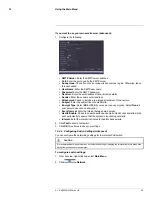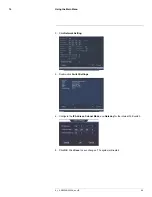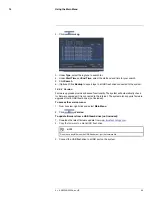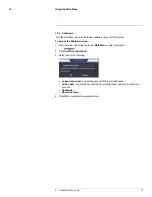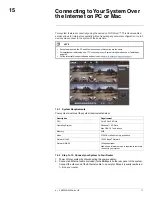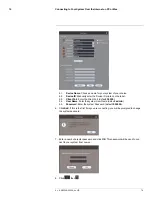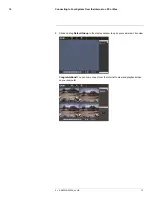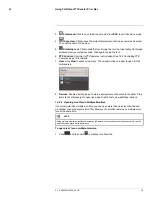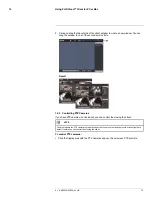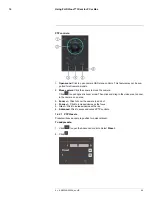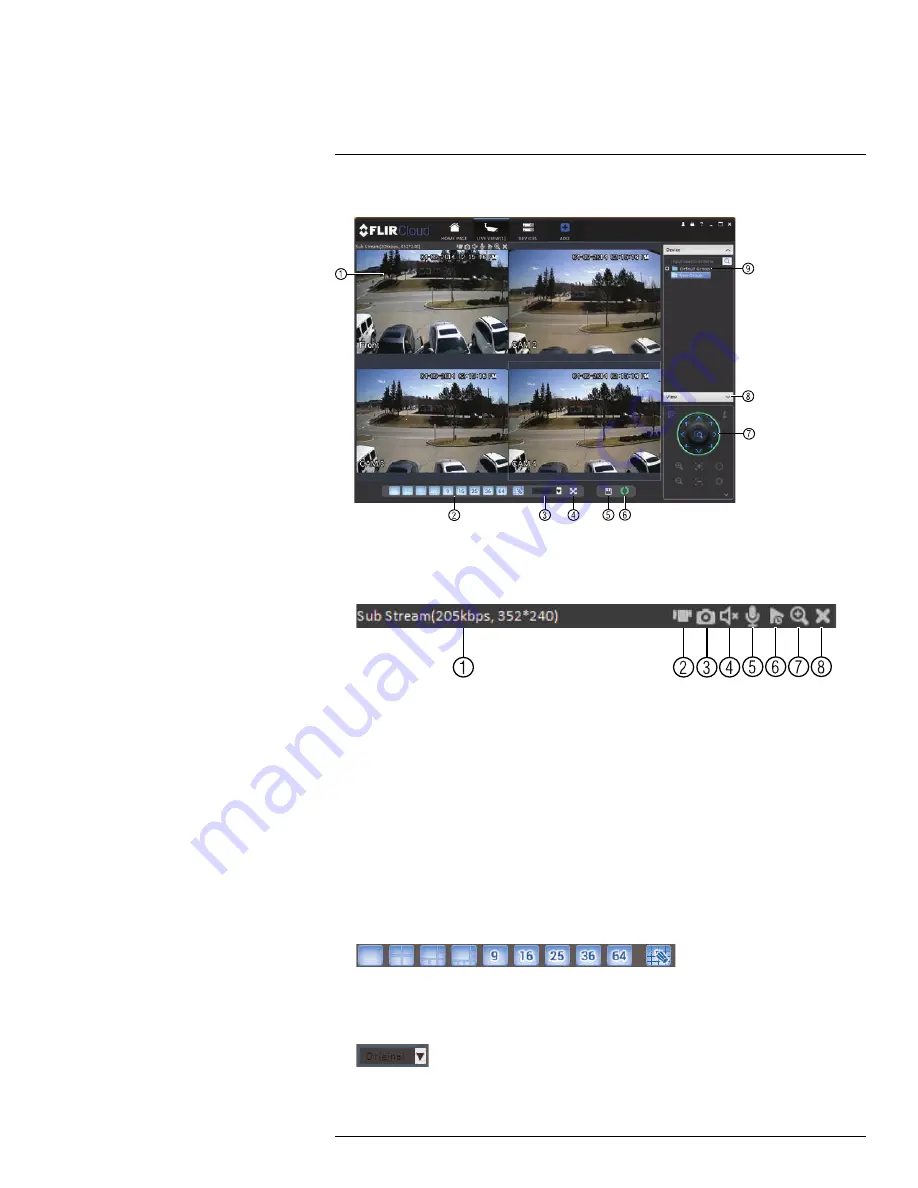
Using FLIR Cloud™ Client for PC or Mac
16
16.2.1
Live View Controls
1.
Live display
: Double-click to expand the area. Right-click to access additional options.
Hold the mouse over the display area to access the camera toolbar.
Camera toolbar:
1.1.
Streaming quality
: Shows the bitrate and resolution for the stream, and shows
if display is showing the Sub Stream or Main Stream.
1.2.
Manual recording
: Click to start/stop manual recording.
1.3.
Snapshot
: Click to save a snapshot.
1.4.
Mute/unmute
: Click to mute/unmute audio (audio camera required).
1.5.
Not supported.
1.6.
Instant playback
: Plays back the most recently recorded video from the cam-
era. By default, it will play back the last 5 minutes of recorded video from the
camera.
1.7.
Digital zoom
: Click to enable digital zoom mode. Click and drag over the dis-
play area to zoom on the camera. Then click and drag to pan. Click the icon
again to zoom out.
1.8.
Disconnect.
1.
Split-screen mode
: Click to select split-screen layout.
2.
Aspect ratio
: Use the drop down menu to select the aspect ratio for the selected
camera.
Original
uses the actual aspect ratio of the image.
Full-win
stretches the im-
age to fill up the entire display area.
#; r. 2.0/23308/23308; en-US
77
Summary of Contents for LNR100 SERIES
Page 1: ...Instruction Manual LNR100 SERIES ...
Page 2: ......
Page 3: ...Instruction Manual LNR100 SERIES r 2 0 23308 23308 en US iii ...
Page 10: ......
Page 79: ...Using the Main Menu 14 r 2 0 23308 23308 en US 69 ...
Page 184: ......
Page 185: ......