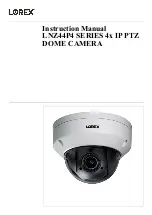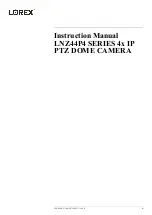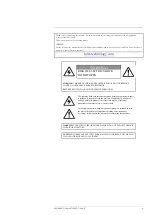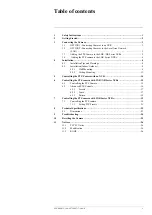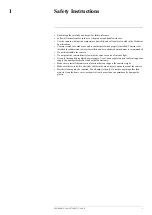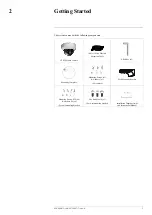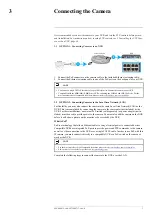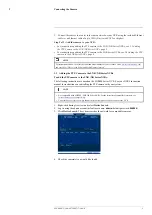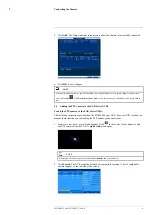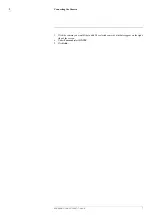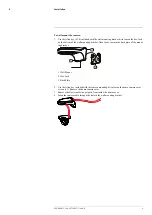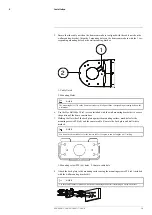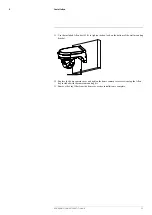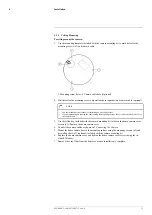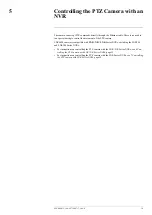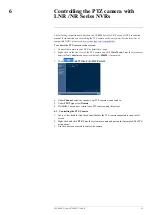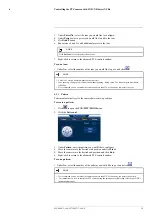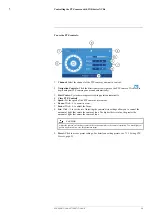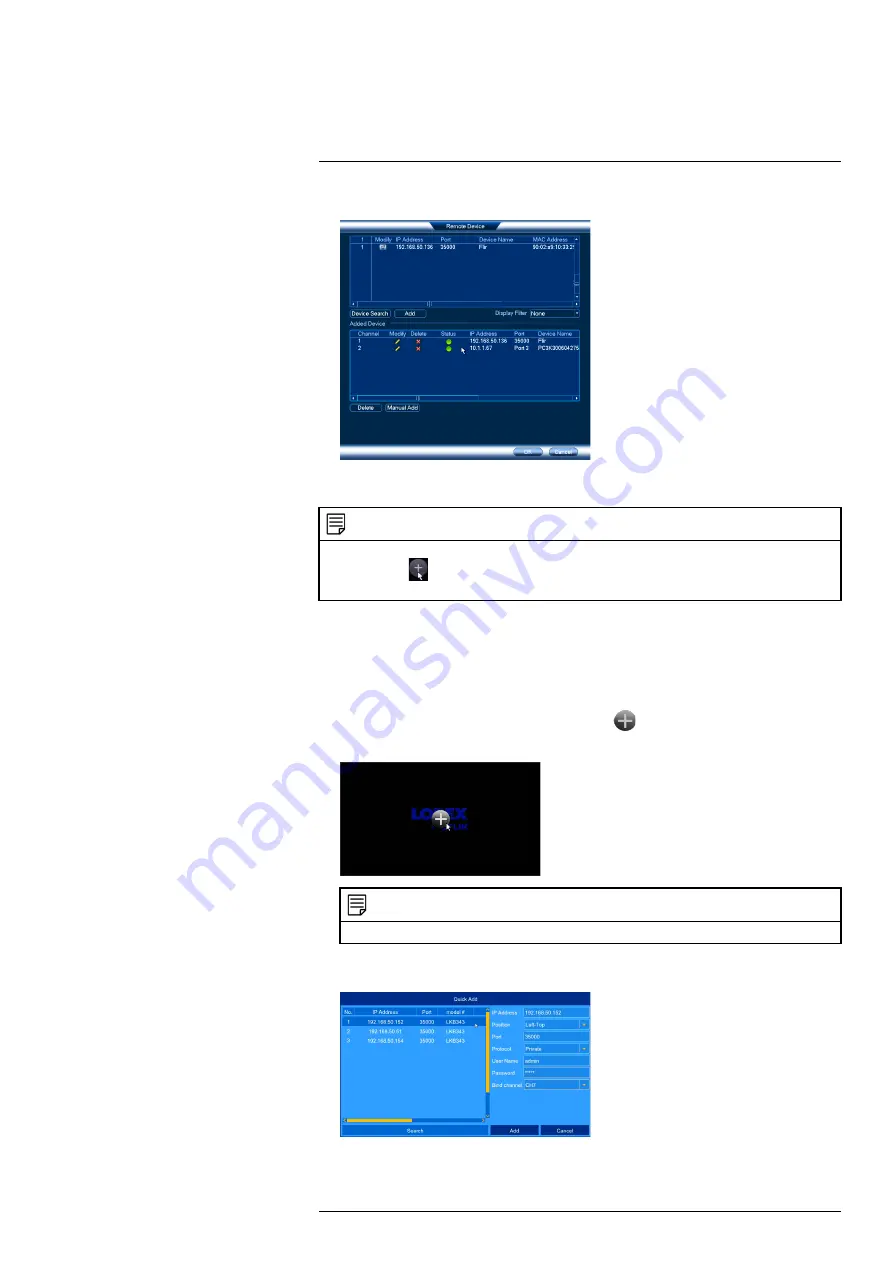
5. Click
Add
. The Status indicator turns green to show the camera is successfully connected.
6. Click
OK
to save changes.
NOTE
You can also add a camera to a specific channel by hovering the mouse over an empty channel in split-screen
view and clicking
. Click
Device Search
and double-click the camera you would like to add. Right click to
exit.
3.4
Adding the PTZ camera to the LNK Series NVRs
To add the PTZ camera to the LNK Series NVRs:
The following instructions are based on the LNK7000 Series NVR. See your NVR’s instruction
manual for instructions on controlling the PTZ camera with your system.
1. From live view, hover over a blank channel. Click
in the center of the channel to add
the PTZ camera from the LAN. A
Quick Add
menu opens.
NOTE
If prompted, enter the system user name (default:
admin
) and your password.
2. Click
Search
. The NVR scans the network for compatible cameras. A list of compatible
cameras appear on the left-side of the screen.
#LX400075; r. 4.0/58710/58717; en-US
6
Summary of Contents for LNZ44P4 Series
Page 1: ...Instruction Manual LNZ44P4 SERIES 4x IP PTZ DOME CAMERA ...
Page 2: ......
Page 3: ...Instruction Manual LNZ44P4 SERIES 4x IP PTZ DOME CAMERA LX400075 r 4 0 58710 58717 en US iii ...
Page 6: ......
Page 33: ......
Page 35: ...Manuel d utilisation LNZ44P4 SÉRIE IP CAMÉRA À DÔME PTZ 4 x ...
Page 36: ......
Page 40: ......
Page 68: ... LX400075 r 4 0 58716 58717 fr CA 28 ...
Page 69: ......
Page 71: ...Manual de instrucciones LNZ44P4 CÁMARA PTZ IP TIPO DOMO 4x SERIE ...
Page 72: ......
Page 76: ......
Page 104: ... LX400075 r 4 0 58716 58717 es MX 28 ...
Page 105: ......