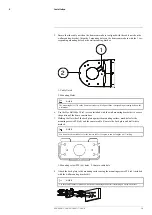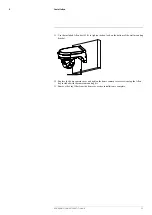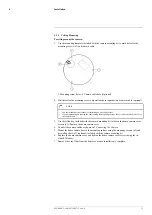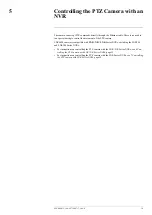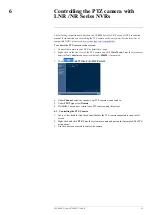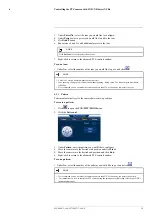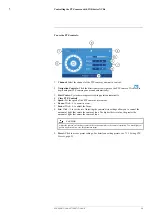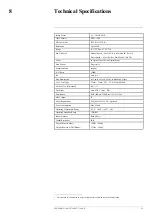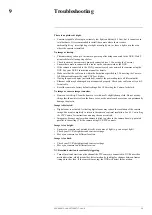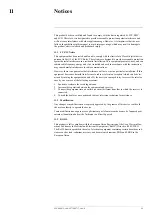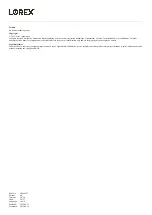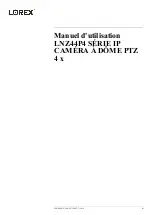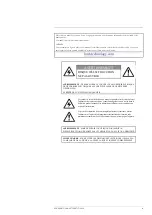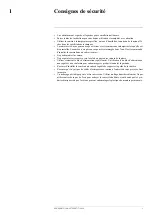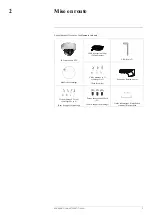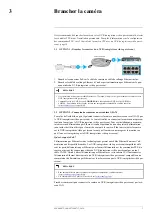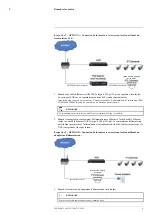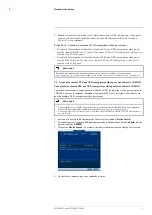There is no picture at night.
•
Camera is capable of seeing in extremely low light conditions (0.2 Lux), but it cannot see in
total darkness. It is recommended to install the camera where there is some
ambient light (e.g. street lighting, starlight, moonlight, etc.) or leave a light on in the area
where the camera is installed.
No image at startup.
•
The camera may take up to 1 minute to power up after being connected to the NVR. Wait 2
minutes before following steps below.
•
Check to ensure your camera is properly connected (see 3
•
Ensure the camera is connected to a router on the same network as the NVR.
•
If the camera is connected to the LAN, you must search your network for cameras using the
NVR. See your NVR’s instruction manual for details.
•
Make sure that the cable run is within the limitations specified in 3
.
All Ethernet cables must be rated CAT5e or higher.
•
If using the power adapter (not included), connect the power adapter to a different outlet.
•
Ethernet cable may be damaged or not connected properly. Check your cable run or try a dif-
ferent cable.
•
Reset the camera to factory default settings. See 10
for details.
No image or camera image is unclear.
•
Dome cover is dirty. Clean the dome cover with a soft, slightly damp cloth. Do not use any-
thing other than water to clean the dome cover, as chemicals such as acetone can permanently
damage the plastic.
Image is distorted.
•
Digital zoom is activated. Activating digital zoom may reduce the resolution of the camera
image. Zoom out completely to return to the camera’s optimal resolution. See 6.1
for instructions on using the zoom controls.
•
Image may become unclear when camera is tilted too close to the camera base (e.g. pointed
parallel to the ceiling). Tilt the camera using NVR PTZ controls.
Image is too bright.
•
Ensure your camera isn’t pointed directly at a source of light (e.g. sun or spot light).
•
Check your NVR’s brightness and contrast settings.
•
Move your camera to a different location.
Image is too dark.
•
Check your NVR’s brightness and contrast settings.
•
Move your camera to a different location.
NVR motion detection is constantly triggering.
•
Turn off motion detection on the channel the PTZ camera is connected to. NVRs use video
motion detection, which means they detect motion by looking for changes between frames
(images) in the video. If the camera is moving, the NVR will detect this as motion.
#LX400075; r. 4.0/58710/58717; en-US
24
Summary of Contents for LNZ44P4 Series
Page 1: ...Instruction Manual LNZ44P4 SERIES 4x IP PTZ DOME CAMERA ...
Page 2: ......
Page 3: ...Instruction Manual LNZ44P4 SERIES 4x IP PTZ DOME CAMERA LX400075 r 4 0 58710 58717 en US iii ...
Page 6: ......
Page 33: ......
Page 35: ...Manuel d utilisation LNZ44P4 SÉRIE IP CAMÉRA À DÔME PTZ 4 x ...
Page 36: ......
Page 40: ......
Page 68: ... LX400075 r 4 0 58716 58717 fr CA 28 ...
Page 69: ......
Page 71: ...Manual de instrucciones LNZ44P4 CÁMARA PTZ IP TIPO DOMO 4x SERIE ...
Page 72: ......
Page 76: ......
Page 104: ... LX400075 r 4 0 58716 58717 es MX 28 ...
Page 105: ......