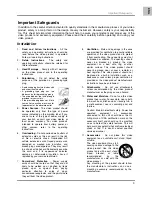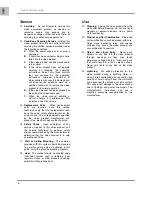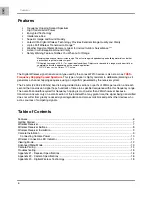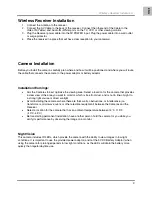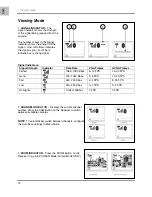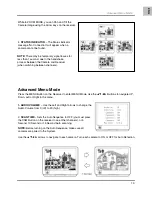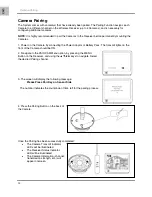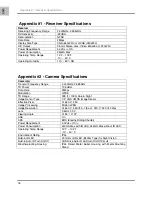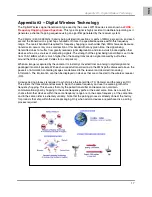Important
Safeguards
4
Service
13.
Servicing
- Do not attempt to service this
video equipment yourself as opening or
removing covers may expose you to
dangerous voltage or other hazards. Refer all
servicing to qualified service personnel.
14.
Conditions Requiring Service
- Unplug this
video product from the wall outlet and refer
servicing to qualified service personnel under
the following conditions.
A.
When the power supply cord or plug is
damaged.
B.
If liquid has been spilled or objects have
fallen into the video product.
C.
If the video product has been exposed to
rain or water.
D.
If the video product does not operate
normally by following the operating
instructions. Adjust only those controls
that are covered by the operating
instructions. Improper adjustment of
other controls may result in damage and
will often require extensive work by a
qualified technician to restore the video
product to its normal operation.
E.
If the video product has been dropped or
the cabinet has been damaged.
F.
When the video product exhibits a
distinct change in performance. This
indicates a need for service.
15.
Replacement Parts
- When replacement
parts are required, have the service
technician verify that the replacements used
have the same safety characteristics as the
original parts. Use of replacements specified
by the video product manufacturer can
prevent fire, electric shock or other hazards.
16.
Safety Check
- Upon completion of any
service or repairs to this video product, ask
the service technician to perform safety
checks recommended by the manufacturer to
determine that the video product is in safe
operating condition.
17.
Wall or Ceiling Mounting
- The cameras
provided with this system should be mounted
to a wall or ceiling only as instructed in this
guide, using the provided mounting brackets.
18.
Heat
- The product should be situated away
from heat sources such as radiators, heat
registers, stoves, or other products (including
amplifiers) that produce heat.
Use
19.
Cleaning
- Unplug the video product from the
wall outlet before cleaning. Do not use liquid
cleaners or aerosol cleaners. Use a damp
cloth for cleaning.
20.
Product and Cart Combination
- Video and
cart combination should be moved with care.
Quick stops, excessive force, and uneven
surfaces may cause the video product and
car combination to overturn
21.
Object and Liquid Entry
- Never push
objects for any kind into this video product
through openings as they may touch
dangerous voltage points or “short-out” parts
that could result in a fire or electric shock.
Never spill liquid of any kind on the video
product
22.
Lightning
- For added protection for this
video product during a lightning storm, or
when it is left unattended and unused for long
periods of time, unplug it from the wall outlet
and disconnect the antenna or cable system.
This will prevent damage to the video product
due to lightning and power line surges. The
manufacturer’s instructions and use a
mounting accessory recommended by the
manufacturer.