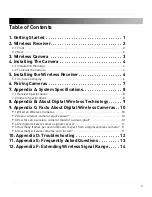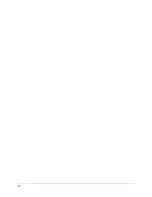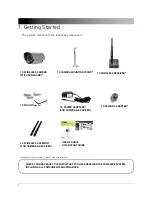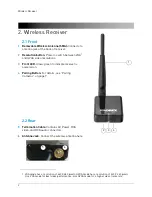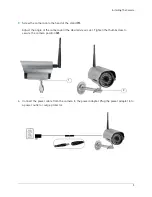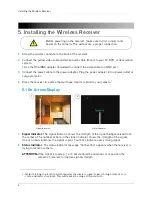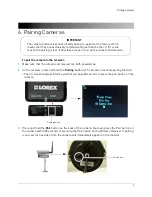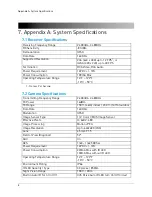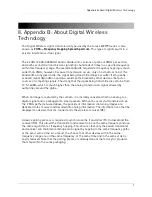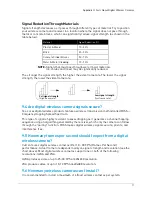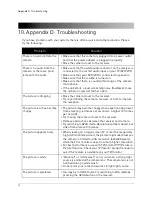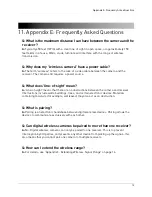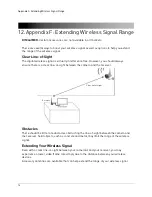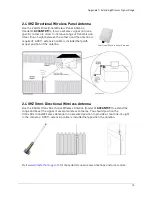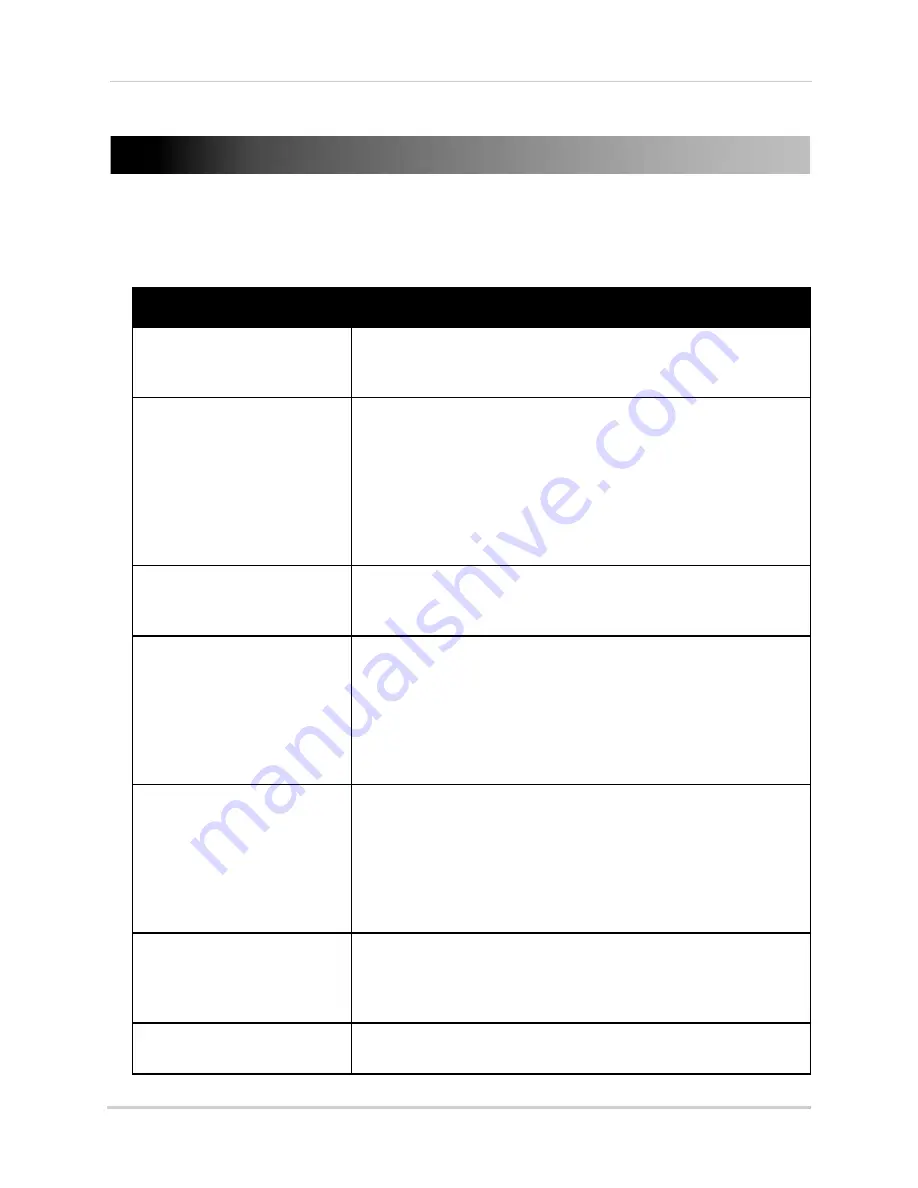
12
Appendix D: Troubleshooting
10. Appendix D: Troubleshooting
If you have problems with your system, there is often a quick and simple solution. Please
try the following:
Problem
Solution
There is no picture from the
camera
There is no audio from the
camera or there are prob-
lems with the audio
The picture is dropping
The picture is or has become
choppy
The picture appears fuzzy
The picture is white
The picture is pixelated
• Make sure that the camera is plugged into a power outlet
and that the power adapter is plugged in properly.
• Move the camera closer to the receiver.
• Make sure that the white audio connector on the receiver is
connected to the correct audio input on your TV/DVR/VCR.
• Make sure that your DVR/VCR is connected to speakers.
• Make sure that the volume is turned on.
• Make sure that there is sound within range of the camera
microphone.
• If the unit emits a loud screeching noise (feedback), move
the camera or receiver farther apart.
• Move the camera closer to the receiver.
• Try repositioning the camera, receiver, or both to improve
the reception.
• The picture may become choppy when experiencing a lower
frame rate (e.g. 6 frames per second vs. a higher 12 frames
per second).
• Try moving the camera closer to the receiver.
• Remove obstructions between the receiver and camera.
• Try switching to QVGA mode. Resolution will be reduced, but
video frame rate will increase.
• When viewing on a large-screen TV or monitor (especially
high-definition televisions), the picture might seem fuzzy as
the camera is limited to VGA resolution (640x480 pixels),
while the TV or monitor supports a much higher resolution.
• For best performance, use with TV/monitor PIP (Picture in
Picture) function. Check your TV/monitor product manual to
see if this feature is available on your TV/monitor.
• "Washout" or "white wash" can occur when a strong light
source is pointed at the camera lens. The camera lens is not
harmed during a white wash.
• Do not point your camera towards a bright light source.
• You may be in QVGA mode. Try switching to VGA mode by
pressing the QVGA button on the receiver.