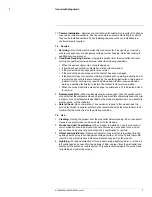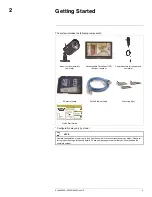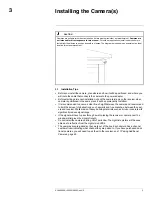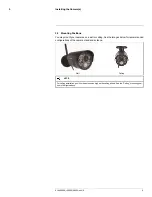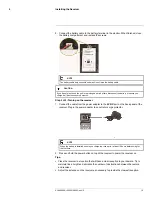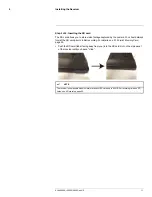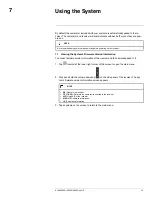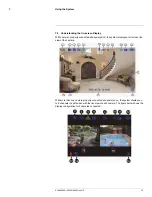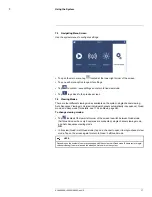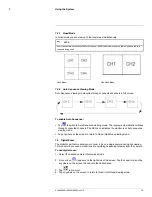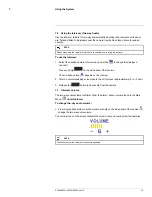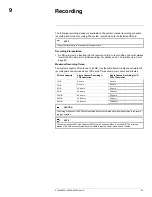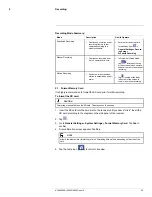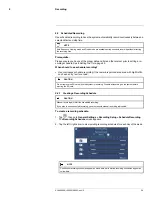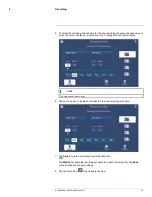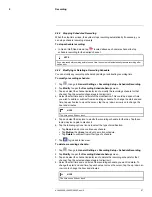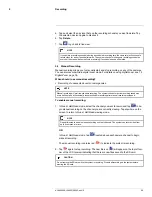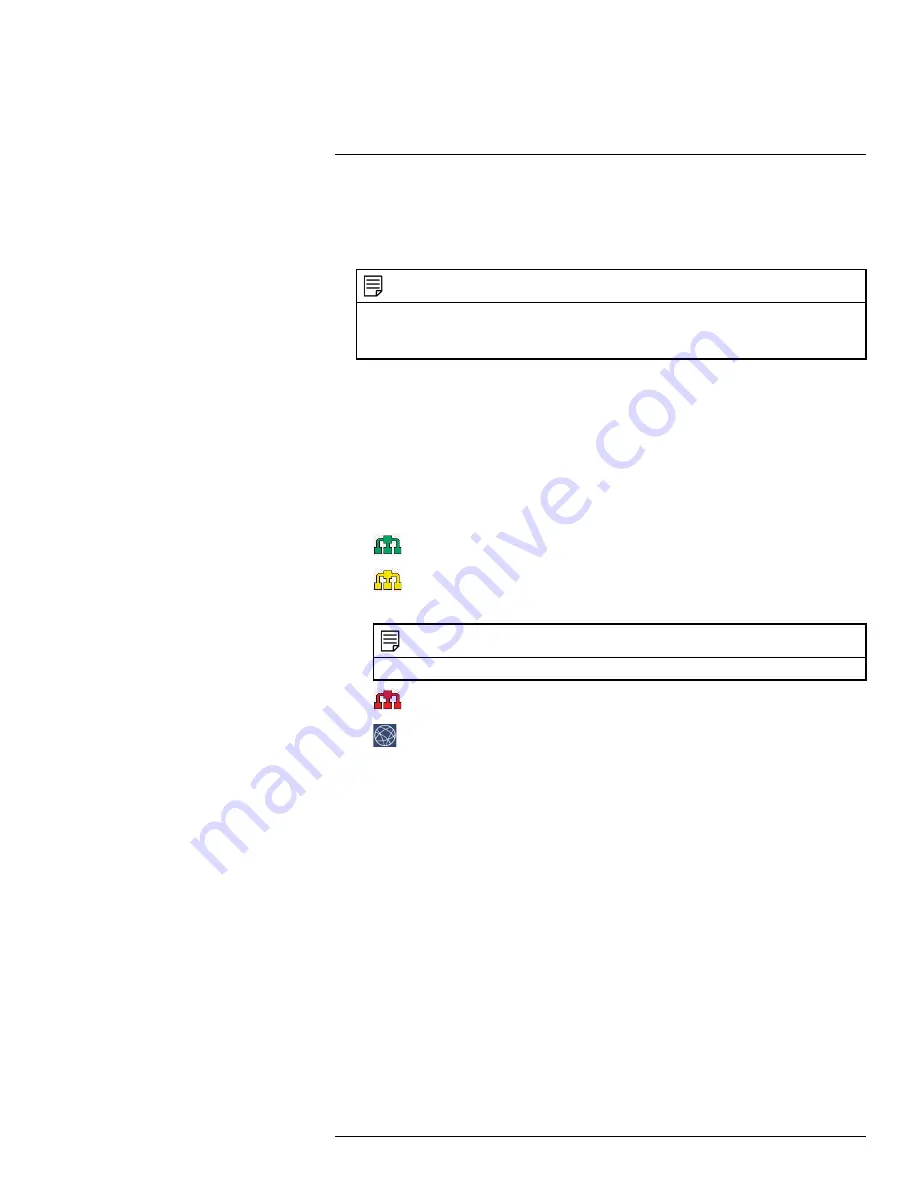
Using the System
7
1.
Signal indicator:
The signal indicator shows the strength of the signal being received
from the camera. The number of bars in the signal indicator shows the strength of the
signal. One, or no bars indicate the signal is poor, and 4 bars indicate a very strong
signal.
NOTE
•
If the signal is low (e.g.,1 or 2 bars) adjust the antennas, or reposition the cameras or receiver for
best performance.
•
The signal indicator is not shown during Quad mode.
2.
SD card icon:
A blue icon shows that an SD card with available recording space is in-
serted in the receiver. A red icon indicates the SD card is full. Tap the icon to playback
recorded videos.
3.
New file icon:
Indicates that there are new recordings saved to the SD card.
4.
Manual Recording icon
Activate / deactivate manual recording. A red icon indicates
that recording is in progress. If viewing and recording video from multiple cameras at
once, the manual recording indicator will appear above each video display where re-
cording is enabled.
5.
Network status indicator icon:
•
(Green) — The receiver is connected to the Internet.
•
(Yellow) — The receiver is connected to the router, but is not connected to the
Internet. Turn the receiver on and off again if you see a yellow icon.
NOTE
You might need to contact your Internet service provider (ISP) to verify connectivity.
•
(Red) — The receiver is not connected to your router.
•
— A smartphone / tablet is accessing the system remotely.
6.
Microphone icon:
Indicates that the talk function is enabled on the receiver.
7.
SEQ icon:
Indicates the monitor is on Auto Sequence viewing mode.
8.
Download icon:
Indicates that a new firmware is available in the server to download.
9.
Mute icon:
Indicates audio is off on the monitor.
10.
Overwrite icon:
Indicates Overwrite mode is on, which means the system will over-
write the oldest recordings when the memory card is full. For details, see 9.6
Enabling
/ Disabling File Overwrite
, page 32.
11.
Channel indicator:
Indicates the camera you are presently viewing. If viewing multiple
cameras at once, the channel indicator will appear above each video display.
12.
Battery indicator:
Shows remaining battery life. Icon turns red when battery is crit-
ically low to indicate that the receiver should be plugged into a local power outlet right
away.
13.
Motion recording icon:
Activate / deactivate motion recording. A red icon indicates
that motion recording is turned on.
14.
Quad / Sequence Viewing:
Switch between Quad mode (up to 4 channels) and Auto
Sequence viewing mode (automatically cycles through channels).
15.
Time stamp:
The current date and time on the system.
16.
Main Menu:
Open main menu.
17.
Zoom indicator:
Activate / deactivate 2x digital zoom. Tap the zoom icon and then tap
the desired viewing area on the screen (must be in single channel view).
#LX400069; r.28523/28523; en-US
16
Summary of Contents for LW2770 SERIES
Page 1: ...USER S GUIDE LW2770 Series ...
Page 2: ......
Page 3: ...USER S GUIDE LW2770 Series LX400069 r 28523 28523 en US iii ...
Page 80: ......
Page 81: ......