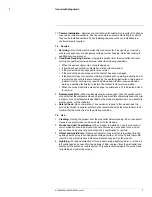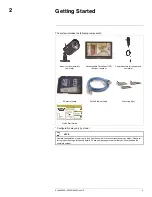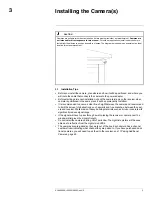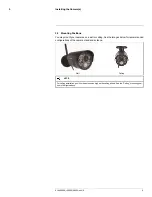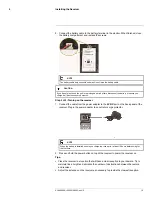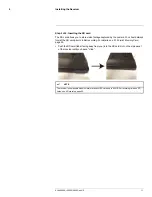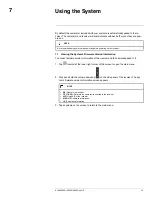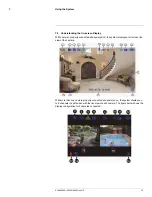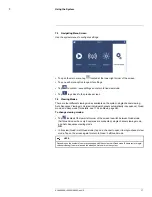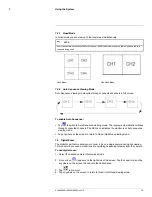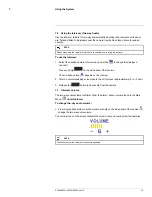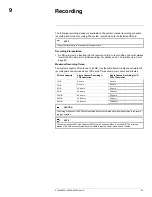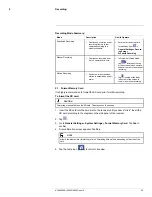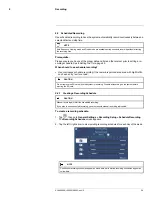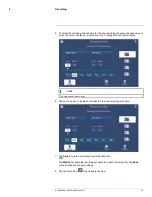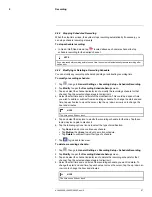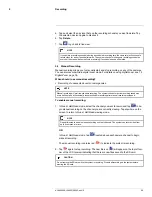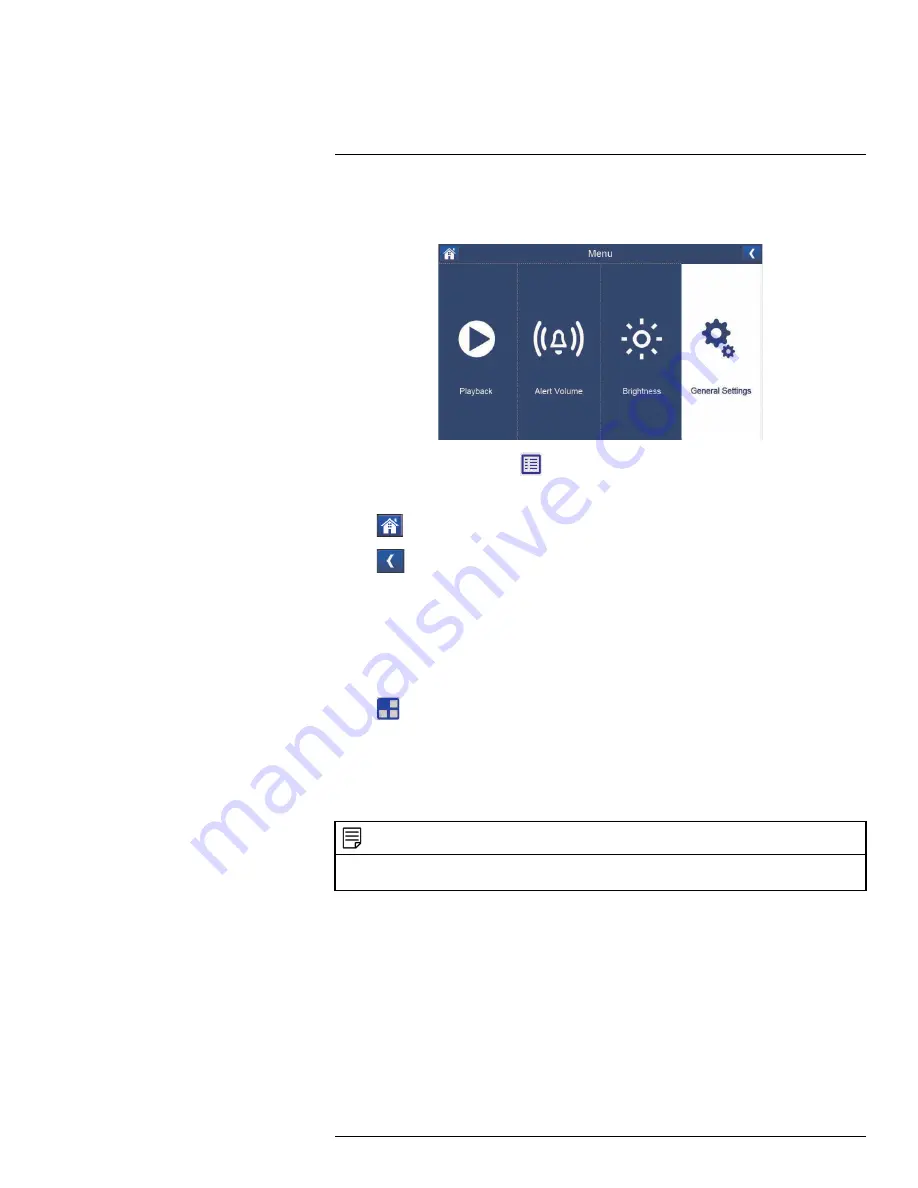
Using the System
7
7.3
Navigating Menu Screen
Use the system menus to configure settings.
• To open the main menu, tap
located at the lower right corner of the screen.
• Tap on each menu option to open its settings.
• Tap
to confirm / save settings and return to live view mode.
• Tap
to go back to the previous screen.
7.4
Viewing Modes
There are four different viewing modes available on the system: single channel viewing,
Auto Sequence Viewing mode (view individual channels automatically in sequence), Quad
mode, and Scan mode (for details, see 11
Scan Mode
, page 38).
To change viewing modes:
• Tap
located at the lower left corner of the screen to switch between Quad mode
(half-Quad mode when only 2 cameras are connected), single channel viewing mode,
and Auto Sequence viewing mode.
OR
• In live view (Quad / Half-Quad mode), tap on a channel to open it in single-channel view
mode. Tap on the screen again to return to Quad / half Quad mode.
NOTE
Depending on the number of cameras packaged with the system, half-Quad mode (2 cameras) or single-
channel viewing (1 camera) is enabled when you first power on the system.
#LX400069; r.28523/28523; en-US
17
Summary of Contents for LW2770 SERIES
Page 1: ...USER S GUIDE LW2770 Series ...
Page 2: ......
Page 3: ...USER S GUIDE LW2770 Series LX400069 r 28523 28523 en US iii ...
Page 80: ......
Page 81: ......