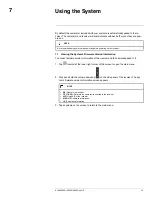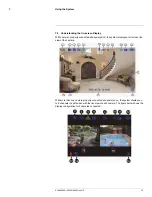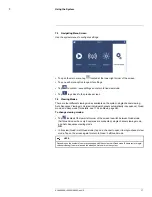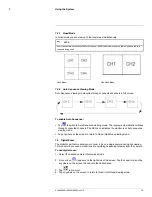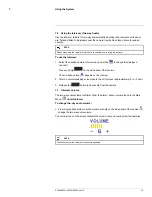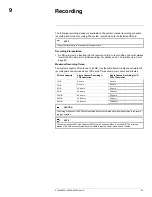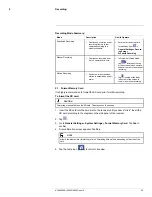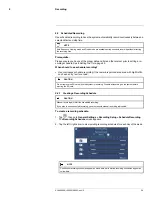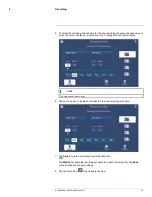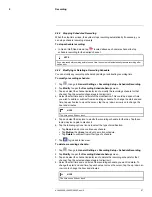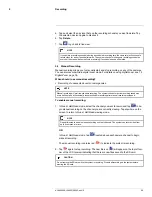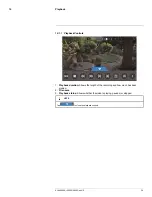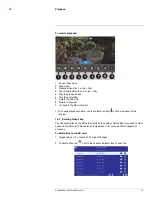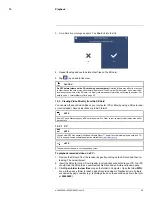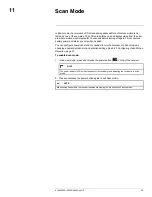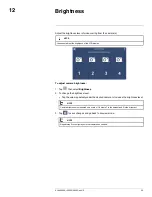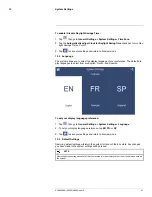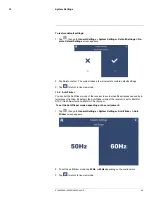Recording
9
9.2.2
Stopping Scheduled Recording
When the stop time arrives, the system stops recording automatically. If necessary, you
can stop schedule recording manually.
To stop schedule recording:
• In Quad / Half-Quad mode, tap
located above each camera channel to stop
schedule recording for the desired channel.
NOTE
If you stop schedule recording before the end time, the system will automatically resume recording after
half an hour.
9.2.3
Modifying or Deleting a Recording Schedule
You can modify any recording schedule by adding or subtracting recording time.
To modify a recording schedule:
1. Tap
, then go to
General Settings > Recording Setup > Schedule Recording
.
2. Tap
Modify
to open the
Recording Schedule Setup
screen.
3. Tap and select the channel indicator icon to modify the recording schedule for that
channel. Tap the selected channel again to dismiss it.
4. Select the start time and end time for the modification. This could be a span of time
you wish to add to or subtract from an existing schedule. To change the start and end
time, tap each value to move the cursor; tap the up / down arrow icon to change the
hour and minutes.
NOTE
The time uses a 24-hour clock.
5. Tap and select the day icon to modify the recording schedule for that day. Tap the se-
lected day icon again to dismiss it.
6. Tap the following options / icons to select the type of modification:
• Tap
Save
to add onto a continuous schedule.
• Tap
Motion
, then
Save
to add onto a motion schedule.
• Tap
Delete
to subtract from either type of schedule.
7. Tap
to go back to live view.
To delete a recording schedule:
1. Tap
, then go to
General Settings > Recording Setup > Schedule Recording
.
2. Tap
Modify
to open the
Recording Schedule Setup
screen.
3. Tap and select the channel indicator icon to delete the recording schedule for that
channel. Tap the selected channel again to dismiss it.
4. Select the start time and end time of the recording schedule you want to delete. To
change the start and end time, tap each value to move the cursor; tap the up / down ar-
row icon to change the hour and minutes.
NOTE
The time uses a 24-hour clock.
#LX400069; r.28523/28523; en-US
27
Summary of Contents for LW2770 SERIES
Page 1: ...USER S GUIDE LW2770 Series ...
Page 2: ......
Page 3: ...USER S GUIDE LW2770 Series LX400069 r 28523 28523 en US iii ...
Page 80: ......
Page 81: ......