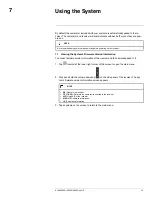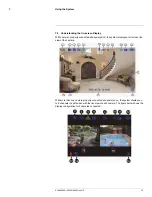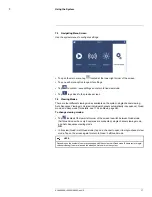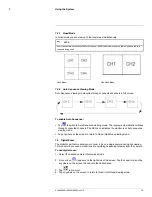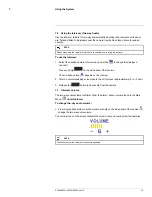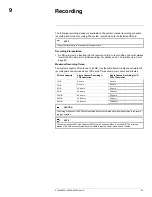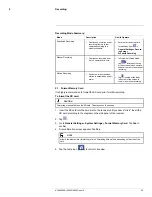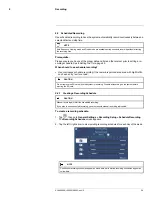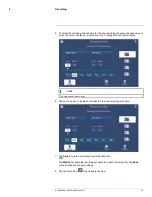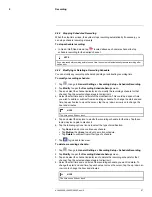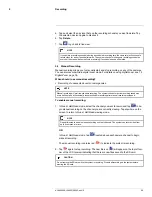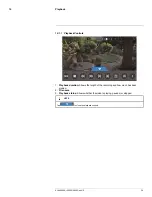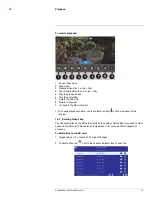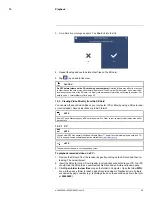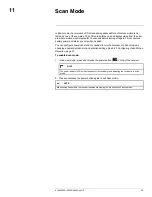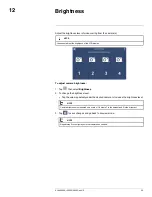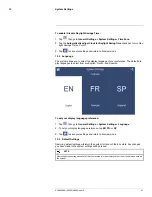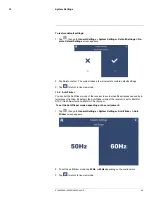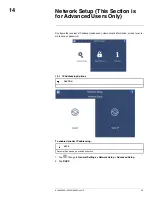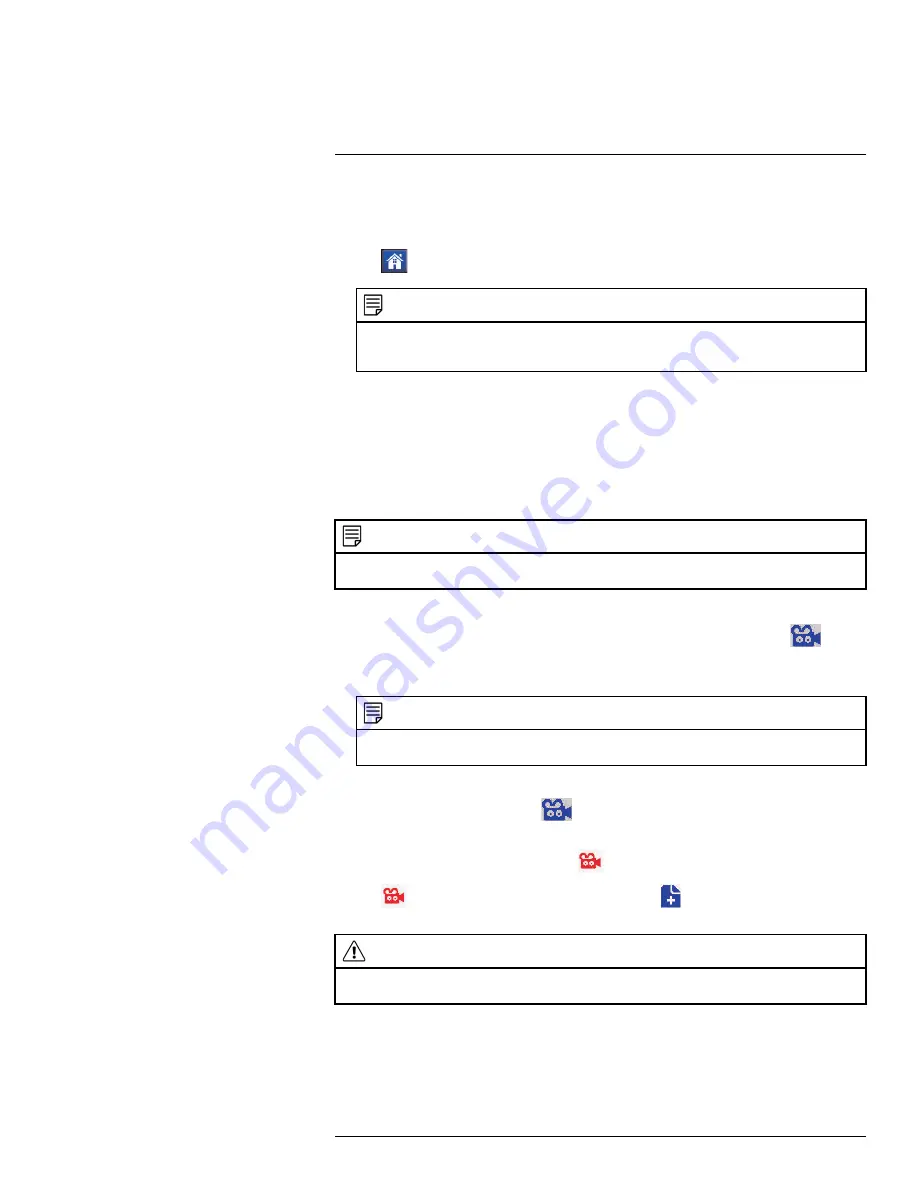
Recording
9
5. Tap and select the day icon that use the recording schedule you want to delete. Tap
the selected day icon again to dismiss it.
6. Tap
Delete
.
7. Tap
to go back to live view.
NOTE
If you delete a recording schedule during a scheduled recording time, the camera(s) will continue to
record video for a short period afterwards. The system checks for changes in recording schedules
every half hour and will eventually stop recording if a schedule has been deleted.
9.3
Manual Recording
Manual recording allows you to manually start and stop recording on any of the cameras.
You can also record while in digital zoom mode. For details on using digital zoom, see 7.5
Digital Zoom
, page 18.
When should I use manual recording?
• Recording of unexpected events or emergencies.
NOTE
Manual recording will override schedule recording. The system checks for active recording schedules
every half hour and will eventually resume schedule recording after manual recording is stopped.
To enable manual recording:
1. In Quad / Half-Quad mode, select the channel you want to record and tap
to be-
gin manual recording on the channel you are currently viewing. Tap anywhere on the
screen to return to Quad / Half-Quad viewing mode.
NOTE
Repeat this step to enable manual recording on other channels. The system can record video from
up to 4 cameras at a time.
OR
In Quad / Half-Quad mode, tap
located above each camera channel to begin
manual recording.
The manual recording icon turns red (
) to indicate the system is recording.
2. Tap
again to stop recording. The new file icon (
) will appear on the top left cor-
ner of the LCD receiver indicating that there are new files saved to the SD card.
CAUTION
Do not remove the SD card while the system is recording. Disable all recording on the system before
ejecting the SD card.
#LX400069; r.28523/28523; en-US
28
Summary of Contents for LW2770 SERIES
Page 1: ...USER S GUIDE LW2770 Series ...
Page 2: ......
Page 3: ...USER S GUIDE LW2770 Series LX400069 r 28523 28523 en US iii ...
Page 80: ......
Page 81: ......