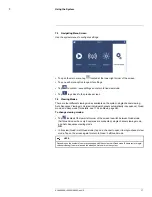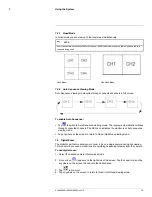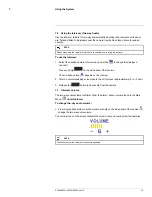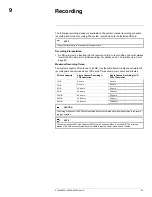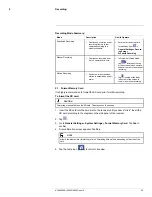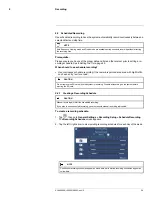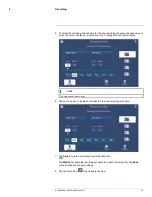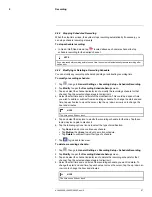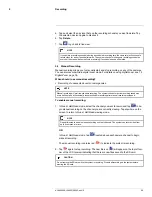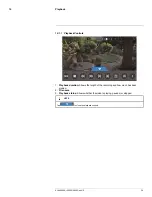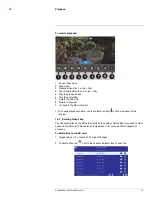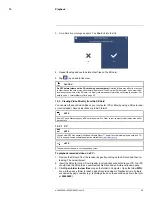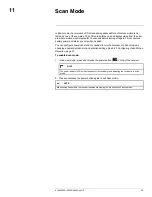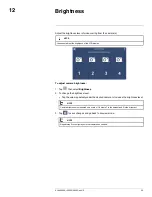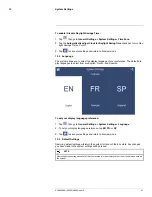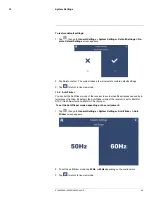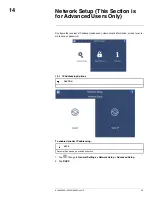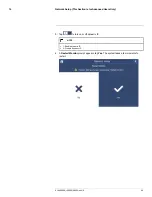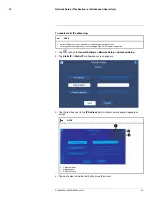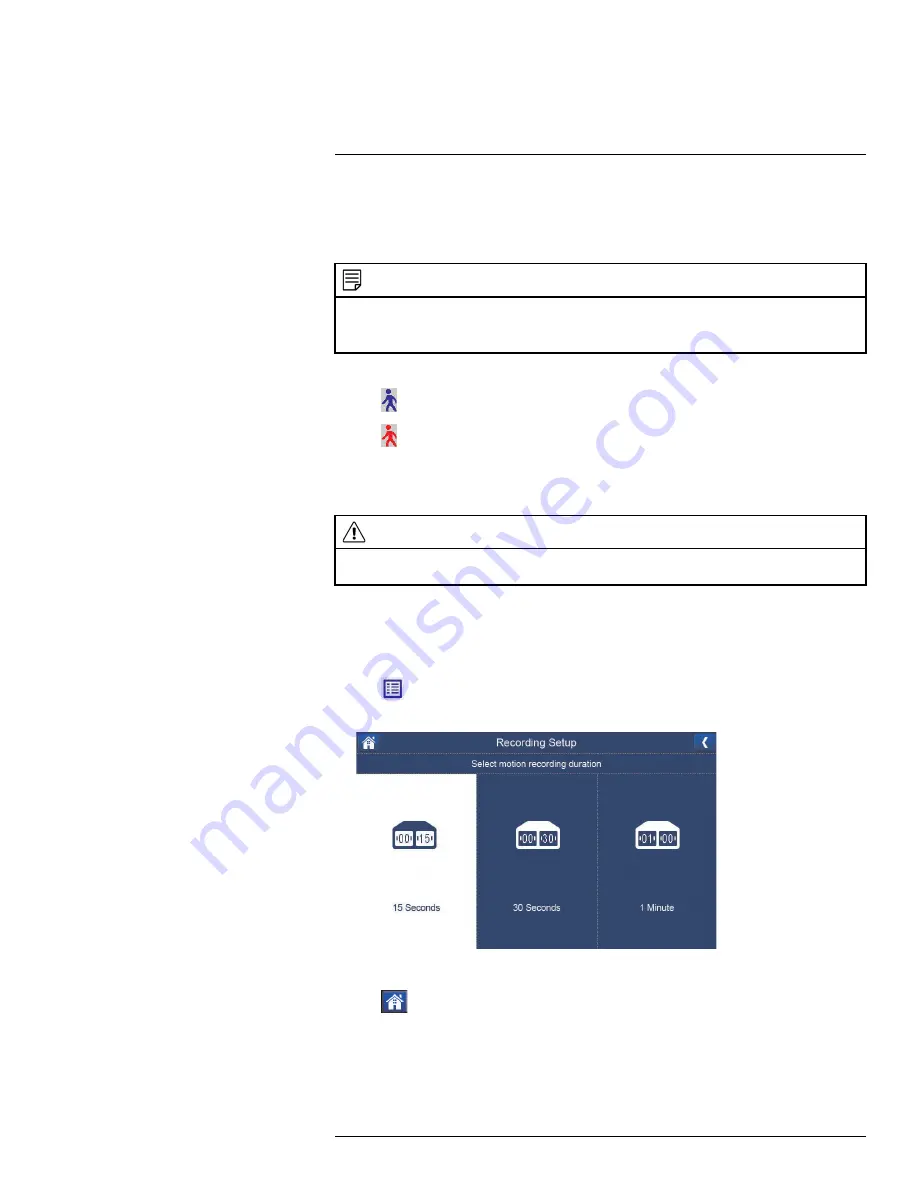
Recording
9
9.4.1
Setting up Motion Recording
Prerequisite:
• Insert an empty SD card into the LCD receiver.
NOTE
•
Motion recording will override schedule recording. The system checks for active recording schedules
every half hour and will eventually resume schedule recording after motion recording is stopped.
•
You can also record motion events on a schedule. See 9.2
Scheduled Recording
, page 24.
To enable motion recording:
1. Tap
located at the bottom left corner of the screen to enable motion recording.
2. Tap
again to stop motion recording.
• By default, the system is set to record for 15 seconds after the triggered motion event.
To set an alternative motion recording time, see9.4.2
Configuring Motion Recording
Time
, page 30.
CAUTION
Do not remove the SD card while the system is recording. Disable all recording on the system before
ejecting the SD card.
9.4.2
Configuring Motion Recording Time
Set the length of the time the system will record after motion is detected by a camera.
To change the motion recording time:
1. Tap
, then go to
General Settings > Recording Setup > Duration
. A
Select mo-
tion recording duration
screen appears.
2. Tap
15 Seconds
,
30 Seconds
, or
1 minute
to change the motion recording time.
3. Tap
to go back to live view.
• The system supports 5 second pre-event recording, which is added onto the dura-
tion value specified in the menu. For example, if you set the duration to 15 seconds,
your motion recordings will be roughly 20 seconds long.
#LX400069; r.28523/28523; en-US
30
Summary of Contents for LW2770 SERIES
Page 1: ...USER S GUIDE LW2770 Series ...
Page 2: ......
Page 3: ...USER S GUIDE LW2770 Series LX400069 r 28523 28523 en US iii ...
Page 80: ......
Page 81: ......