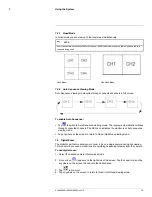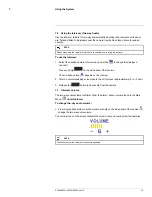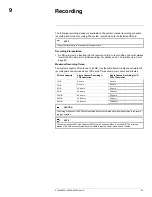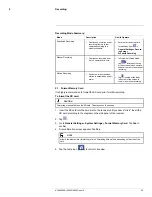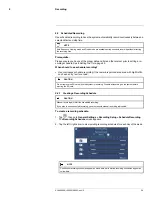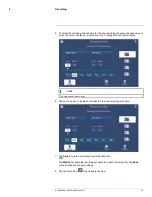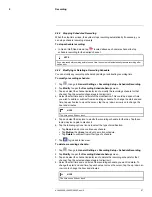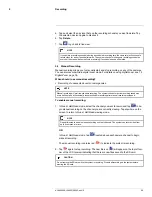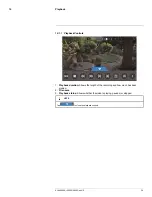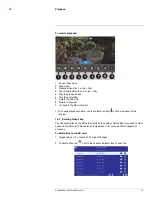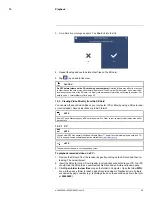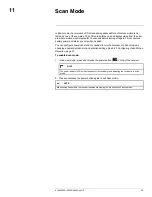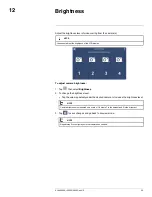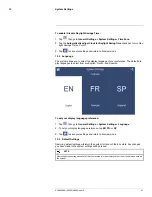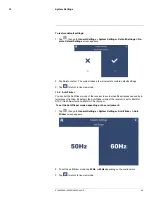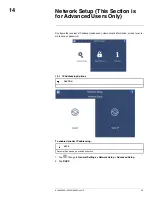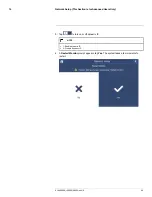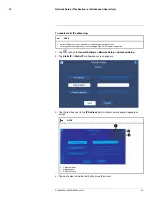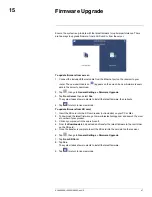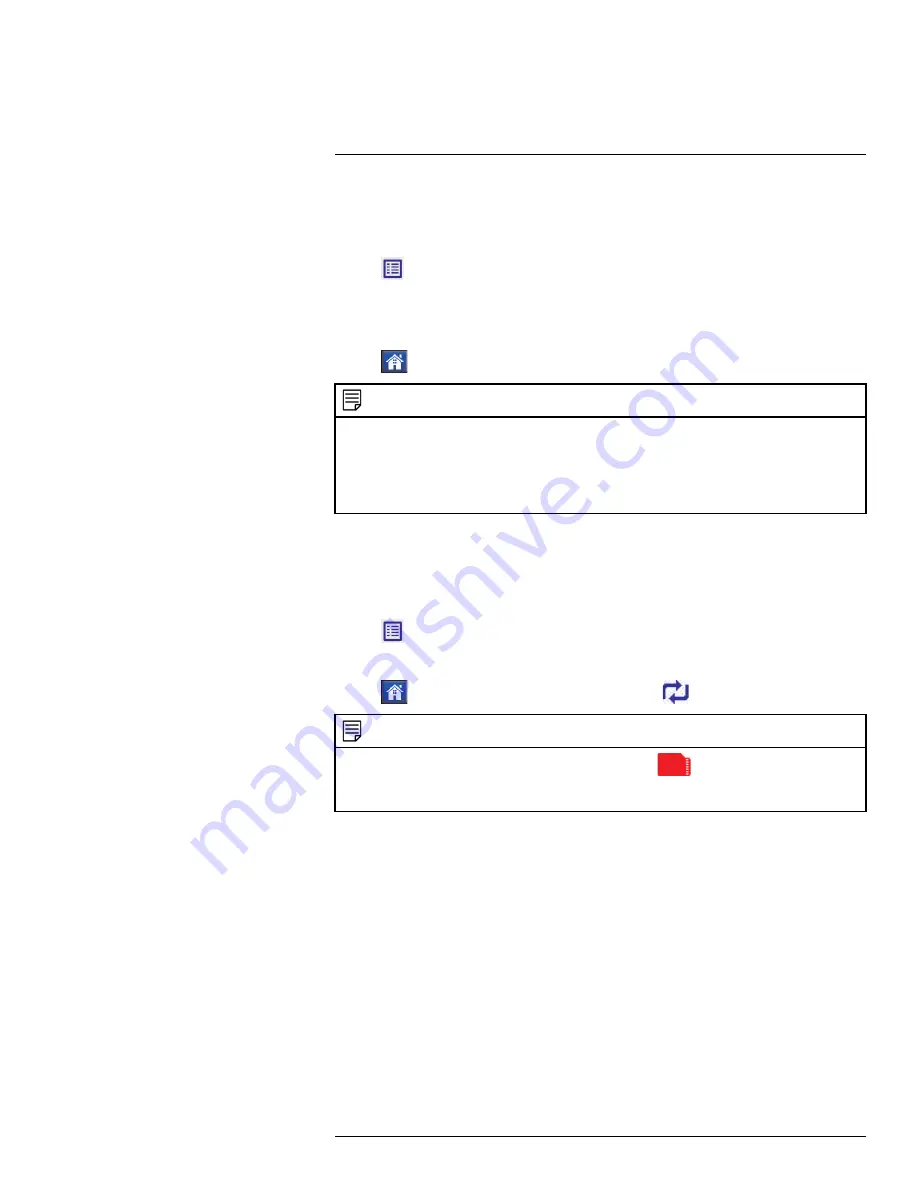
Recording
9
9.5
Recording Resolution
The recording resolution determines the size and quality of video images. The higher the
resolution, the more space your recordings will take up on the memory card.
1. Tap
, then go to
General Settings > Camera Setup > Resolution
.
2. Below each camera that you would like to configure, select
HD
or
VGA
to change the
resolution.
The system supports HD (720p; 1280x720) and VGA (640x480) resolution.
3. Tap
to save your settings and return to live view.
NOTE
•
Live and recorded HD video appears in 16:9 aspect ratio on the receiver, while VGA video appears in
4:3. This means that if you are viewing two cameras with different resolutions in half-Quad mode, the
channel using VGA resolution will appear larger than the channel using HD resolution.
•
HD recordings are saved in 720p resolution. The resolution of the receiver’s LCD screen is limited to
800x480 pixels. View HD recordings by viewing on a computer or a smartphone / tablet that supports
720p resolution. See 10.3
Viewing Video Directly from the SD Card
, page 36.
9.6
Enabling / Disabling File Overwrite
Enabling file overwrite will delete the oldest recorded data on the SD card once it is full to
make room for new recordings.
To enable file overwrite:
1. Tap
, then go to
General Settings > Recording Setup > File Overwrite
.
2. Tap
Yes
to enable file overwrite.
3. Tap
to go back to live view. The overwrite icon (
) displays during live viewing.
NOTE
If you do not enable file overwrite, the SD card icon will turn red (
) when the SD card is full. You will
need to manually delete files from the SD card or insert a new card into the receiver. For details, see 10.2
Deleting Video Files
, page 35.
#LX400069; r.28523/28523; en-US
32
Summary of Contents for LW2770 SERIES
Page 1: ...USER S GUIDE LW2770 Series ...
Page 2: ......
Page 3: ...USER S GUIDE LW2770 Series LX400069 r 28523 28523 en US iii ...
Page 80: ......
Page 81: ......