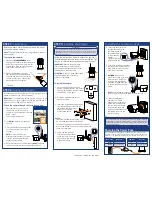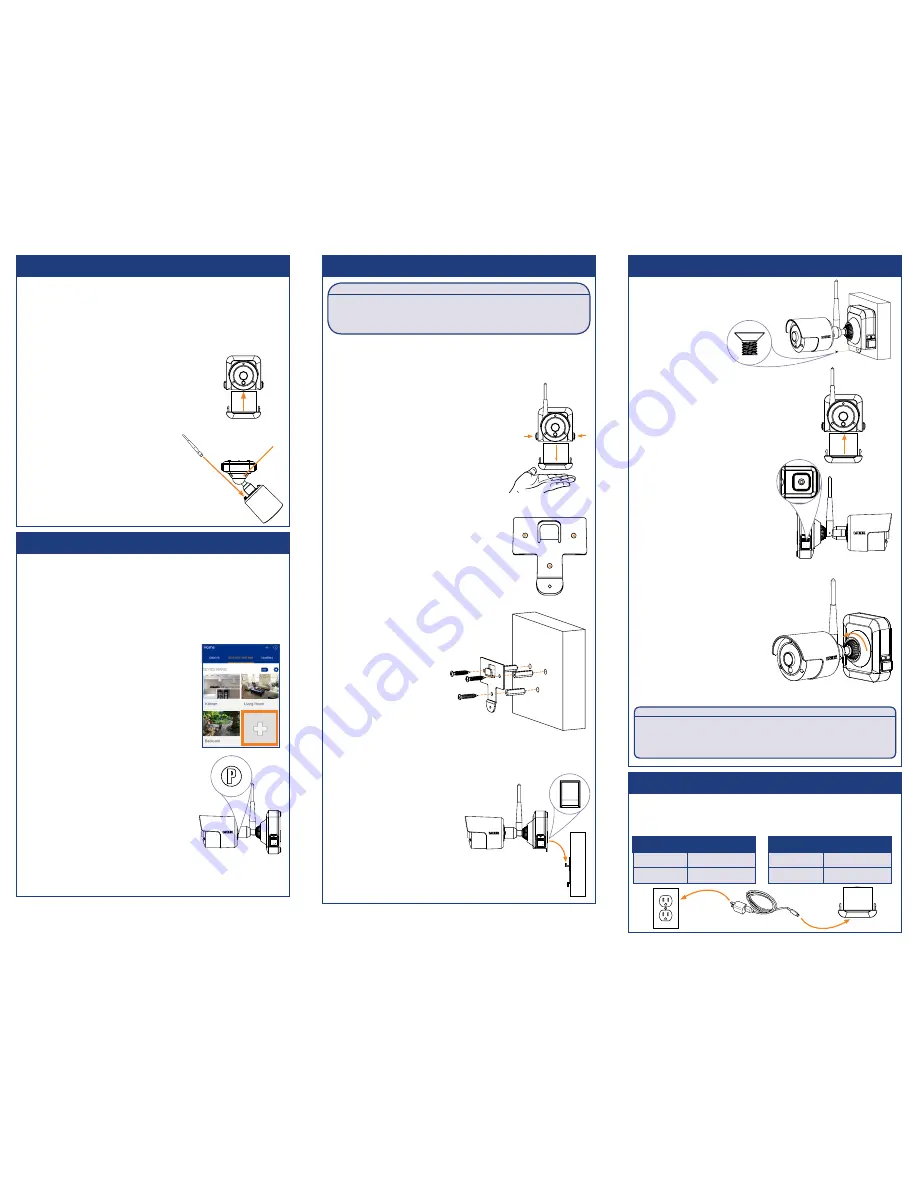
STEP 1:
Initial Setup
STEP 2:
Pairing the Camera
Charging the Power Pack
Installing the Camera (cont’d)
STEP 3:
Installing the Camera
To prepare the camera:
Before you begin, you will need to prepare the power
pack and wire-free camera.
It is necessary to pair your camera to your wire-free system to
stream live video on the Lorex Secure App.
1. Peel off the
PLEASE REMOVE
label
covering the contacts on the power pack.
Insert the charged power pack into the
camera base. Push up until the power
pack
‘clicks’
firmly into place.
2. Twist the adjustment ring near
the camera base counterclockwise
to loosen and reposition the camera
as shown to the right. Connect the
white antenna to the camera.
NOTE:
The power pack comes fully charged with no need for
initial charging.
* Top view
Adjustment ring
*
To install the camera:
1. Set the mounting bracket in the
desired mounting position. Mark holes
through the mounting bracket (shown
as orange X’s on the right).
2. Drill holes where marked for the
mounting screws.
3. Insert the included mounting screws
(×3) into the 3 holes closest to the
top of the mounting bracket.
Make sure all screws
are fastened tightly.
NOTES:
• Insert the included drywall anchors if you
are mounting the camera onto drywall.
• The hole at the bottom of the mounting bracket
will be used in step 5, once the camera is attached
to the mounting plate.
5. Insert the security screw
through the fastener on
the camera base to
secure the camera
to the mounting
bracket.
Tighten using the
included Allen key.
6. Insert the included power pack
into the bottom of the camera
base. Push up until the power
pack
‘clicks’
into place.
7.
OPTIONAL:
Lift up the
rubber seal on the right-side
release button. Insert the
locking screw and tighten
using the included Allen key
to secure the power pack in
place.
NOTE:
You will need to loosen the
locking screw to remove the power pack in the future.
8. Twist the adjustment
ring near the camera
base counterclockwise to
loosen and reposition the
camera. Hold the camera
in the desired angle and
tighten the adjustment ring
completely to secure the
camera in place.
ATTENTION:
This camera includes an Auto Mechanical IR Cut Filter. When the camera
changes between Day/Night viewing modes, an audible clicking noise may
be heard from the camera. This clicking is normal, and indicates that the
camera filter is working.
ATTENTION:
It is recommended to test the camera and power pack prior to
selecting a permanent mounting location by inserting the power pack,
pairing the camera to your wire-free system and streaming live video
on the Lorex Secure App.
IMPORTANT:
To complete the pairing process using the Lorex
Secure App, you must be logged in to the app with the admin
account, and your DVR must be turned on.
IMPORTANT:
Remove the power pack
from the camera prior to installation
by pushing both release buttons*, then
pulling down on the power pack.
ATTENTION:
Place your hand underneath
the power pack when removing to
prevent it from falling.
To pair the camera through the Lorex Secure App:
*
*
Follow the instructions below to secure the camera. It
is recommended that you refer to the “Installation Tips”
section to help you select a good mounting location.
4. Lower the camera base
onto the mounting bracket
so the tab in the mounting
bracket locks into the slot
in the camera base.
Use the included power adapter to charge the power pack. Connect
the power adapter to the micro USB port on the power pack. The LED
indicator on the power pack shows you the charging status (must be
plugged in).
LED Color
Meaning
Green
Fully charged
Red
Currently charging
Power Pack
Charge Time
2-cell
Approx. 4 hours
4-cell
Approx. 8 hours
1. From the home screen, tap the
channel you would like to pair a
camera to (open channels are marked
with a + sign).
The Pairing Wizard opens.
2. Tap
PAIR
. A timer for 30 seconds
appears.
3. Press and hold the pair button (
P
)
on the back of the camera for 3
seconds.
NOTE:
A “pairing successful”
message should appear on screen.
If you do not see this message,
repeat the steps above.
4. Enter a name for your camera and tap
Done
. The home
screen opens and displays all connected cameras.
LWB3801AC1_LWB3901AC1_QSG_EN_R1