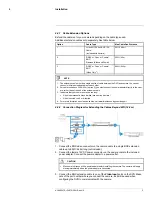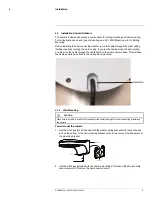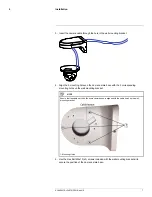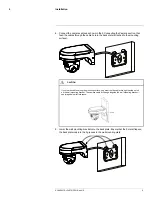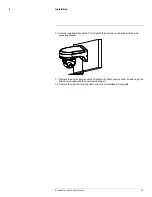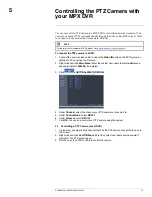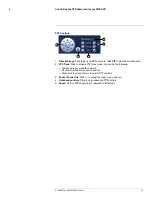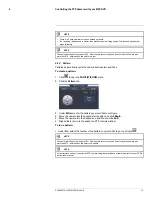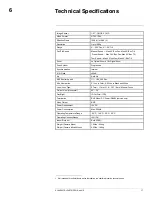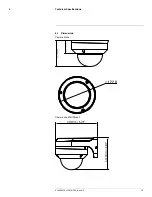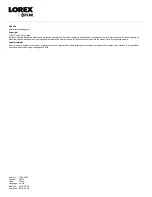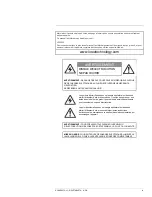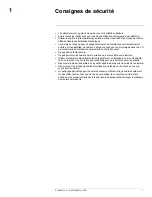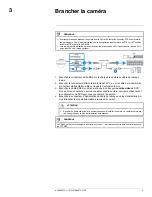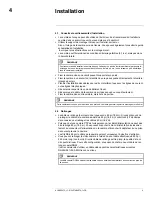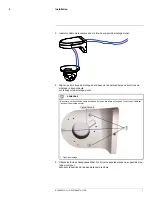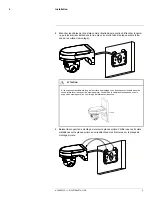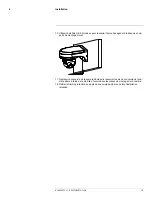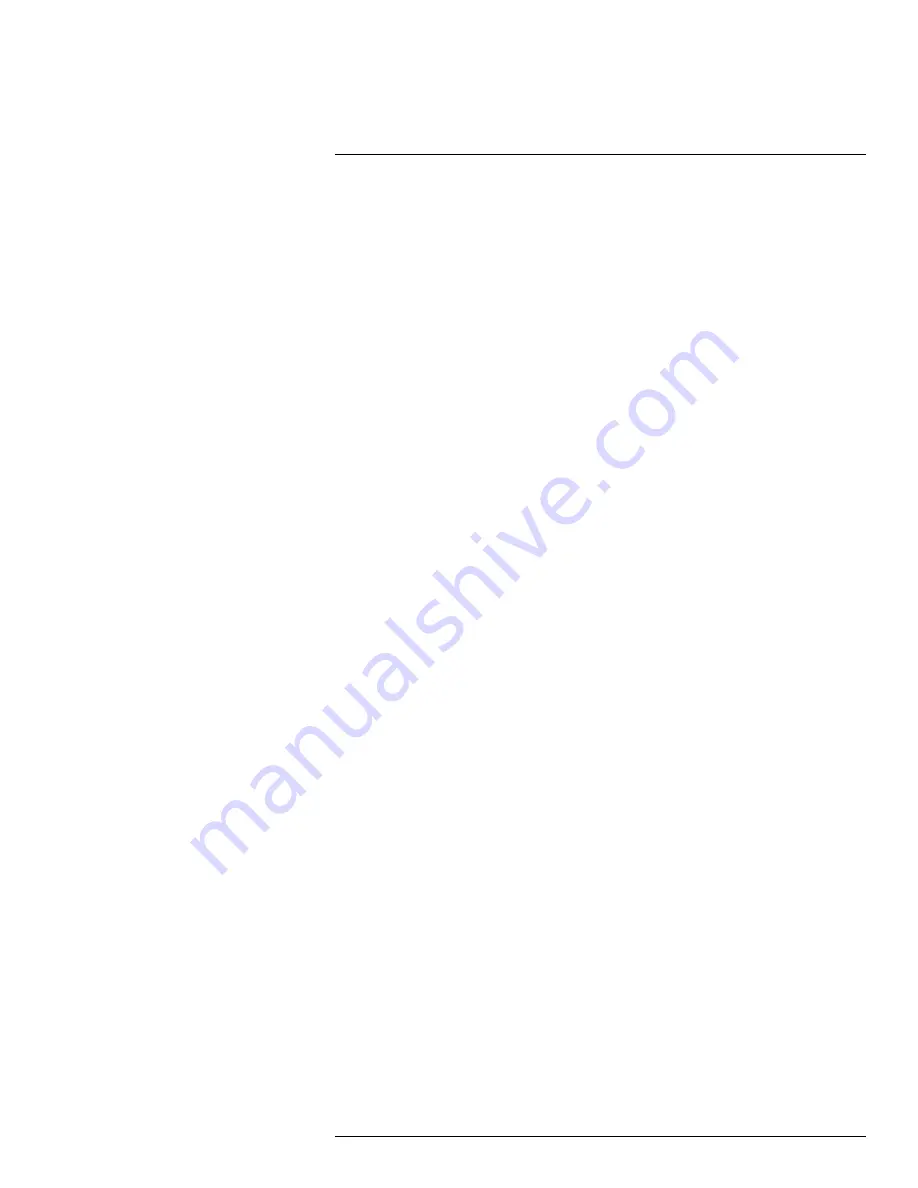
Troubleshooting
7
There is no picture at night.
• Camera is capable of seeing in extremely low-light conditions (0.1 Lux), but it cannot
see in total darkness.
It is recommended to install the camera where there is some ambient light (for exam-
ple: street lighting, starlight, moonlight, etc.) or leave a light on in the area where the
camera is installed.
No image at startup.
• When the camera is first powered on, it performs a startup check. It may take up to 2
minutes after startup for the camera image to appear.
• Check to ensure your camera is properly connected (see 3
Connecting the Camera
)
and the power adapter is plugged in.
• Connect the power adapter to a different outlet.
• Make sure power adapter is the original one provided (12V DC). Do not use other
power adapters with this product, as this will void the warranty.
No image or camera image is unclear.
• Dome cover is dirty. Clean the dome cover with a soft, slightly damp cloth. Do not use
anything other than water to clean the dome cover, as chemicals such as acetone can
permanently damage the plastic.
• Extension cable run may be too long (see 4.2
Extension Cables
for details).
• Voltage may drop over distance and affect image quality. The power adapter must be
connected either at the end of the provided 60ft (18.2m) cable or directly to the camera
cable.
Image is distorted.
• Image may become unclear when camera is tilted too close to the camera base (for ex-
ample, pointed parallel to the ceiling). Tilt the camera using DVR PTZ controls.
Image is too bright.
• Ensure your camera isn’t pointed directly at a source of light (e.g. sun or spot light).
• Check your DVR’s brightness and contrast settings.
• Move your camera to a different location.
Image is too dark.
• Check your DVR’s brightness and contrast settings.
• Move your camera to a different location.
PTZ controls are not working or are not working properly.
• Extension cables may be damaged or are not connected properly.
Check your extension cable run.
• In your DVR settings, make sure the camera's channel is set to HD-CVI.
DVR motion detection is constantly triggering.
• Turn off motion detection on the channel the PTZ camera is connected to. DVRs use
video motion detection, which means they detect motion by looking for changes be-
tween frames (images) in the video. If the camera is moving, the DVR will detect this as
motion.
#LX400075; r.34576/35919; en-US
19