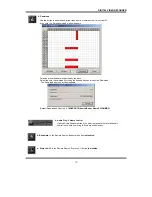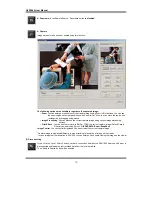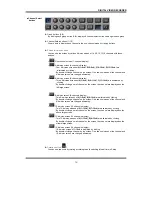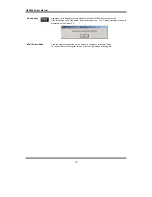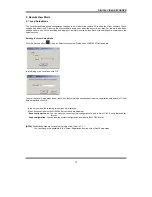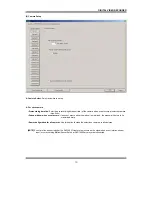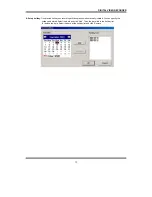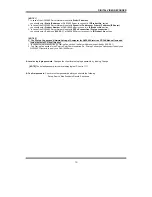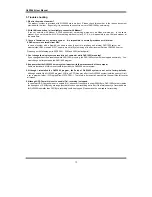DIGITAL VIDEO RECORDER
69
[NOTE 1]
1. In case of the QLR1660 Server Network is set with
Static IP address
,
you should enter ‘
Static IP address
’ of QLR1660 Server to connect in ‘
IP/Product No’
section.
2. In case of the QLR1660 Server Network is set with
Dynamic IP address or Private IP address (IP Sharer)
,
you should enter ‘
Product Number’
of QLR1660 Server to connect in ‘
IP/Product No’
section.
3. In case of the QLR1660 Server Network is set with
PPPoE connection (Dial-up connection)
you should enter IP address ‘
[100.0.0.1]’
of QLR1660 Server to connect in ‘
IP/Product No’
section.
[NOTE 2]
<* The ‘Dial-up Connection’ Network Setting of Computer for QLR1660, refer the ‘PPPoE Manual’ included
inside the Install CD by all means.>
1. In case of network connection by ‘Dial-up Connection’, the Server Address is specified by [100.0.0.1].
2. The ‘Dial-up Connection’ is the Point to Point Communication. So, ‘Dial-up Connection’ can connect the only one
QLR1660 Client with the only one QLR1660 Server.
▶
Local
setup login password
: Changes the client local setup login password by clicking ‘Change’.
[NOTE]
The default password for the local setup login of Client is ‘1111’
▶
Confirm password
: Check to confirm password before you execute the following
– Setup, Search, Stop Schedule Record, Shut-down.