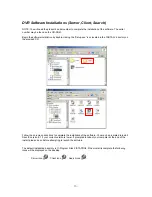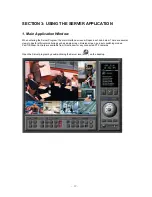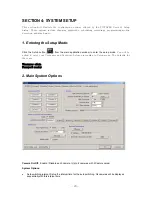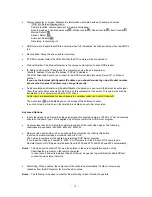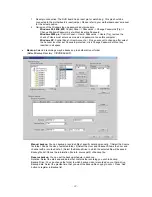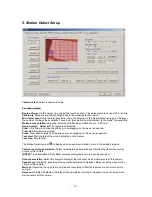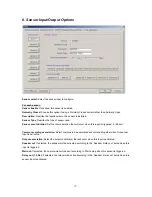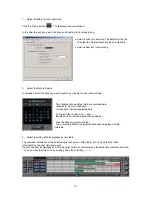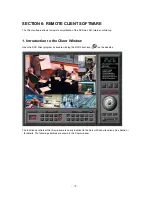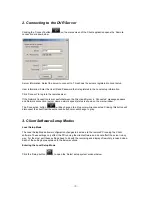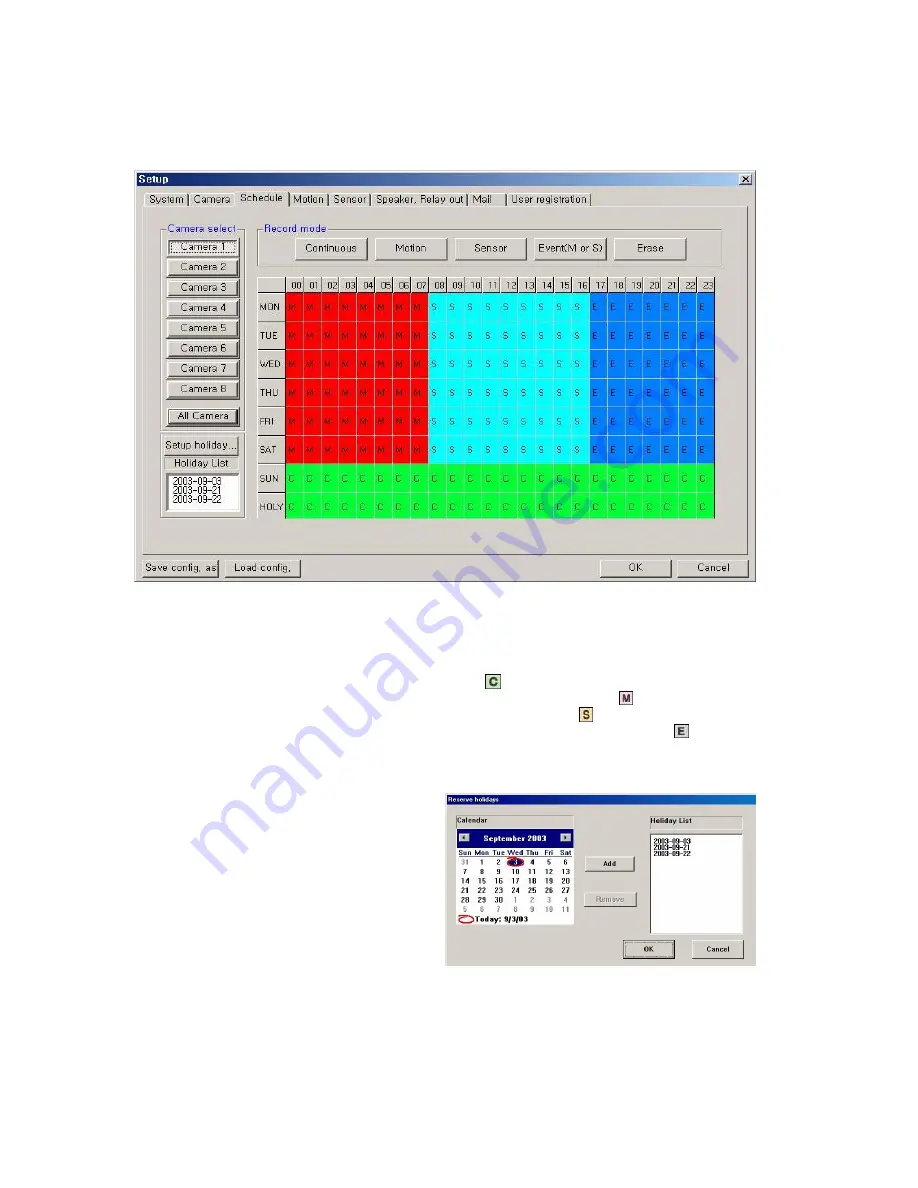
- 25 -
4. Schedule Recording Options
Camera select
: Select a camera to setup a Recording Schedule. If you click ‘All Camera’, the Recording
Schedule is applied to all cameras.
Record mode
: Appoint the time by dragging on the timetable and click a record mode. Then, the selected
record mode is assigned at the appointed time.
▪
Continuous
: Record continuously the monitoring video. ( )
▪
Motion
: Record when motion occurs in the appointed motion-detection region. ( ),
▪
Sensor
: Record when the associated external sensor input is activated. ( )
▪
Event (M or S)
: Record when an alarm event (motion detection or sensor input) occurs. ( )
▪
Erase
: Not record but only monitoring.
Recording mark (
R
) is displayed on screen of each camera when it is recording.
Setup holiday
: On selected holidays no
recording will take place unless manually
initiated. You can specify the holiday as desired.
Select the date and click ‘Add’. Then, the date
lists in the holiday list. To remove the date, select
the date at the holiday list and click ‘Remove’.