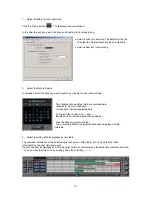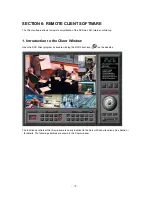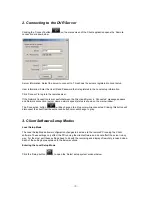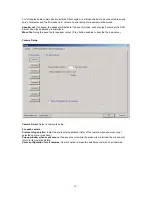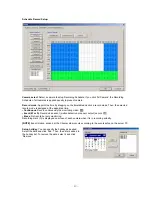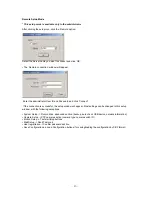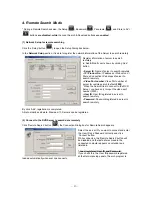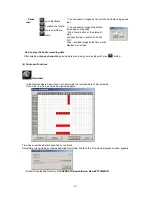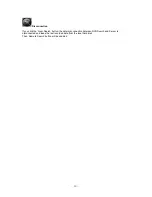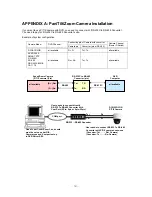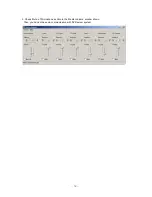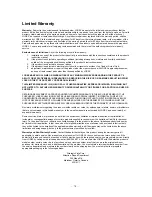- 45 -
Remote Setup Mode
* This setup mode is available only to the administrator
After clicking the setup icon, click the ‘Remote’ option.
Select the Server name you want to connect and click ‘OK’.
▪
The ‘Remote connection’ window will appear.
Enter the administrator User ID and Password and click ‘Connect’.
If the connection is successful, the setup window will appear. Most settings can be changed in this setup
window, with the following exceptions:
▪
System Setup -> Record drive, advanced section (backup, auto check USB device, network information)
▪
Camera Setup -> PTZ camera section (camera type, camera switch ID)
▪
Motion Setup -> Test start/stop buttons
▪
Mail Setup -> Send Test mail
▪
User registration -> Confirm password section
▪
Save Configuration as, Load Configuration buttons (for saving/loading the configuration by CBF format)