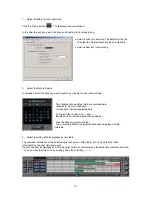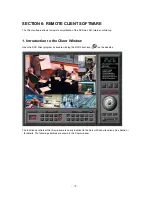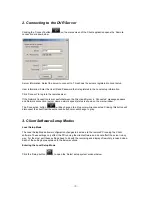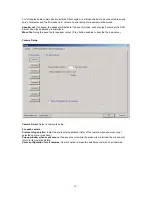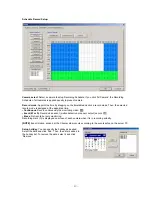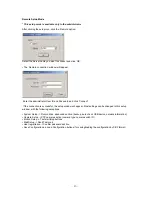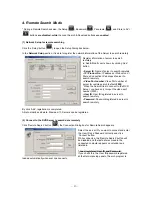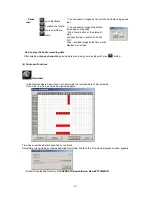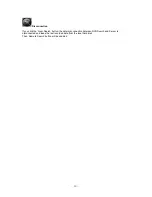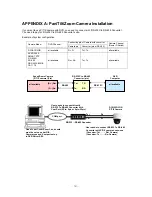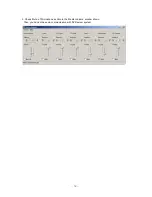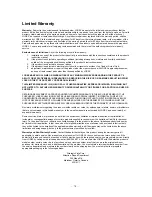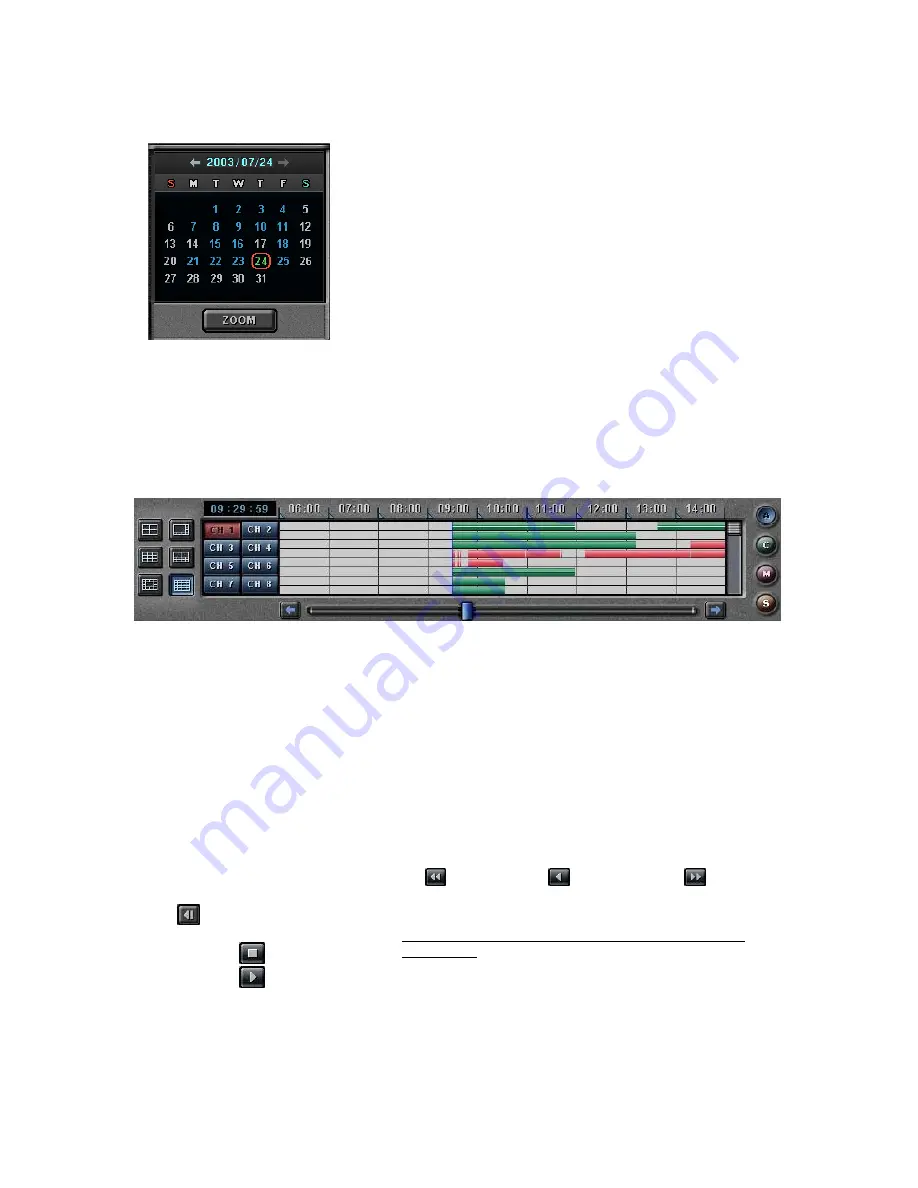
- 47 -
(3) Select Date for local searching
In calendar, select date you want to search by clicking.
Calendar
The Calendar shows dates have recorded data.
▪
Blue date: Has recorded data.
▪
Green date: Date selected and on searching.
To search other month, use
←
and
→
.
(The month has not a recording data is skipped.)
Click the date you want to search.
Then, recorded data of the selected date will be displayed on timetable.
* If you click ‘Zoom’ button, Zoom control window is shown.
(4) Select recording data for playback on timetable
The recorded information of selected date is shown on timetable. You can see the recorded information by
channel,
time and event.
Select a channel for playback and click the point of time on recording bar. (selected time indicator: blue line)
* You can move the time zone by scrolling using the scroll key (
←/→
).
Time Indicator
: Display the real time of recorded data is on playback. (data of present time: blue line)
Channel Select
: Select the channel for playback (by 1-channel mode).
Quad View
: User can see the screen by 4-channel quad mode by clicking ‘Quad’ button.
*By double-clicking on the screen, 1-channel display mode and quad mode are changed alternately
Timetable
: Display the recording data of selected date by channel as bar of various color.
*The colors of the bar indicate various types of recording:
( Green = Continuous Recording, Red = Motion Detection, Orange = Sensor, Pink = Pre-recording,
White line = Audio Recording )
Select by Event
: Use to see the recorded data by event.
▪
A
= Display all types of recording.
▪
C
= Display only Continuous Recording data. (Green)
▪
M
= Display only Motion Detection Recording data. (Red)
▪
S
= Display only Sensor Recording data. (Orange)
(5) Playback the selected recorded data
You can search conveniently recorded data using various playback buttons
* In the Remote Search, the fast backward play(
), backward play(
), fast forward play(
) and
backward one
frame (
) buttons
are disabled
.
Play tool
:
Stop
Play
*During play, the following buttons are disabled. (Enabled
during stop.)
▪
Scroll bar and data bar on timetable
▪
Capture buttons
▪
Local Search, Download, Zoom in/out buttons
▪
Jump button
▪
Channel Select button, Quad button