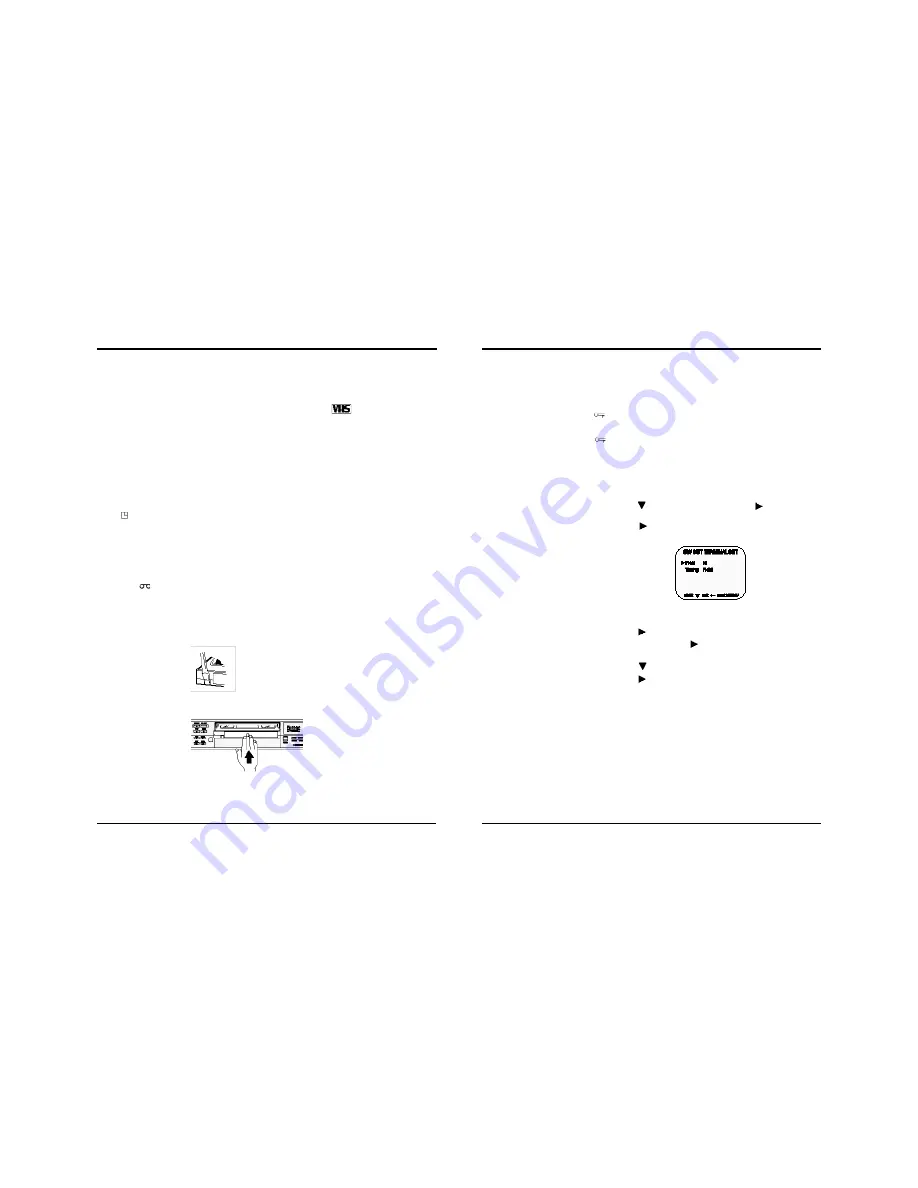
9
960-Hour Time Lapse Video Cassette Recorder
960-Hour Time Lapse Video Cassette Recorder
30
✔
• If you try to record on
a cassette without the
erasure-prevention
tab, the VCR will eject
the cassette.
• If the TIMER button is
pressed when a
cassette without the
erasure-prevention tab
is loaded, the VCR will
eject the cassette, the
timer recording indica-
tor ( ) will start flash-
ing and a buzzer willl
sound if “YES” is set in
the menu for buzzer.
✔
• When the cassette is
loaded, the cassette
indicator “ “ will light
on the display panel.
• The counter display
will switch to the reset
counter“0H 00M 00S”
display on the monitor
screen. (“0H 00M” on
the display panel.)
✔
• Do not insert any
object in the cassette
loading slot, as that
may cause injury and
damage to the VCR.
• If your hand gets stuck
in the cassette loading
slot, unplug the power
cord and consult the
dealer where the unit
was bought. Do not
forcibly pull the hand
out as that may cause
severe injuries.
Use only video cassette tapes bearing the
logo.
This VCR was primarily designed for use with T-120 cassette tapes. It is
recommended to use T-120 VHS video cassette tapes for optimal
performance.
Handling Cassette Tapes
Cassette tapes should always be stored vertically in their cases, away from
high temperatures, magnetic fields, direct sunlight, dirt, dust and locations
subject to mold formation.
Do not tamper with the cassette mechanism.
Never touch the tape with your fingers.
Protect cassette tapes from shocks or strong vibrations.
To protect your recordings
After having recorded a tape, if you wish to keep the recording, use a flat-
head screwdriver to break off the erasure-prevention tab on the cassette.
To record again on a tape without erasure-prevention tab, cover the hole
with adhesive tape.
Erasure-prevention tab
To prevent accidental erasure, remove the tab after
recording.
To record again, cover the hole with vinyl tape.
Loading
Place the cassette, label side up, in
the loading slot. Gently push the
center of the cassette until it is loaded
automatically.
Unloading
In STOP mode, press the EJECT button. The cassette is automatically
ejected.
Video Cassette Tapes
✔
• While the security
lock is engaged, all
commands are
disabled.
• The security lock
should not be
engaged while a
menu is displayed.
✔
• If “TIMING” is set to
FRAME (see step 6),
“FRAME” will be
indicated instead of
“FIELD”.
Setting the Security Lock (Set Lock)
The security lock function is designed to prevent accidental stopping of
recording if the STOP button is pressed inadvertently.
1 Set the SET LOCK switch to “ON” position.
• “ “
is displayed on the display panel.
2 To cancel the security lock, set the SET LOCK switch to “OFF” position.
• “ “
will be erased from the display panel.
Setting the SW Out Terminal Output
Synchronization pulses for multiplexers can be obtained from the SW OUT
terminal.
1 Press the MENU button, to display the initial MENU.
2 Press the SHIFT
button to move the arrow mark ( ) to SW OUT
Terminal Set.
3 Press the SHIFT
button to display the SW OUT TERMINAL SET
menu.
4 Press the SHIFT
button to set “FIELD” (or “FRAME”).
• With each press of the SHIFT button, the setting will change as
indicated below.
5 Press the SHIFT
button, to select Timing.
6 Press the SHIFT
button to set the “TIMING”.
• FIELD . . .1 pulse is output after each set number of fields.
• FRAME . .1 pulse is output after each set number of frames.








































