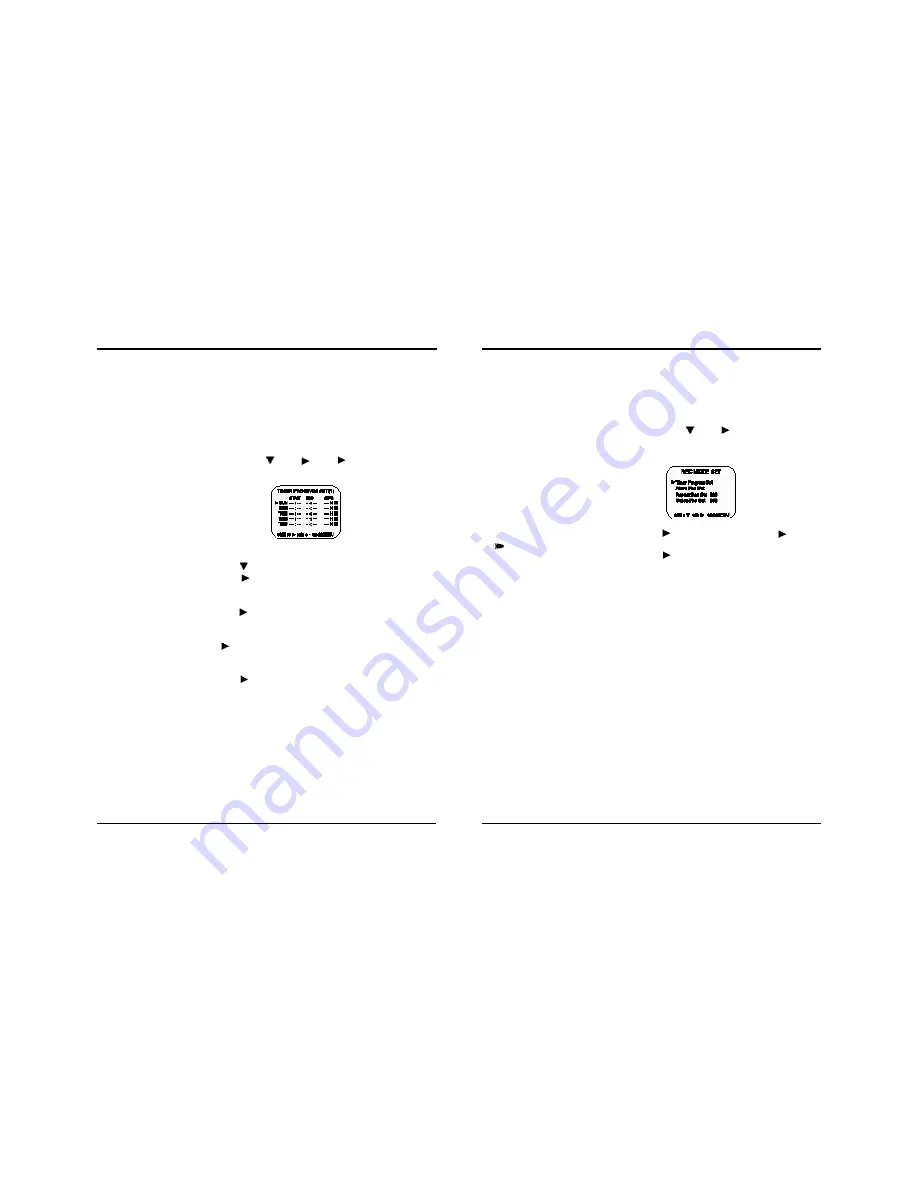
Program Timer Recording
There are two program timer recording methods, daily recording or recording on
certain days of multiple weeks (weekly recording).
Example 1 : To record on every Thursday from 10 : 00 to 18 : 00 , in 24-
hour mode (recording speed)
1 Make sure that the set date and time are correct.
2 Load a cassette tape with erasure prevention tab in place.
3 Press the MENU, SHIFT
, SHIFT
, SHIFT
buttons in sequence to
display the TIMER PROGRAM SET(1) menu.
• The white block cursor is on “SUN” (Sunday).
4 Press the SHIFT
button, until the cursor is on “THU”.
5 Press the SHIFT
button.
• The cursor is moved to the recording start hour position.
6 Press the SET - (or +) button to set the recording start hour (eg : 10), then
press the SHIFT
button.
• The cursor is moved to the recording start minutes position.
7 Press the SET - (or +) button to set the recording start minute (eg : 00), then
the SHIFT
button.
• The cursor is moved to the recording stop hour position.
8 Press the SET - (or +) button to set the recording stop hour (eg : 06), then
press the SHIFT
button.
• The cursor is moved to the recording stop minutes position.
15
960-Hour Time Lapse Video Cassette Recorder
960-Hour Time Lapse Video Cassette Recorder
24
Autorepeat Recording
Autorepeat Recording
The same tape can be recorded over many times. Please note that
if you activate this feature you will lose the entire previous recording.
1 Press the Menu, SHIFT
, SHIFT
button in sequence to
display the REC MODE SET menu.
2 Press the SHIFT
button to make the arrow mark (
) point to
Repeat Rec Set.
3 Press the SHIFT
button to set the desired autorepeat record-
ing mode.
NO … Autorepeat recording doesn’t take place.
YES… Autorepeat recording takes place.
“R.REC” will light on the display panel.
4 Press the Menu button two times, the normal screen is displayed.
• The setting procedure is now complete.
5 Press the REC button.
• Recording will start. When the tape’s end is reached, the VCR
will rewind it to the beginning regardless of the counter
memory, and recording will resume.
✔
• If during autorepeatrecording
there is an alarm trigger,
“ “ is displayed on the
display panel and alarm
recording will take place.
Autorepeat recording will
continue after alarm
recording has completed its
programmed duration.





































