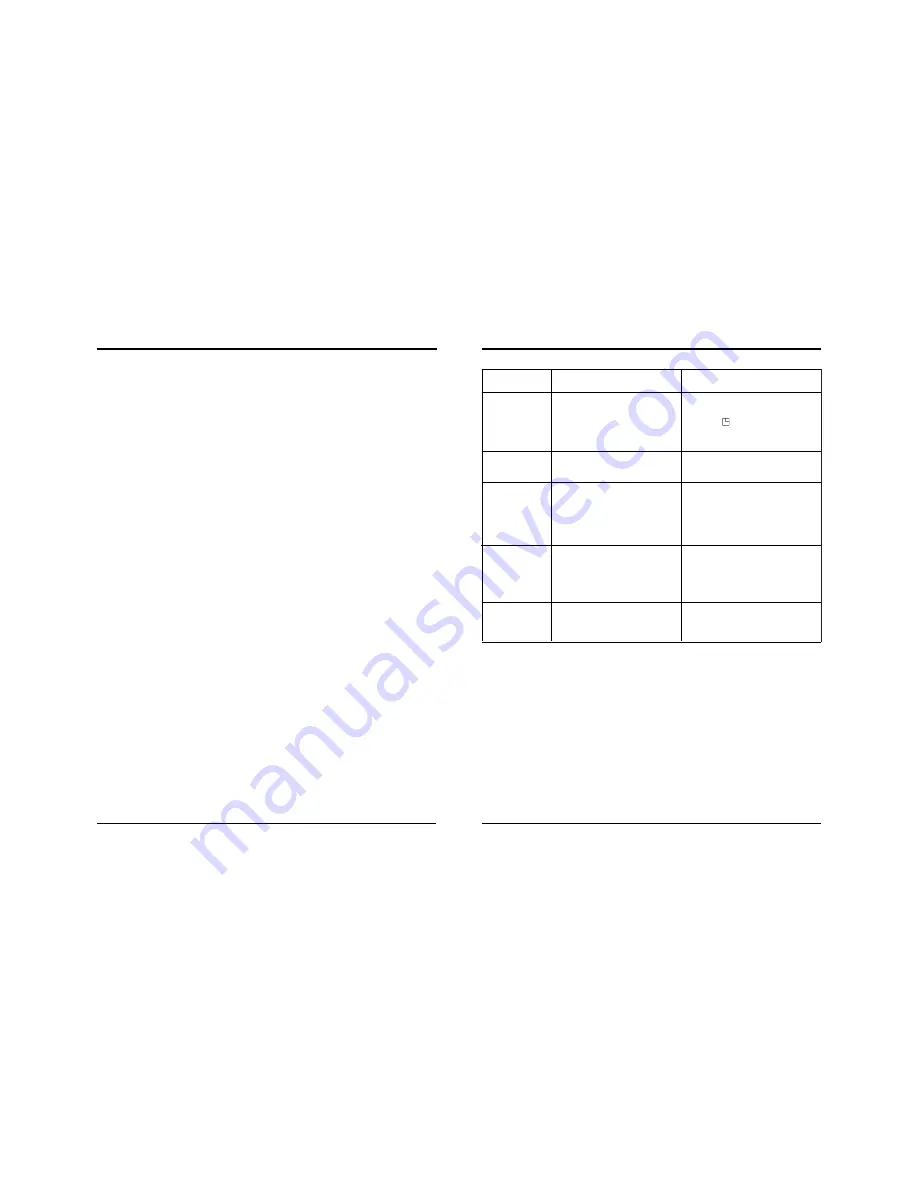
Use
14 Cleaning – Unplug this video product from the wall outlet before cleaning. Do not use liquid
cleaners or aerosol cleaners. Use a damp cloth for cleaning.
15 Object and Liquid Entry – Never push objects of any kind into this video product through
openings as they may touch dangerous voltage points or “short-out” parts that could result in a
fire or electric shock. Never spill liquid of any kind on the video product.
16 Lightning – For added protection for this video product during a lightning storm, or when it is left
unattended and unused for long periods of time, unplug it from the wall outlet and disconnect the
antenna or cable system. This will prevent damage to the video product due to lightning and
power line surges.
Service
17 Servicing-Do not attempt to service this video product yourself as opening or removing covers
may expose you to dangerous voltage or other hazards. Refer all servicing to qualified service
personnel.
18 Conditions Requiring Service-Unplug this video product from the wall outlet and refer servicing
to qualified service personnel under the following conditions.
A. When the power-supply cord or plug is damaged.
B. If liquid has been spilled, or objects have fallen into the video product.
C. If the video product has been exposed to rain or water.
D. If the video product does not operate normally by following the operating instructions.
Adjust only those controls that are covered by the operating instructions. Improper
adjustment of other controls may result in damage and will often require extensive work by a
qualified technician to restore the video product to its normal operation.
E. If the video product has been dropped or the cabinet has been damaged.
F. When the video product exhibits a distinct change in performance-this indicates a need for
service.
19 Replacement Parts – When replacement parts are required, have the service technician verify
that the replacements used have the same safety characteristics as the original parts. Use of
replac ments specified by the video product manufacturer can prevent fire, electric shock, or
other hazards.
20 Safety Check – Upon completion of any service or repairs to this video product, ask the service
technician to perform safety checks recommended by the manufacturer to determine that the
video product is in safe operating condition.
21 Wall or Ceiling Mounting – The product should be mounted to a wall or ceiling only as recom-
mended by the manufacturer.
22 Heat – The product should be situated away from heat sources such as radiators, heat registers,
stoves, or other products (including amplifiers) that produce heat.
Note to CATV system installer
This reminder is provided to call the CATV system installer’s attention to Section 820-40 of the NEC
which provides guidelines for proper grounding and, in particular, specifies that the cable ground
shall be connected to the grounding system of the building, as close to the point of cable entry as
practical.
iii
960-Hour Time Lapse Video Cassette Recorder
960-Hour Time Lapse Video Cassette Recorder
40
POSSIBLE CAUSE
The date and time are not correct.
The unit is not set to timer record-
ing stand-by mode.
“N” is selected for the TIMER
PROGRAM SET.
“NO” is selected for alarm recording
in the ALARM REC SET menu.
The tracking adjustment is wrong.
The video heads need cleaning.
“NO” is selected for the date and
time in the DISPLAY SET menu.
The date and time go off the ON-
SCREEN by pressing the DISPLAY
button.
Problem with the system or tape.
SYMPTOM
Timer recording
is not working.
Alarm recording
is not working
Noise in the
playback picture.
The date and
time are not
recorded.
The cassette
tape cannot be
ejected
CORRECTIVE ACTION
- Set the date and time correctly.
- Press the POWER/TIMER button to
display “ ” on the display panel.
- Be sure to select “Y” for the TIMER
PROGRAM SET.
- Be sure to select “YES” for alarm
recording.
- Adjust it by using the manual
tracking.
- Press the PLAY button in the play-
back mode.
- Clean the video heads.
- Be sure to select “YES” for the
display.
- Press the DISPLAY button to show
the date and time.
- Unplug the power cord then plug it
back in.
Periodic Inspection and Maintenance
Periodic inspection and maintenance should be referred to your dealer. If
there is noise in the playback picture, and it cannot be corrected using the
tracking control, it may indicate that the video heads need cleaning. The
video heads should be cleaned and inspected every 1,000 hours. The video
heads usage can be checked using initial menu, running time.
System Down
If the unit does not function at all, try the following.
1 Unplug the power cord then plug it back in.
2 Reset the memory. (Press the RESET button. Under normal conditions,
do not touch the RESET button)
3 If the problem is not corrected after performing steps 1 and 2, consult
your dealer.
✔
• Press the RESET
button for more
than 5 seconds to
perform the reset.
Running Time will
not be reset.





































