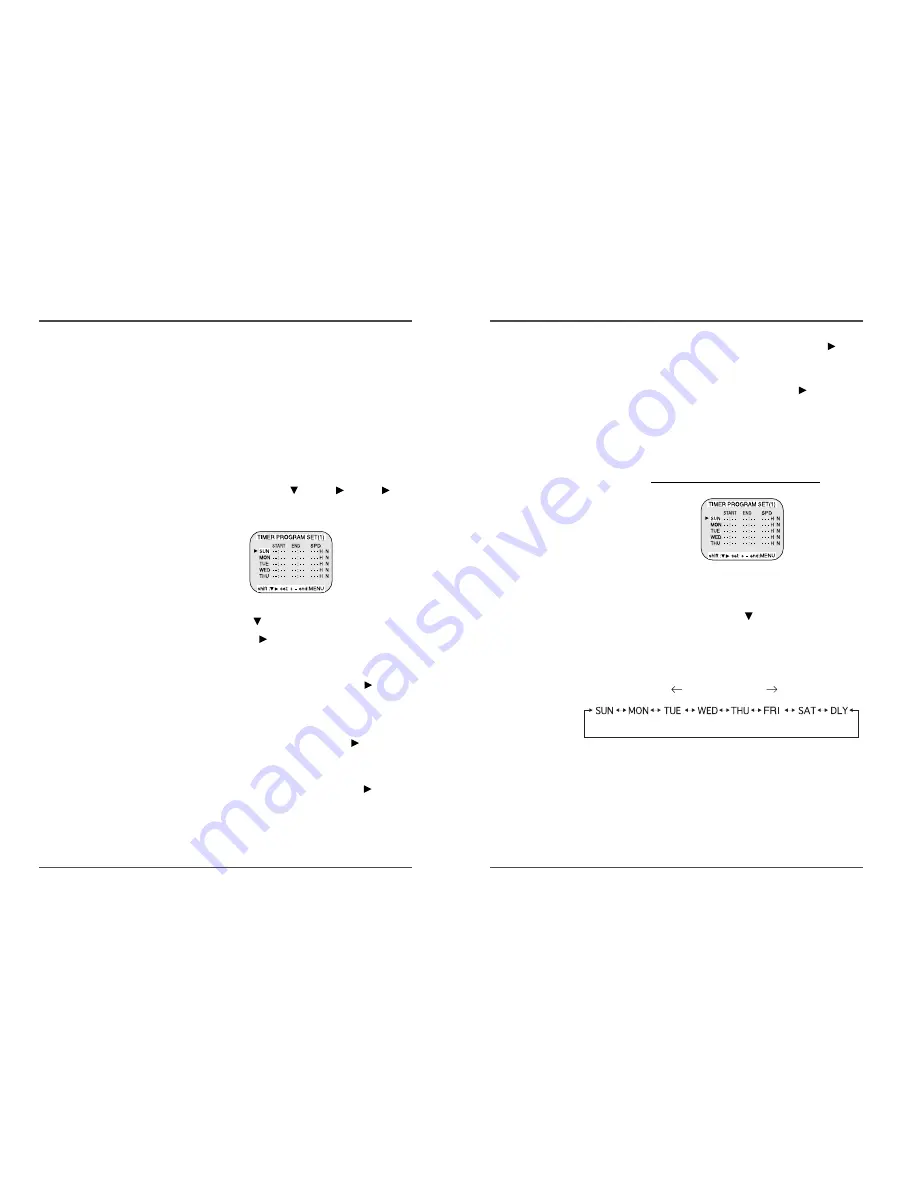
16
Time Lapse Video Cassette Recorder
15
Time Lapse Video Cassette Recorder
9
Press the SET - (or +) button to set the recording
stop minutes(ex : 00), then press the SHIFT
button.
10 Press the SET - (or +) button to select the recording
speed(ex : 24), then press the SHIFT
button.
• The cursor is moved to the N/Y position.
11 Press the SET - (or +) button to select “Y”.
Y . . . . . recording will take place
N . . . . . recording will not take place
Programmed timer recording Example 1
• Repeat steps 4 to 13 to program timer recordings for
other days of the week.
• To set two or more timer recordings the same day of
the week, press the SHIFT
button, until the cursor is
located in the day of the week for the second recording,
then press the SET - (or +) button, to set the desired
day of the week. With each press of the SET - ( or +)
button, the day will change as indicated below.
SET - :
direction , SET + :
direction
✔
• If the set stop time is
earlier than or the same
time as the set start time,
the VCR will consider the
stop time to be the
following day.
Program Timer Recording
There are two program timer recording methods, daily
recording or recording on certain days of multiple weeks
(weekly recording).
Example 1 : To record on every Thursday from 10 : 00 to
18 : 00, in 24-hour mode (recording speed)
1
Make sure that the set date and time are correct.
2
Load a cassette tape with erasure prevention tab in
place.
3
Press the MENU, SHIFT
, SHIFT
, SHIFT
buttons in sequence to display the TIMER PROGRAM
SET(1) menu.
• The white block cursor is on “SUN”(Sunday).
4
Press the SHIFT
button, until the cursor is on “THU”.
5
Press the SHIFT
button.
• The cursor is moved to the recording start hour position.
6
Press the SET - (or +) button to set the recording
start hour(ex : 10), then press the SHIFT
button.
• The cursor is moved to the recording start minutes
position.
7
Press the SET - (or +) button to set the recording
start minute (ex : 00), then the SHIFT
button.
• The cursor is moved to the recording stop hour position.
8
Press the SET - (or +) button to set the recording
stop hour(ex : 06), then press the SHIFT
button.
• The cursor is moved to the recording stop minutes
position.








































