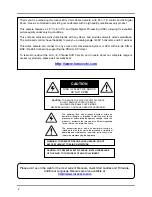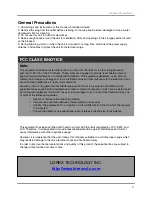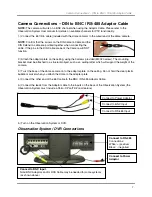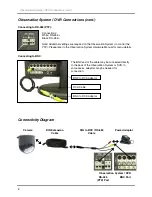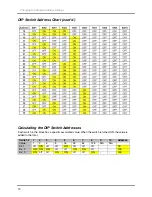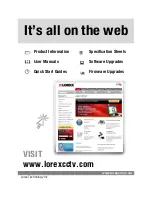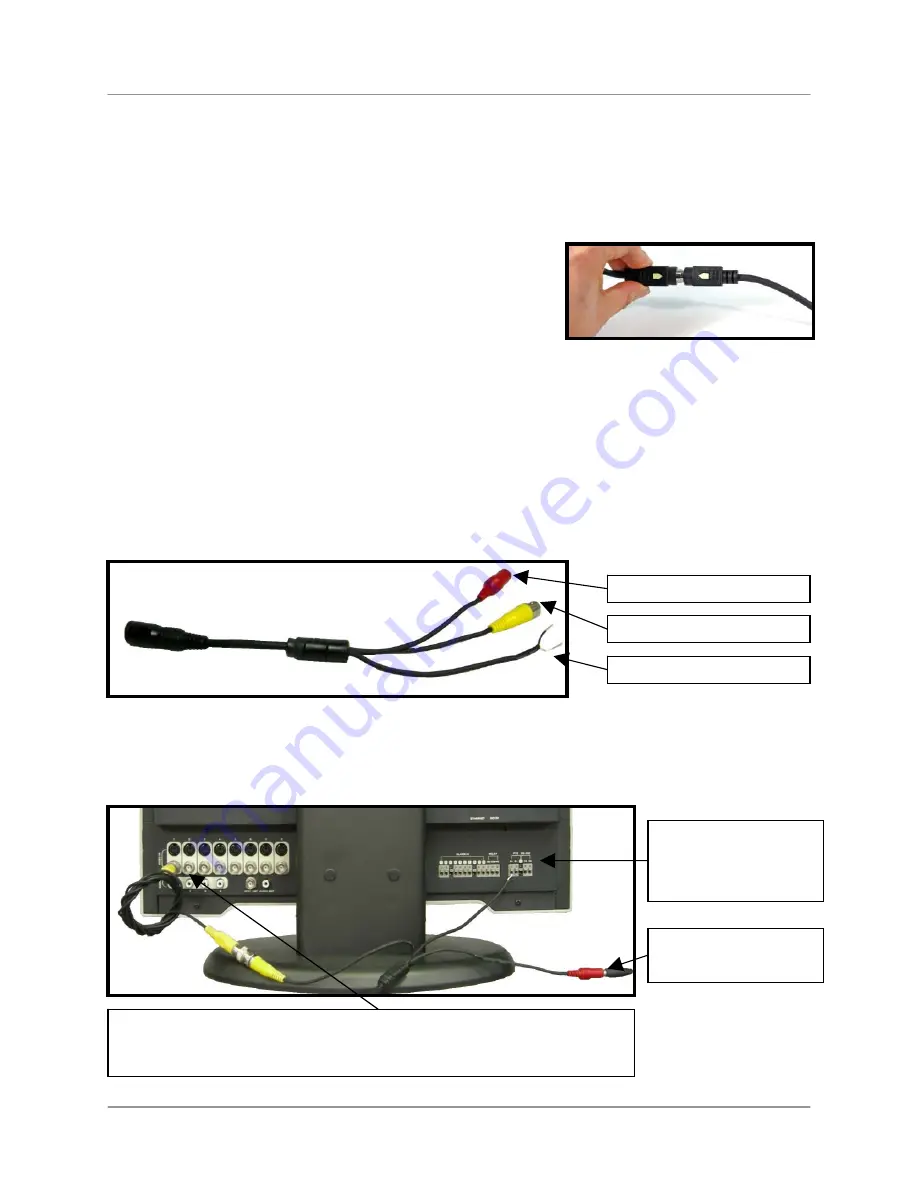
Camera Connections – DIN to BNC / RS-485 Adaptor Cable
7
Camera Connections – DIN to BNC / RS-485 Adaptor Cable
NOTE:
The camera will work on a BNC channel when using the Adaptor Cable. Please refer to the
Observation System User manual for details on available channels for PTZ functionality.
1.) Connect the 65 ft Din cable (included with the dome camera) to the wired lead of the dome camera.
NOTE
: Confirm that the arrows on the DIN Camera Cable and the
DIN Extension cable are pointed together when connecting the
cable. If the pins in the DIN Cable are bent, the Camera will NOT
function.
2.) Attach the adaptor plate on the ceiling, using the 3screws provided (M3X20 screw). The mounting
bracket must be attached to a structural object, such as a ceiling rafter which will support the weight of the
camera.
3.) Twist the base of the dome camera on to the adaptor plate on the ceiling. Do not hold the clear plastic
bubble or swivel when you attach the dome to the adapter plate.
4.) Connect the other end of the 65 ft cable to the BNC / RS-485 Adaptor Cable.
5.) Connect the leads from the Adaptor cable to the inputs on the back of the Observation System (the
Observation System must include a Pelco-D Pan/Tilt Zoom feature).
5.) Turn on the Observation System or DVR.
Observation System / DVR Connections
Connect to Power Adaptor
Connect to BNC Input
Connect to RS-485 Input
Connect to Power
Adaptor
Connect to BNC Input.
Note: BNC Adaptors and/or RCA Cable may be needed for some systems
(as shown above).
Connect to RS-485
Connections:
White: + (positive)
Black: - (negative)