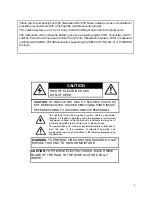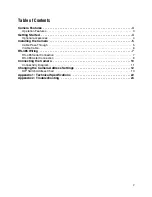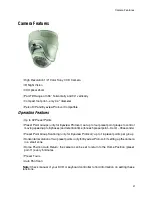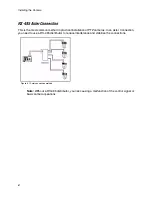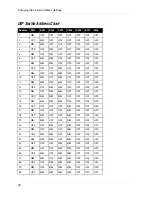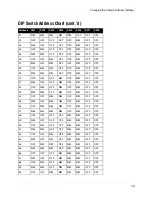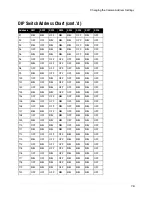iv
Setting Camera Codes and Protocols
Prior to installation, setup ID address and communication protocol of your camera. Make sure the
camera is powered
OFF
when resetting IDs or protocols after installation. When you have set the
new IDs or protocols, power on the camera to implement the changes.
Camera Self-Test
Prior to mounting the camera, power on the camera to activate a self-test. To activate the
camera’s self-test, power-on the camera—the camera will automatically tilt up/down scanning and
then pan hoizontal scanning for approximately 20~30 seconds. The camera will stop at Preset
Point 1. The Mini Speed Dome Camera is now in normal mode.