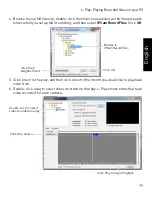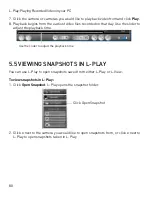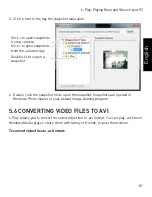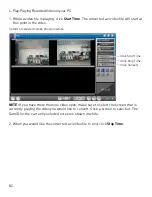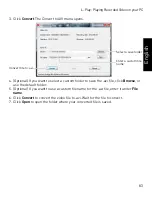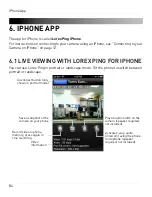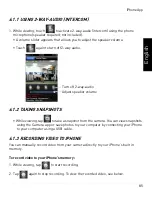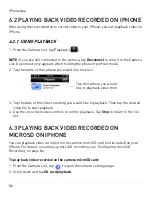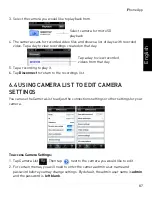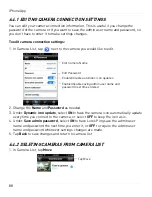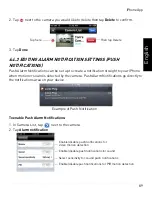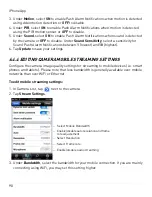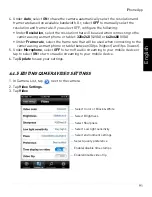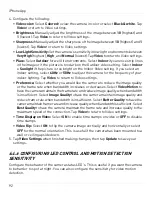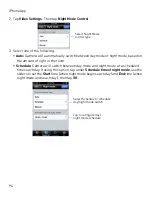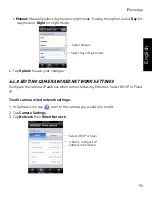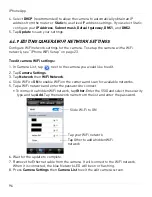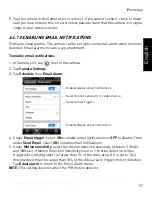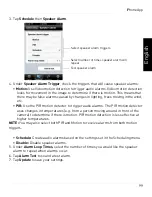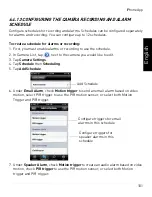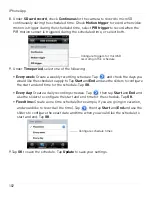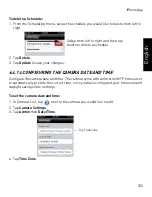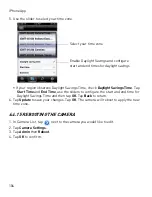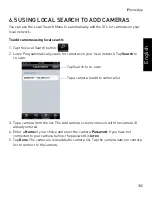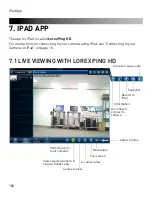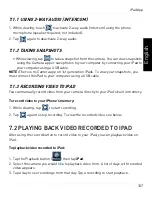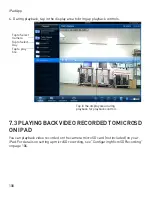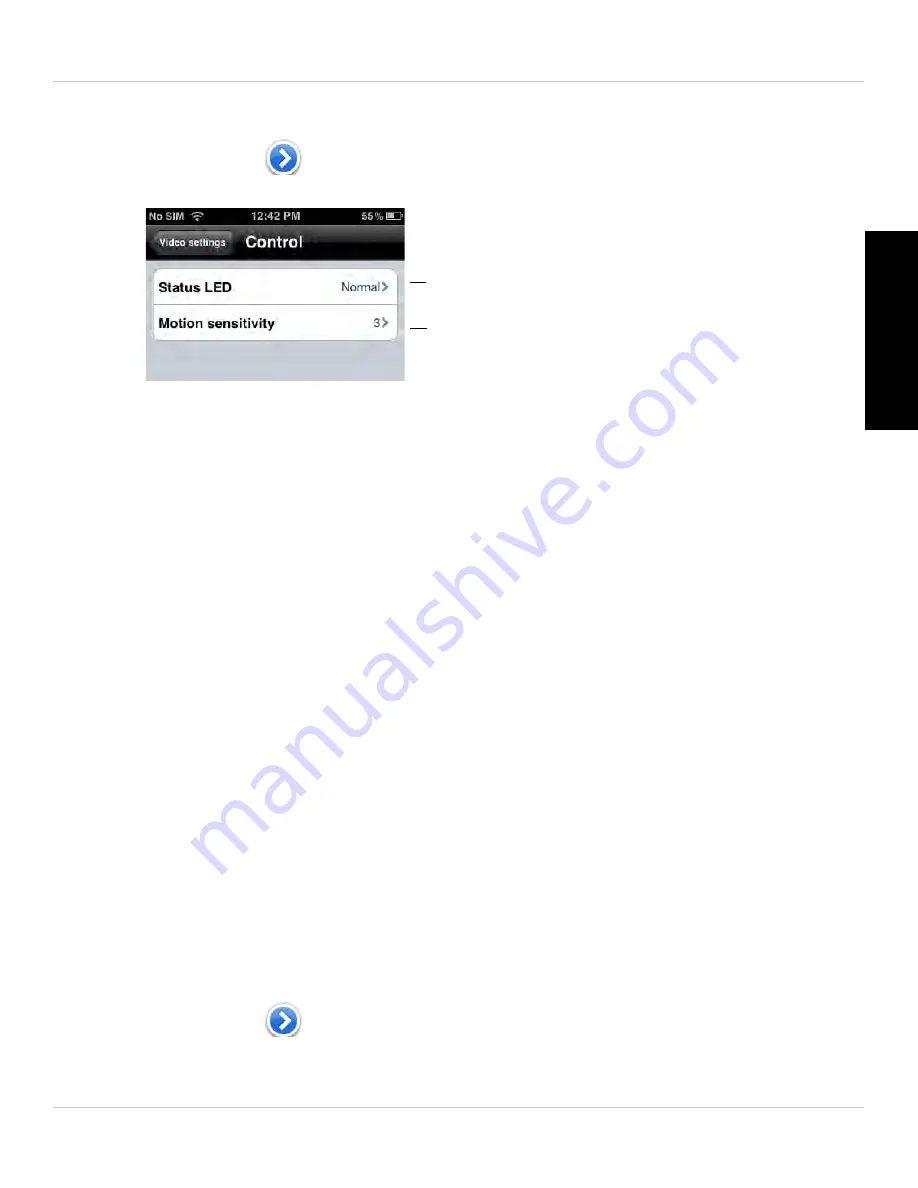
93
iPhone App
English
To configure LED’s and motion detection sensitivity:
1. In Camera List, tap
next to the camera.
2.Tap
Video Settings
. Then tap
Control
.
Select LED behavior
Select video motion detection sensitivity
2. Under
Status LED
, select one of the following:
•
Normal:
LED's will function as normal. For details on LED functions, see "Camera
Overview" on page 1.
•
Always turn off:
LED's are turned off at all times.
•
Turn off after network connected:
LED's turn on when the camera is powered on
and turn off once a network connection is made.
3. Tap
Control
to return to the Control menu.
4. Under
Motion Sensitivity
, select the motion detection sensitivity between
1
(High)
and
10
(Low). If Motion Detection Sensitivity is set to 1, motion detection will be
triggered if a moving object is larger than 1% of the video area. If it is set to 10, a
moving object must be larger than 10% of the video area to trigger motion detection.
Tap
Control
to return to the Control menu.
NOTE:
This setting does not affect the PIR motion detector.
5. Tap
Video Settings
when finished making changes, then tap
Update
to save your
settings.
6.4.7 CONFIGURING NIGHT MODE SETTINGS
Configure when the camera uses day or night mode. When day mode is on, the camera
sees in color. When night mode is on, the camera sees in black and white, and the
Infrared LED turns on to enable night vision.
To configure Day/Night mode:
1. In Camera List, tap
next to the camera you would like to edit.