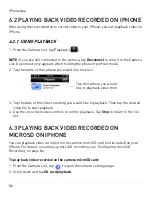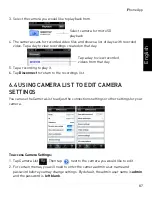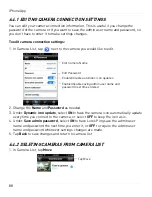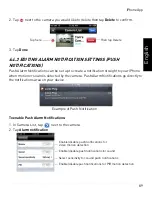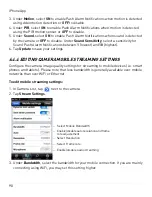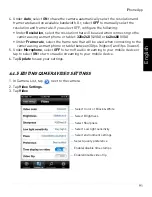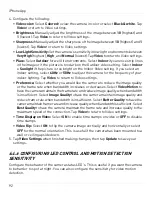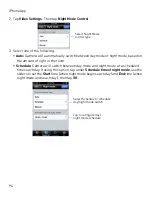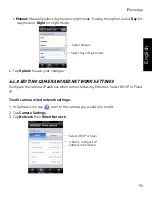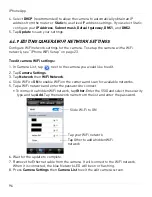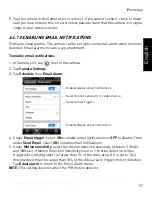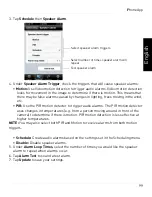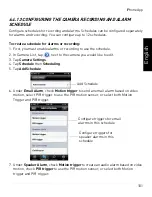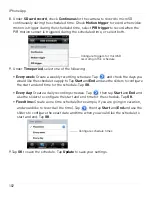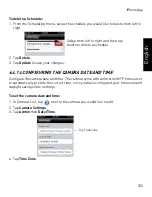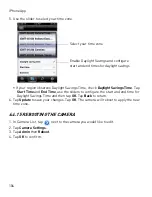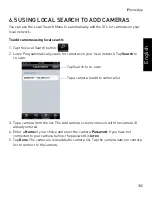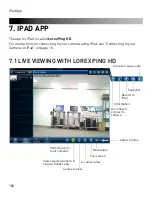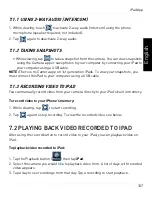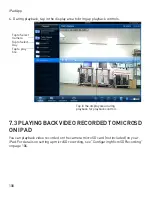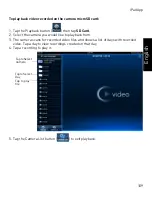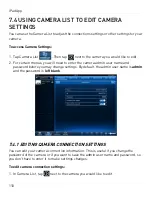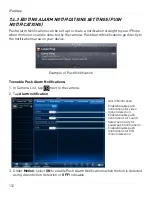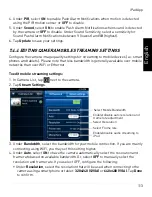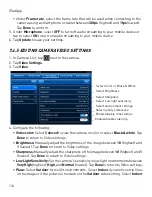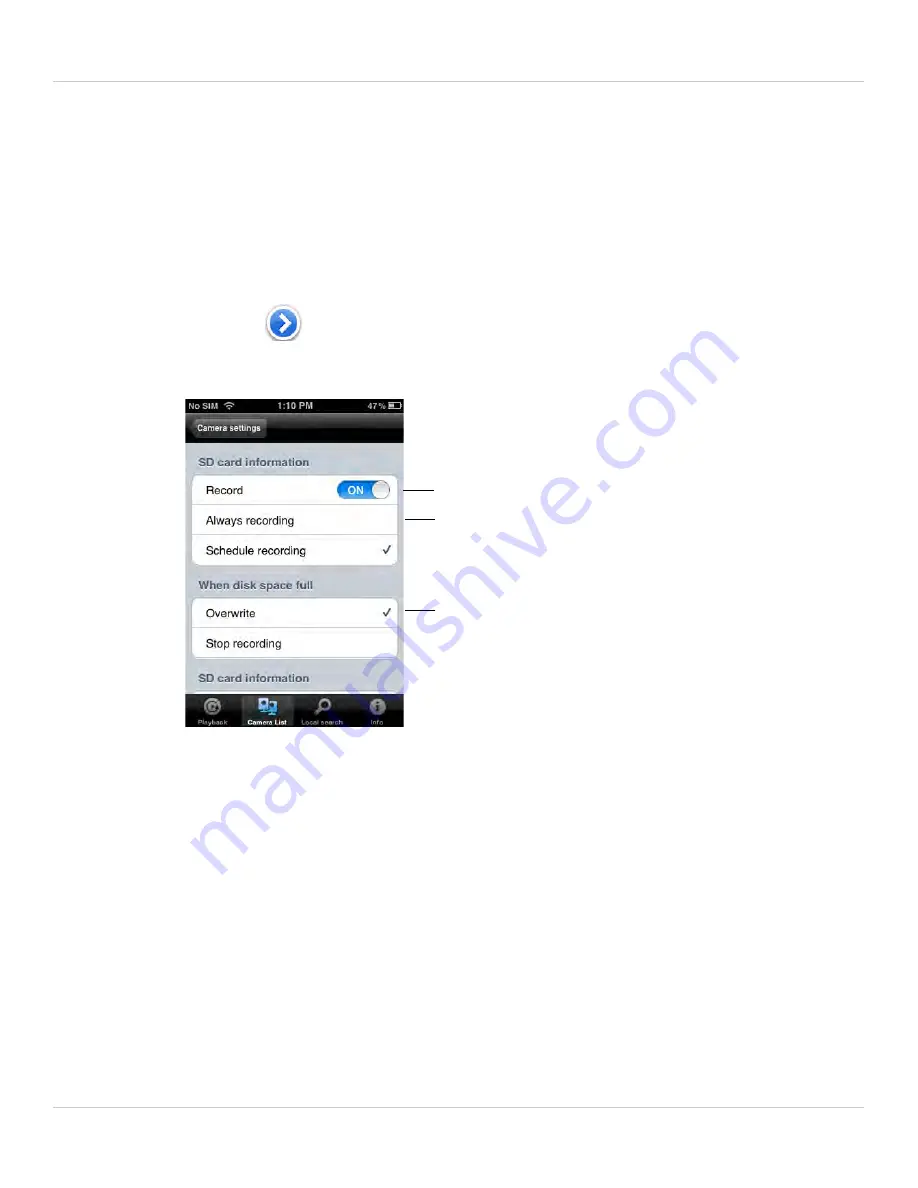
100
iPhone App
6.4.12 CONFIGURING MICROSD RECORDING
Configure video recording to the microSD card (required; not included). To playback
recordings saved on the microSD card, use L-View or the iPhone, iPad, or Android apps.
To configure microSD card recording:
1. Make sure a microSD card (not included) is inserted into the camera. It is
recommended to format the microSD card before using it with the camera.
2. In Camera List, tap
next to the camera you would like to edit.
3. Tap
Camera Settings
.
4. Tap
Schedule
then
SD-Card
.
Enable microSD recording
Select Always recording or
Schedule recording
Select if you want the camera to
overwrite or stop recording when
the microSD card is full
5. Under
Recording
, select
ON
to enable microSD recording or
OFF
to disable.
6. Check one of the following recording options:
•
Always Recording:
Camera will record continuously at all times.
•
Schedule Recording:
Camera will record according to settings set in the recording
schedule.
NOTE:
To enable Motion detection recording using iPhone, you must use Schedule
recording. Then, create a schedule in the Scheduling menu with Motion trigger, PIR
trigger, or both Motion trigger and PIR trigger selected.
7. Under
When disk space full
, check
Overwrite
to set the camera to overwrite the
oldest recordings when the microSD card is full or select
Stop recording
to set the
camera to stop recording when the microSD card is full.
8. Tap
Update
to save your settings.