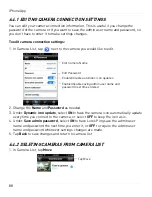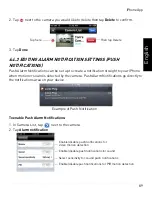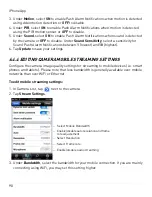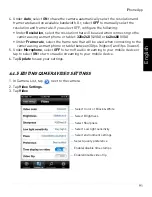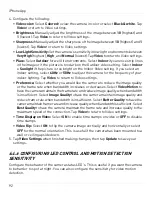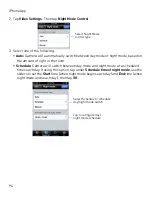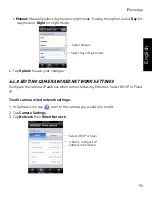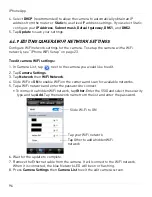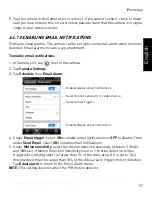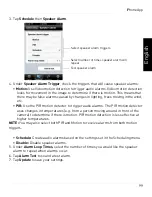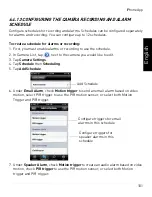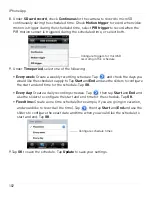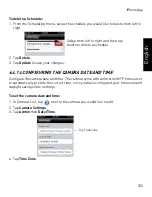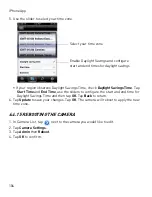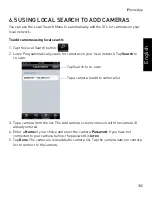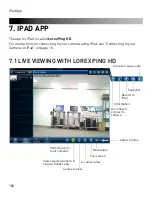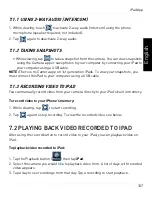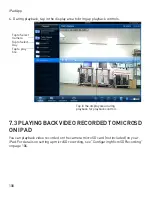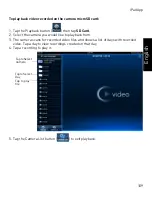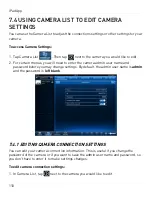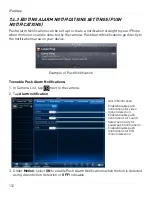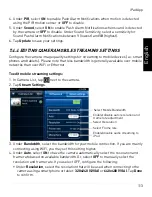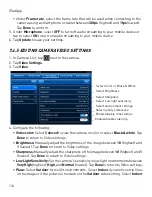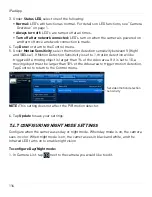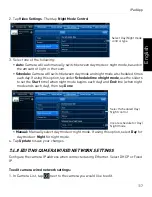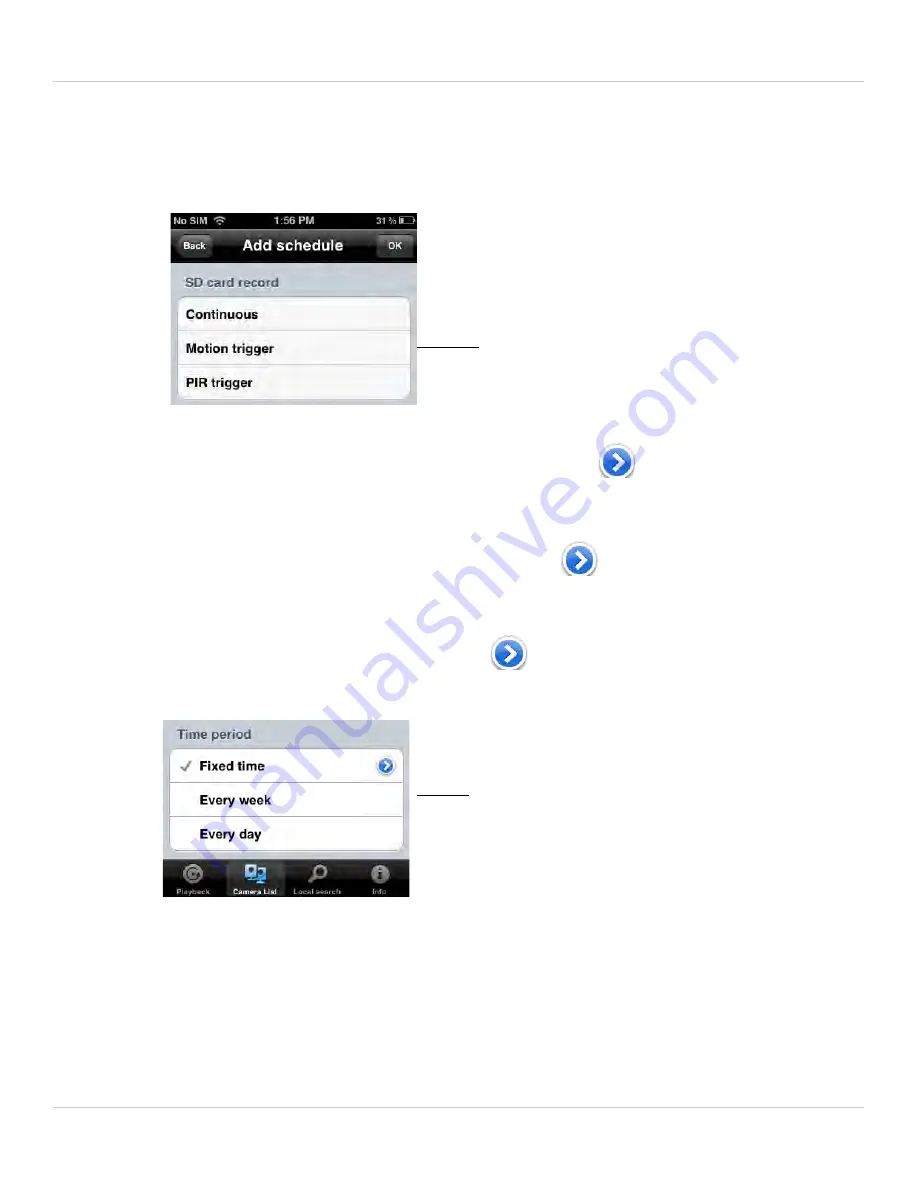
102
iPhone App
8. Under
SD card record
, check
Continuous
for the camera to record to microSD
continuously during the scheduled time. Check
Motion trigger
to record when video
motion is trigger during the scheduled time, select
PIR trigger
to record when the
PIR motion sensor is triggered during the scheduled time, or select both.
Configure triggers for microSD
recording in this schedule
9. Under
Time period
, select one of the following:
•
Every week:
Create a weekly recording schedule. Tap
and check the days you
would like the schedule to apply to. Tap
Start
and
End
and use the sliders to configure
the start and end time for the schedule. Tap
OK
.
•
Every day:
Create a daily recording schedule. Tap
then tap
Start
and
End
and
use the sliders to configure the start and end time for the schedule. Tap
OK
.
•
Fixed time:
Create a one time schedule (for example, if you are going on vacation,
and would like to record all the time). Tap
then tap
Start
and
End
and use the
sliders to configure the exact date and time when you would like the schedule to
start and end. Tap
OK
.
9.Tap
OK
to save the schedule. Tap
Update
to save your settings.
Configure schedule times