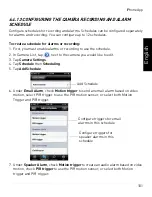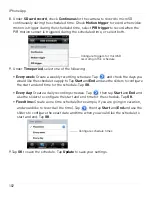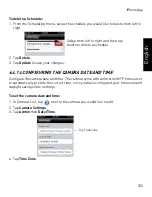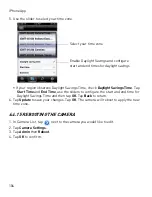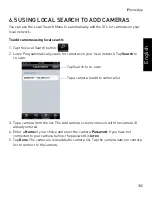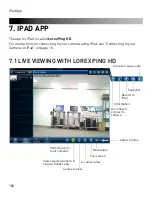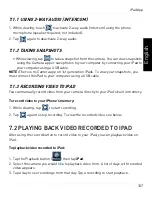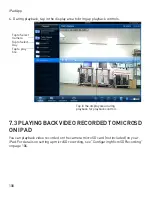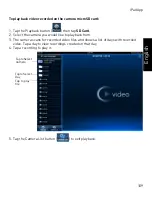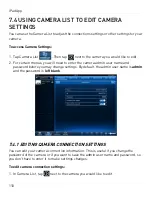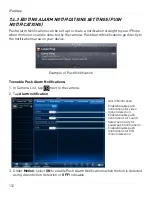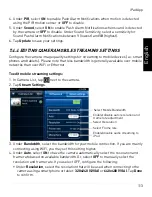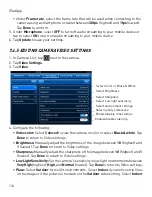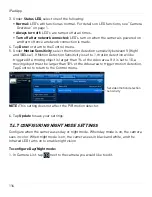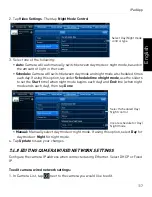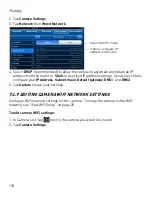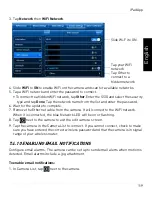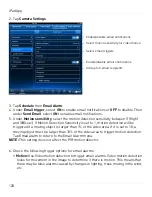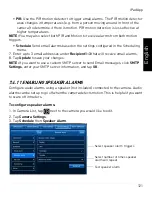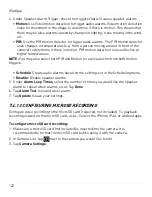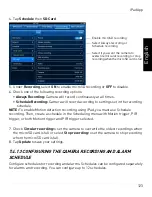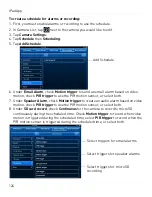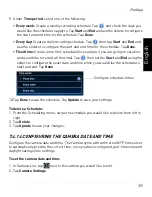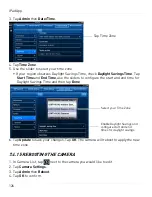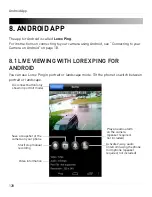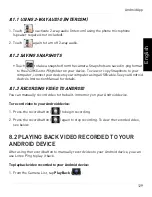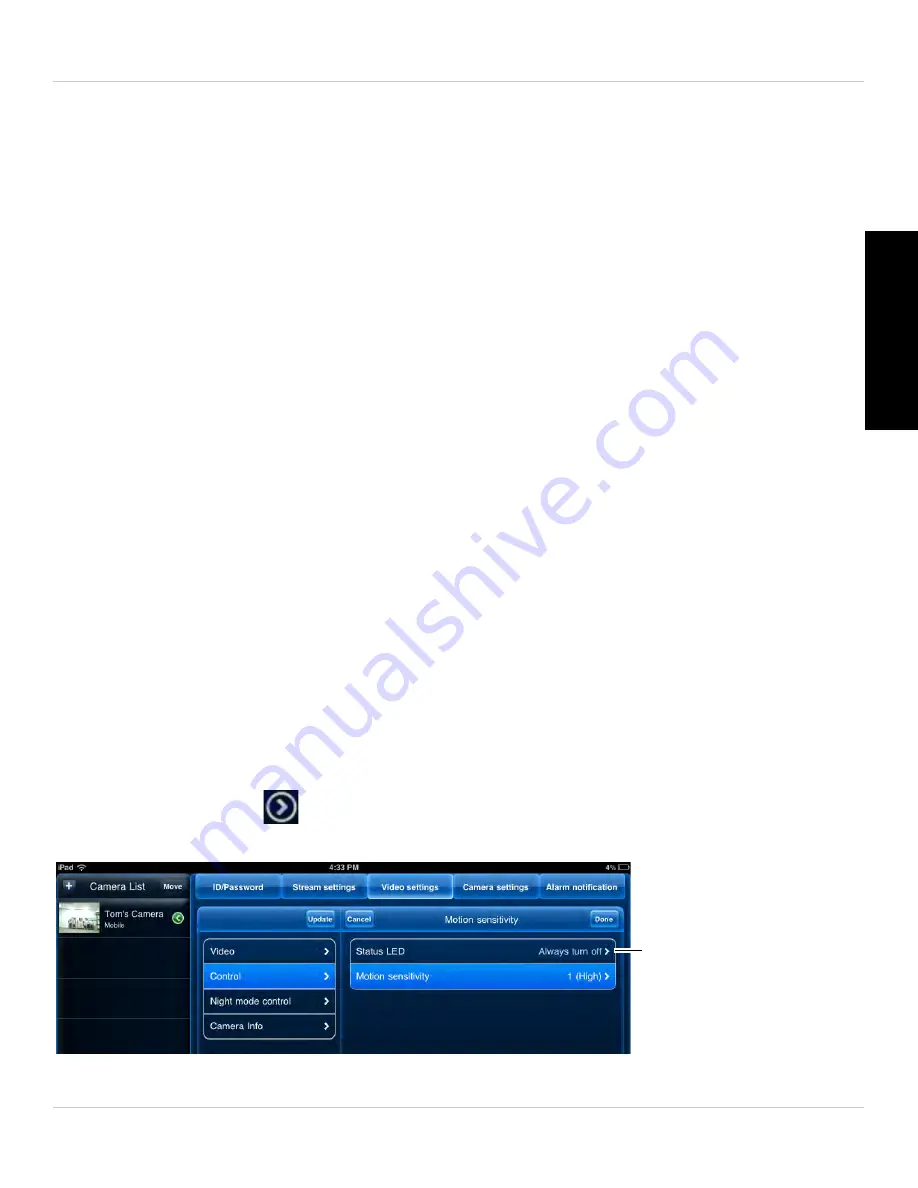
115
iPad App
English
+ Sunlight
if the picture is too bright on the Indoor setting. If you select an indoor
setting, select
60Hz
or
50Hz
to adjust the camera for the frequency of your indoor
lighting. Tap
Done
to return to Video settings.
•
Preference:
Select whether you would like the camera to reduce the image quality
or the frame rate when bandwidth increases or decreases. Select
Video Motion
to
have the camera maintain the frame rate and reduce image quality when bandwidth
is insufficient. Select
Image Quality
to have the camera maintain image quality and
reduce frame rate when bandwidth is insufficient. Select
Better Quality
to have the
camera maintain frame rate and increase quality when bandwidth is sufficient. Select
Best Quality
to have the camera maintain the frame rate and increase quality to the
maximum speed of the connection. Tap
Done
to return to Video settings.
•
Time Display on Video:
Select
ON
to enable time stamps on video or
OFF
to disable
time stamps.
•
Video flip:
Select
ON
to flip the camera image vertically and horizontally or select
OFF
for the normal orientation. This is useful if the camera has been mounted to a
wall or ceiling upside down.
5. Tap
Update
to save your settings.
7.4.6 CONFIGURING LED CONTROL AND MOTION DETECTION
SENSITIVITY
Configure the behavior of the camera status LED's. This is useful if you want the camera
to be harder to spot at night. You can also configure the sensitivity for video motion
detection.
To configure LED’s and motion detection sensitivity:
1. In Camera List, tap
next to the camera.
2. Tap
Video Settings
. Then tap
Control
.
Set control settings for
status LED’s