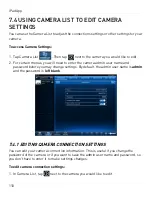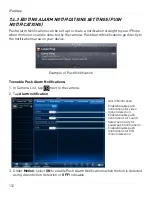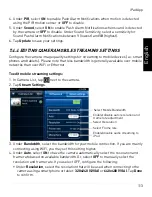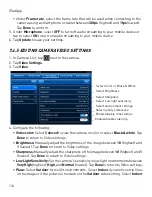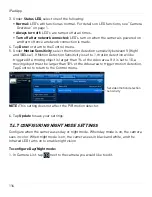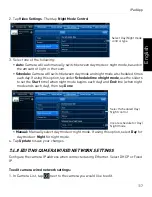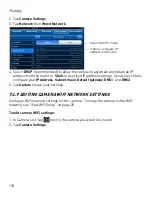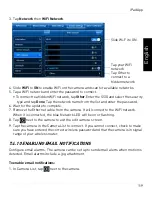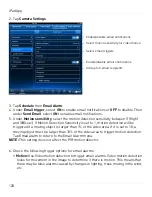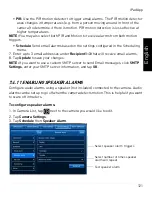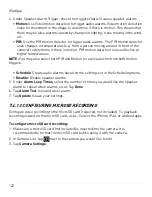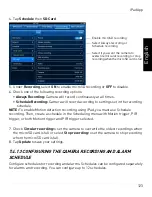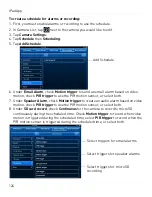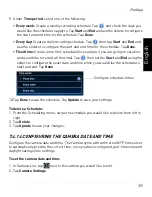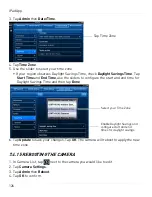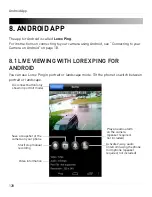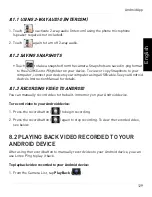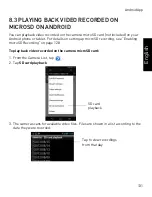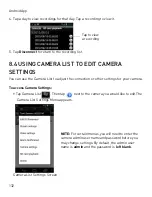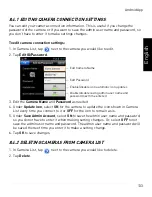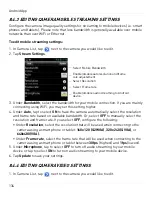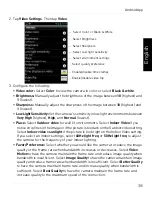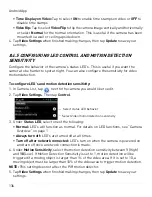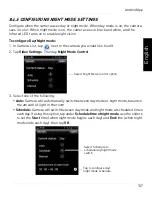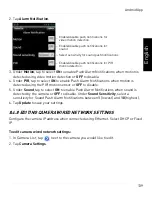124
iPad App
To create a schedule for alarms or recording:
1. First, you must enable alarms or recording to use the schedule.
2. In Camera List, tap
next to the camera you would like to edit.
3. Tap
Camera Settings
.
4. Tap
Schedule
then
Scheduling
.
5. Tap
Add Schedule
.
Add Schedule
6. Under
Email Alarm
, check
Motion trigger
to send an email alarm based on video
motion, check
PIR trigger
to use the PIR motion sensor, or select both.
7. Under
Speaker Alarm
, check
Motion trigger
to create an audio alarm based on video
motion, check
PIR trigger
to use the PIR motion sensor, or select both.
8. Under
SD card record
, check
Continuous
for the camera to record to microSD
continuously during the scheduled time. Check
Motion trigger
to record when video
motion is triggered during the scheduled time, select
PIR trigger
to record when the
PIR motion sensor is triggered during the scheduled time, or select both.
Select triggers for email alarms
Select triggers for speaker alarms
Select triggers for microSD
recording