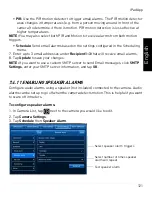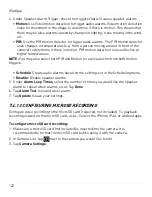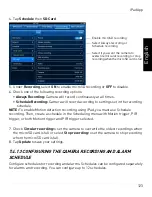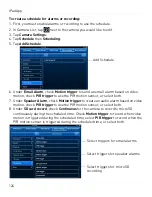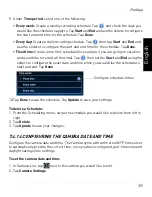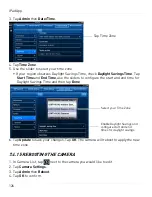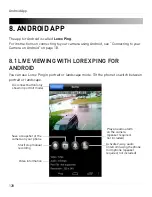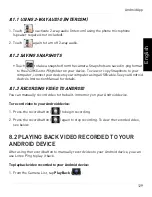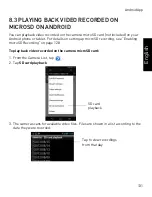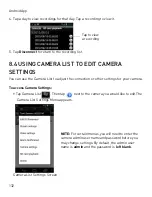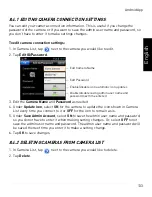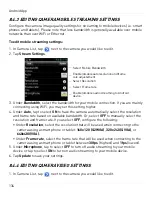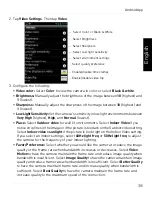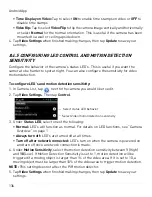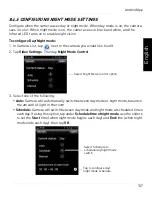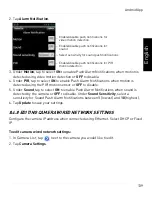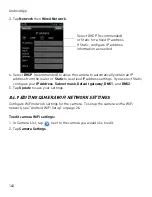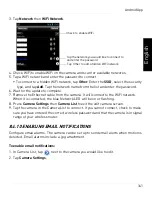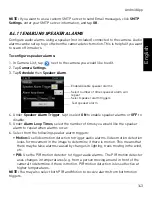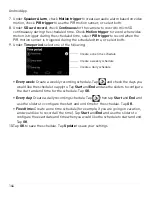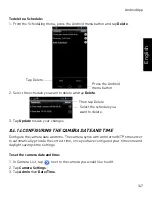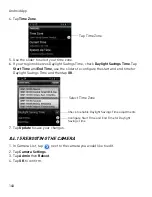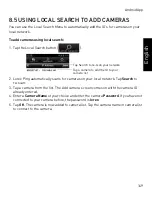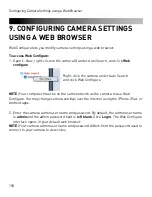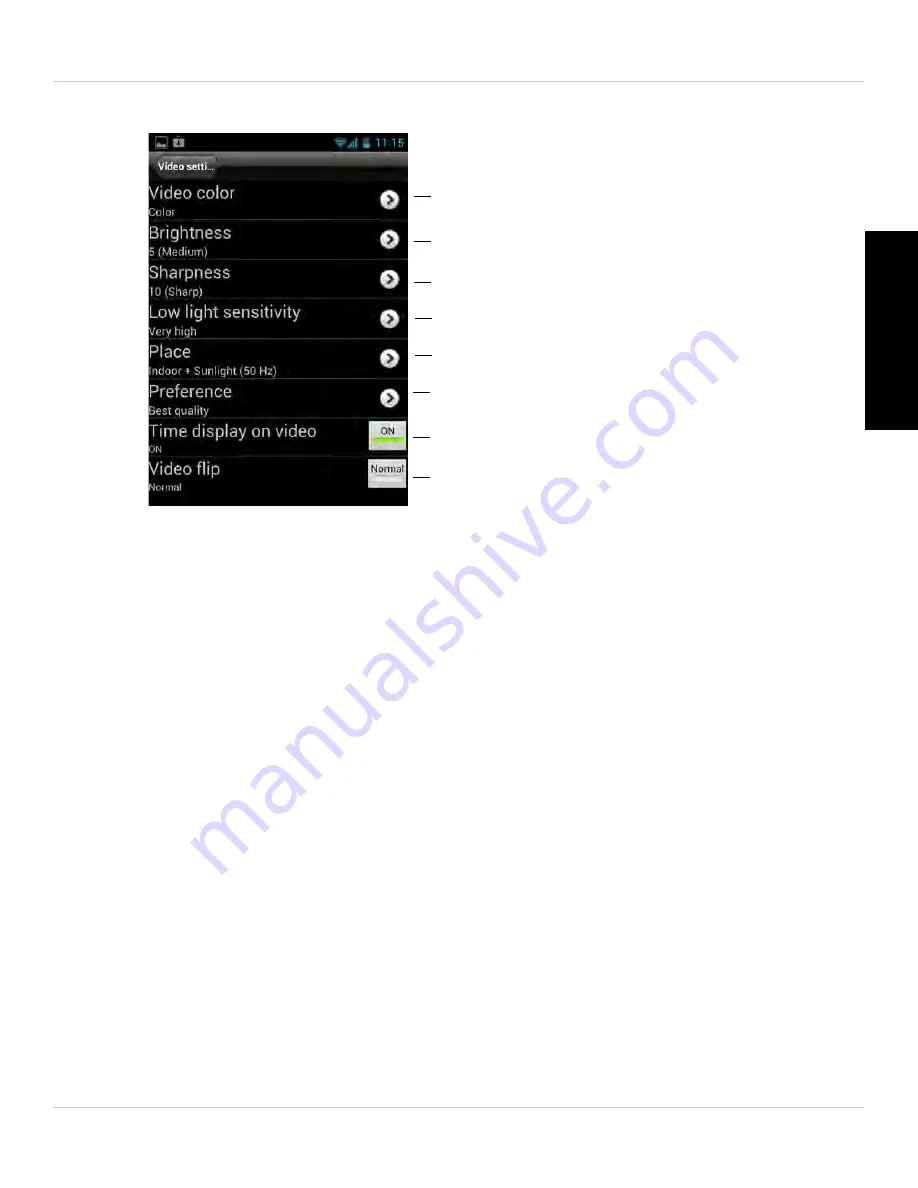
135
Android App
English
2. Tap
Video Settings
. Then tap
Video
.
Select Color or Black & White
Select Brightness
Select Sharpness
Select environment settings
Select Low light sensitivity
Select quality preference
Enable/disable time stamps
Enable/disable video flip
3. Configure the following:
•
Video color:
Select
Color
to view the camera in color or select
Black & white
.
•
Brightness:
Manually adjust the brightness of the image between
10
(highest) and
1
(lowest).
•
Sharpness:
Manually adjust the sharpness of the image between
10
(highest) and
1
(lowest).
•
Low Light Sensitivity:
Set the camera’s sensitivity in low light environments between
Very High
(highest),
High
, and
Normal
(lowest).
•
Place:
Select
Outdoor video
for well lit environments. Select
Indoor Video
if you
notice strip lines in the image or if the picture is too dark on the Outdoor video setting.
Select
Indoor video + sunlight
if the picture is too bright on the Indoor Video setting.
If you select an indoor settings, select
60Hz light freq
or
50Hz light freq
to adjust
the camera for the frequency of your indoor lighting.
•
Favor/Preference:
Select whether you would like the camera to reduce the image
quality or the frame rate when bandwidth increases or decreases. Select
Video
Motion
to have the camera maintain the frame rate and reduce image quality when
bandwidth is insufficient. Select
Image Quality
to have the camera maintain image
quality and reduce frame rate when bandwidth is insufficient. Select
Better Quality
to have the camera maintain frame rate and increase quality when bandwidth is
sufficient. Select
Best Quality
to have the camera maintain the frame rate and
increase quality to the maximum speed of the connection.