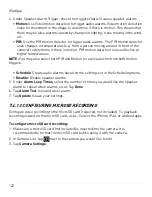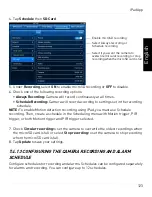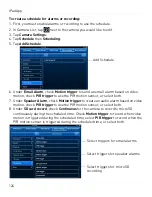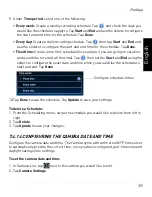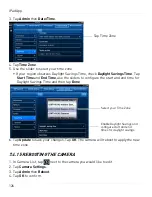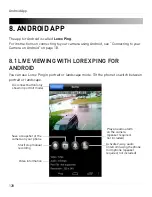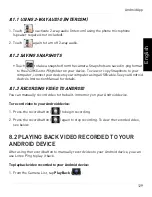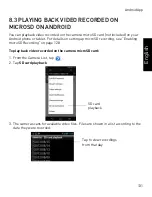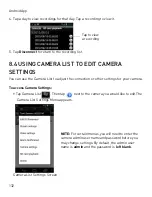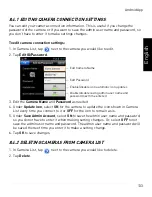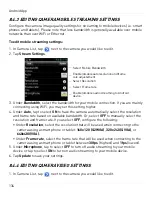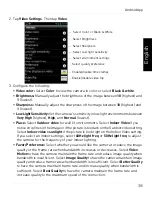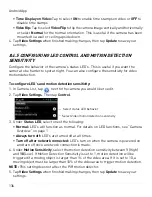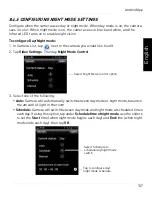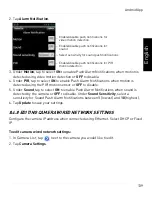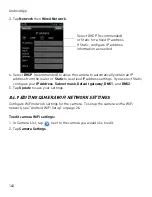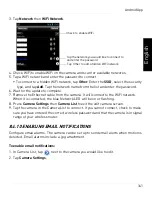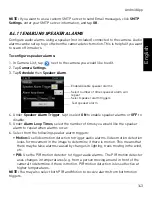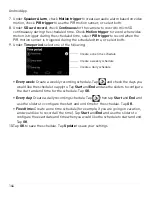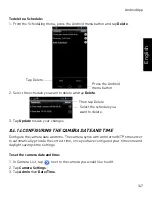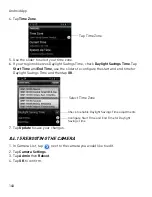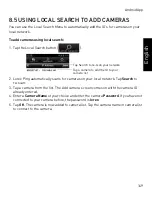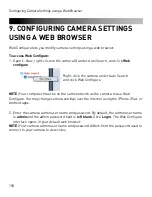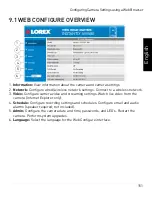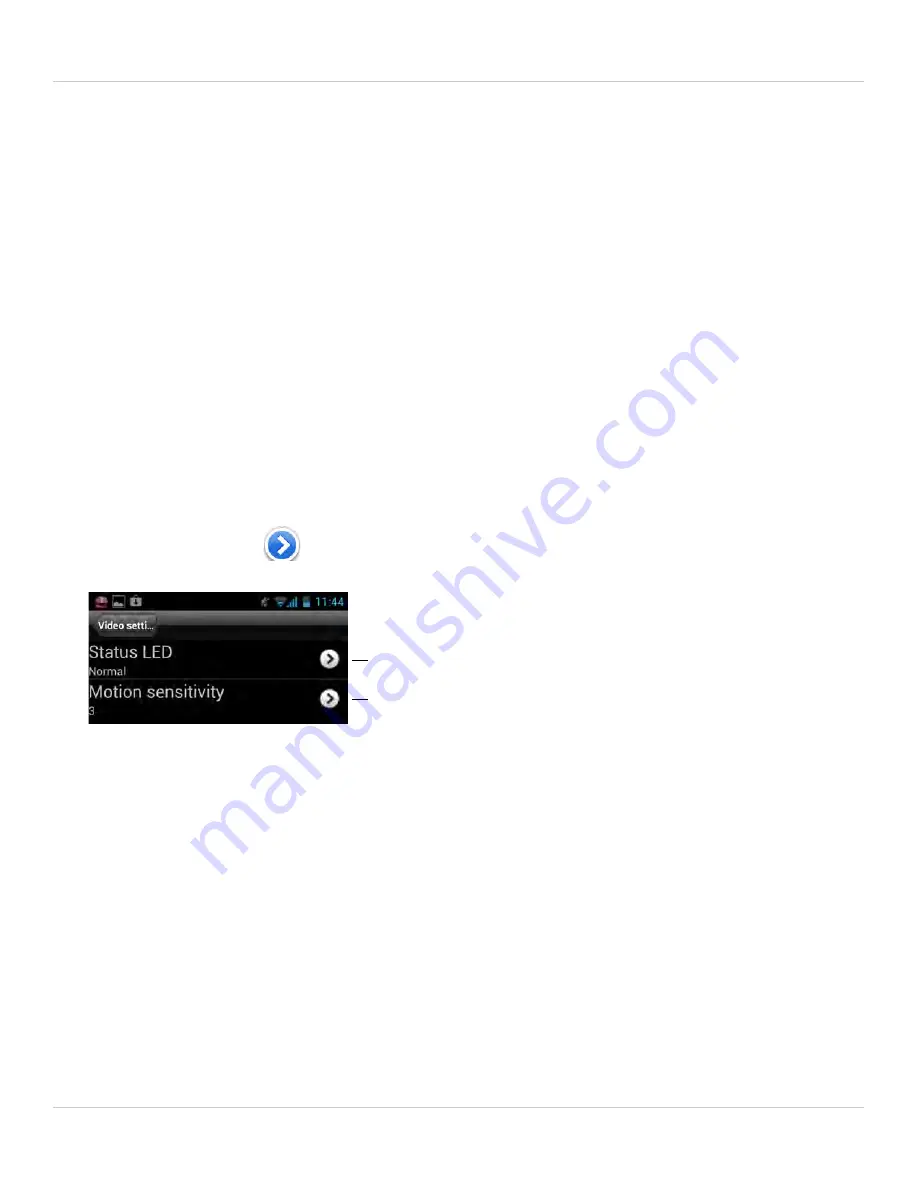
136
Android App
•
Time Display on Video:
Tap to select
ON
to enable time stamps on video or
OFF
to
disable time stamps.
•
Video flip:
Tap to select
Video Flip
to flip the camera image vertically and horizontally
or select
Normal
for the normal orientation. This is useful if the camera has been
mounted to a wall or ceiling upside down.
4. Tap
Video Settings
when finished making changes, then tap
Update
to save your
settings.
8.4.5 CONFIGURING LED CONTROL AND MOTION DETECTION
SENSITIVITY
Configure the behavior of the camera’s status LED’s. This is useful if you want the
camera to be harder to spot at night. You can also configure the sensitivity for video
motion detection.
To configure LED’s and motion detection sensitivity:
1. In Camera List, tap
next to the camera you would like to edit.
2. Tap
Video Settings
. Then tap
Control
.
Select status LED behavior
Select Video motion detection sensitivity
3. Under
Status LED
, select one of the following:
•
Normal:
LED’s will function as normal. For details on LED functions, see “Camera
Overview” on page 1.
•
Always turn off:
LED’s are turned off at all times.
•
Turn off after network connected:
LED’s turn on when the camera is powered on
and turn off once a network connection is made.
4. Under
Motion Sensitivity
, select the motion detection sensitivity between
1
(High)
and
10
(Low). If Motion Detection Sensitivity is set to 1, motion detection will be
triggered if a moving object is larger than 1% of the video area. If it is set to 10, a
moving object must be larger than 10% of the video area to trigger motion detection.
NOTE:
This setting does not affect the PIR motion detector.
5. Tap
Video Settings
when finished making changes, then tap
Update
to save your
settings.