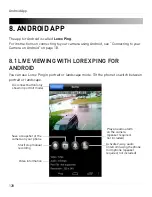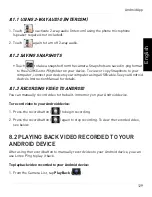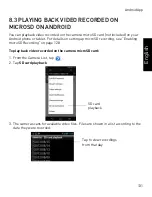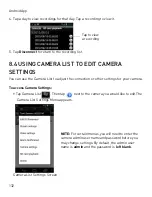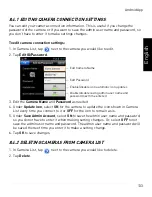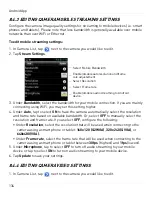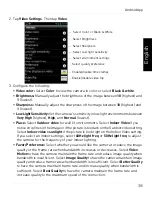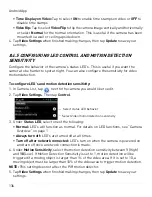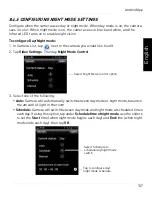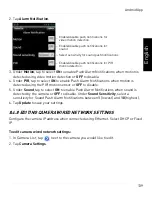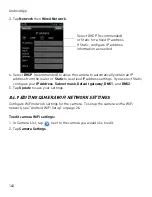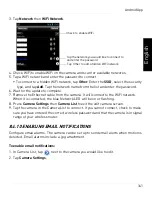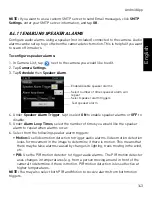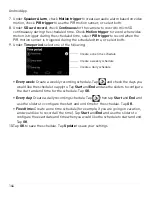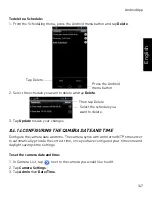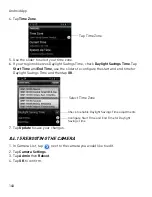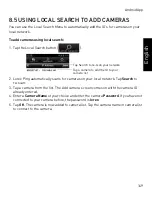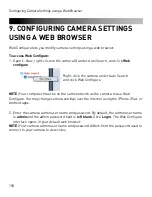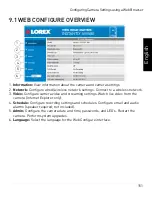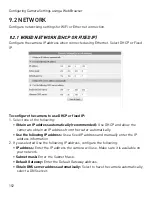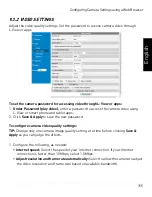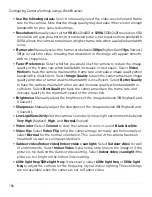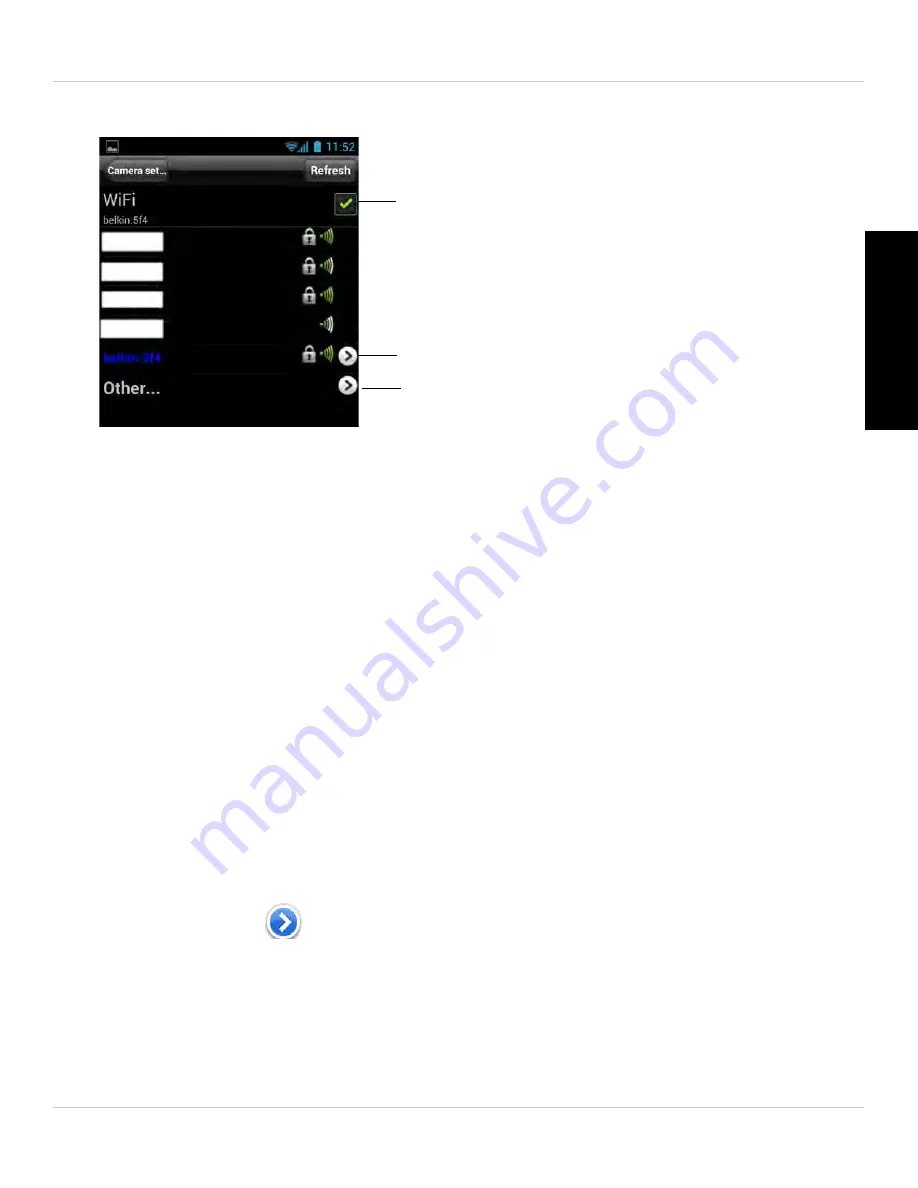
141
Android App
English
3. Tap
Network
then
WiFi Network
.
Check to enable WiFi
Tap the network you would like to connect to
and enter the password
Tap Other to add a hidden WiFi network
4. Check WiFi to enable WiFi on the camera and scan for available networks.
5. Tap a WiFi network and enter the password to connect.
• To connect to a hidden WiFi network, tap
Other
. Enter the
SSID
, select the security
type, and tap
Add
. Tap the network name from the list and enter the password.
6. Wait for the update to complete.
7. Remove the Ethernet cable from the camera. It will connect to the WiFi network.
When it is connected, the blue Network LED will be on or flashing.
8. Press
Camera Settings
then
Camera List
to exit the edit camera screen.
9. Tap the camera in the Camera List to connect. If you cannot connect, check to make
sure you have entered the correct wireless password and that the camera is in signal
range of your wireless router.
8.4.10 ENABLING EMAIL NOTIFICATIONS
Configure email alarms. The camera can be set up to send email alerts when motion is
detected. Email alarms include a .jpg attachment.
To enable email notifications:
1. In Camera List, tap
next to the camera you would like to edit.
2. Tap
Camera Settings
.