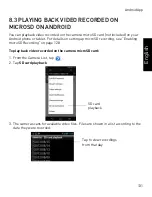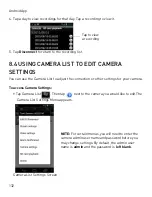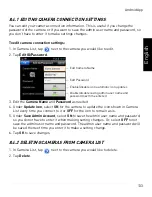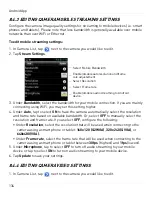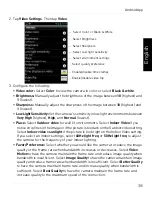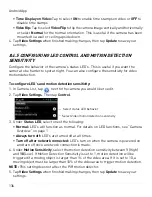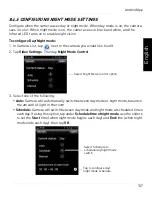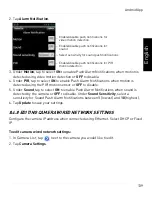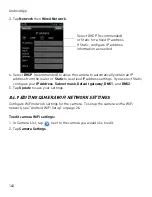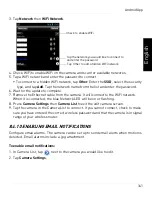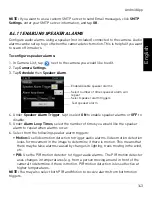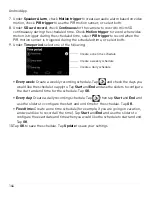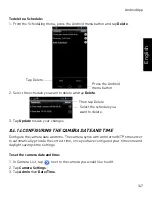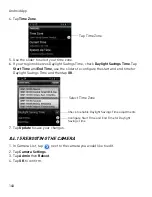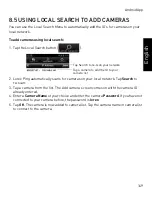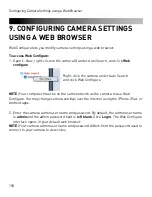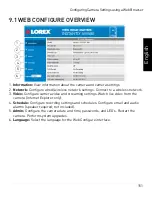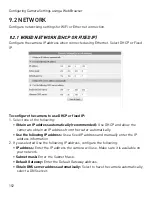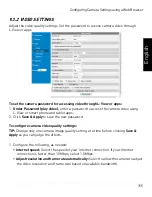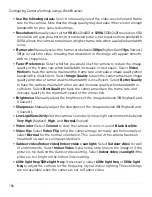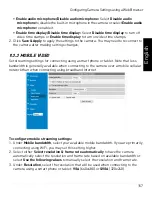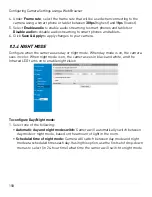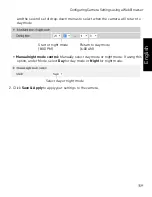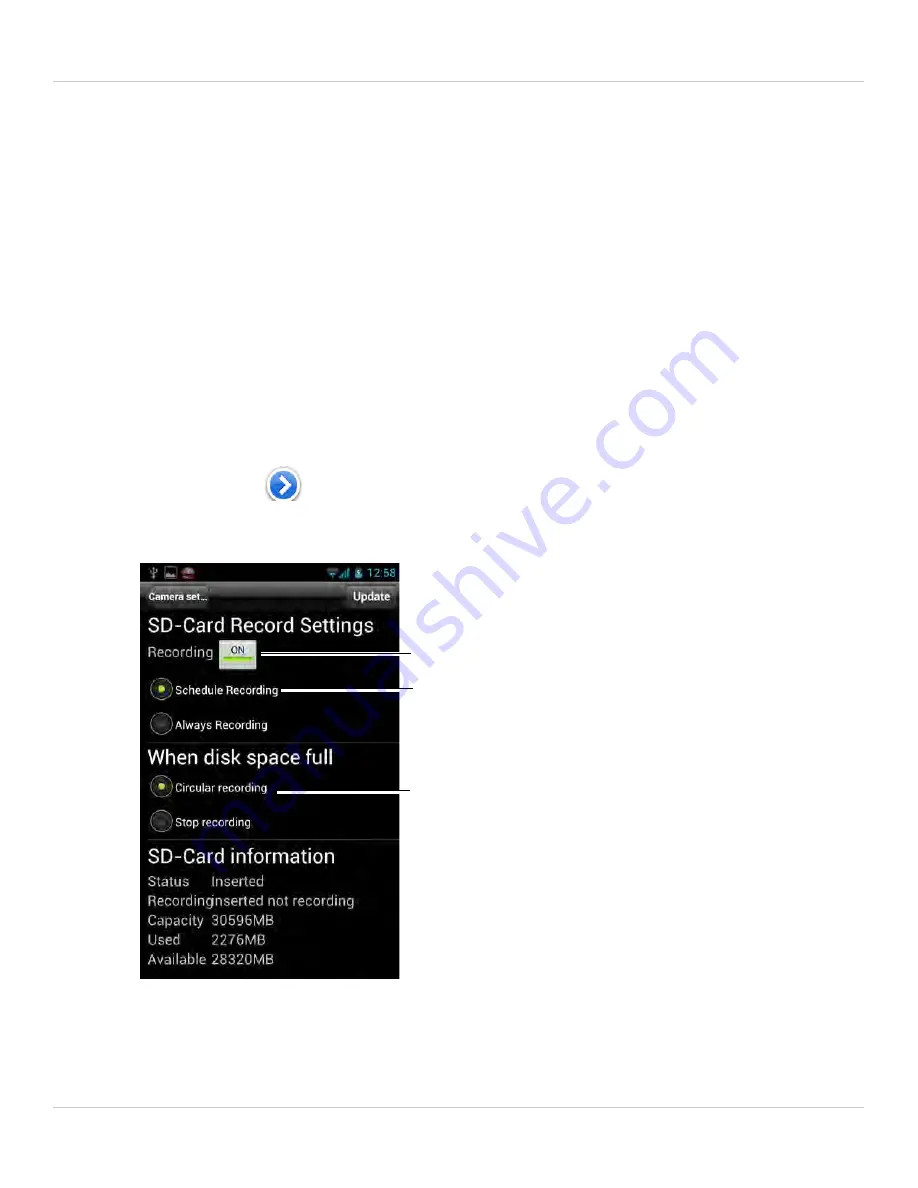
144
Android App
•
Scheduling:
Create audio alarms based on the settings set in the Schedule.
7. Tap
Alarm Test
to sound a test alarm.
8. Tap
Update
to save your settings.
8.4.12 ENABLING MICROSD RECORDING
Configure video recording to the microSD card (required; not included). To playback
recordings saved on the microSD card, use L-View or the iPhone, iPad, or Android apps.
To configure microSD card recording:
1. Make sure a microSD card (not included) is inserted into the camera. It is
recommended to format the microSD card before using it with the camera.
2. In Camera List, tap
next to the camera you would like to edit.
3. Tap
Camera Settings
.
4. Tap
Schedule
then
SD-Card
.
Enable/disable microSD recording
Select always recording or schedule
recording
Select Circular recording to overwrite
oldest recordings when microSD card
is full or Stop recording to stop
recording when microSD card is full
5. Under
Recording
, tap to select
ON
to enable microSD recording or
OFF
to disable.
6. Select one of the following recording options:
•
Always Recording:
Camera will record continuously at all times.