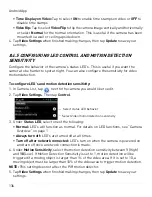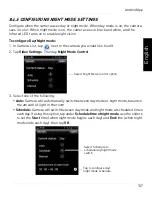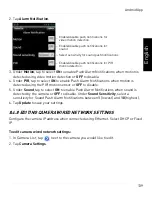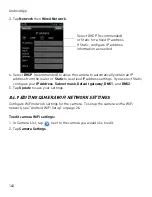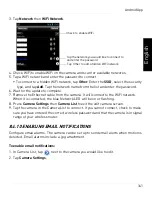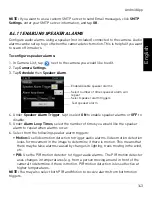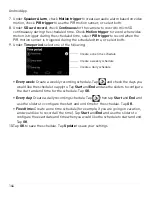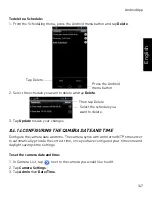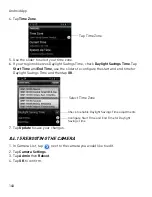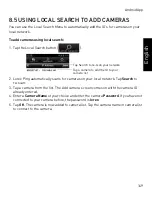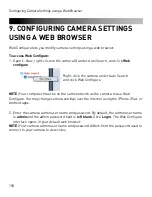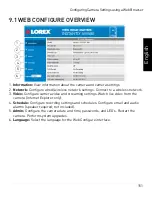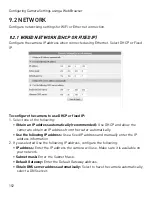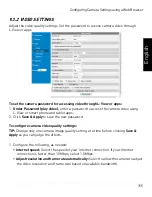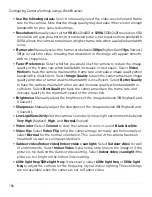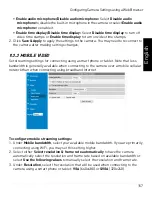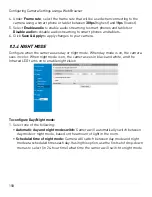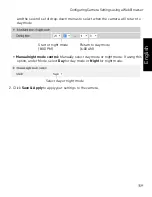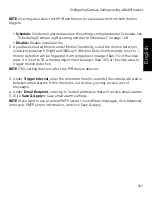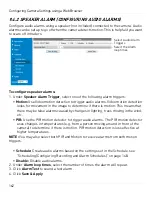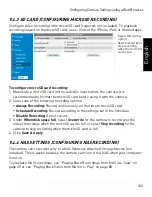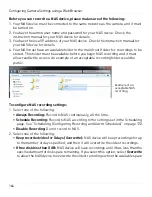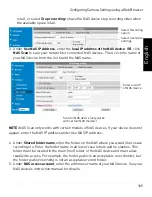150
Configuring Camera Settings using a Web Browser
9. CONFIGURING CAMERA SETTINGS
USING A WEB BROWSER
Web Configure lets you modify camera settings using a web browser.
To access Web Configure:
1. Open L-View, right-click on the camera ID under Auto Search, and click
Web
configure
.
Right-click the camera under Auto Search
and click Web Configure
NOTE:
Your computer must be on the same network as the camera to use Web
Configure. You may change camera settings over the Internet using the iPhone, iPad, or
Android apps.
2. Enter the camera admin user name and password. By default, the admin user name
is
admin
and the admin password field is
left blank
. Click
Log in
. The Web Configure
interface opens in your default web browser.
NOTE:
Your camera admin user name and password differs from the password used to
connect to your camera to view video.