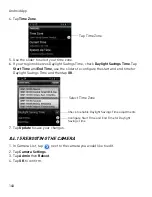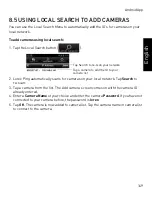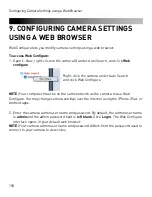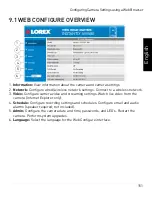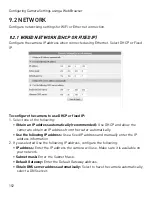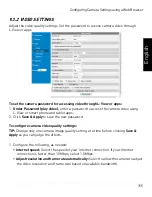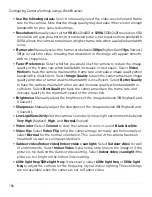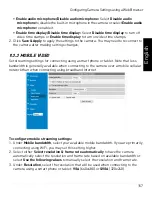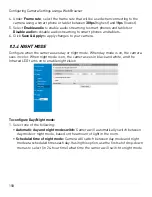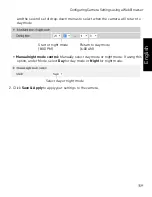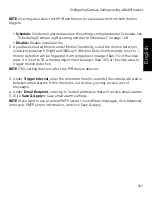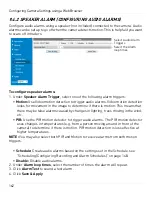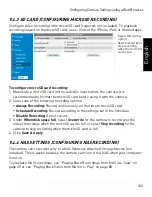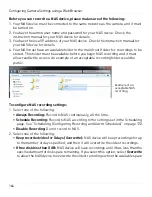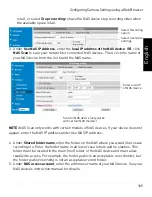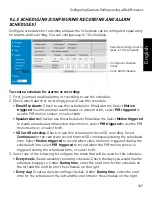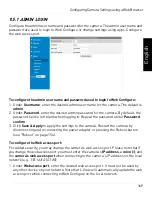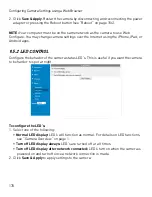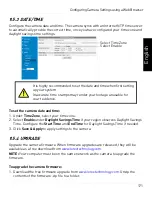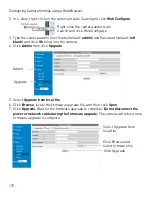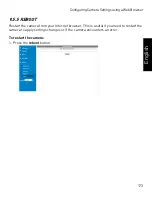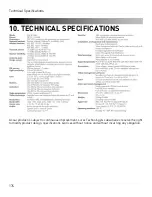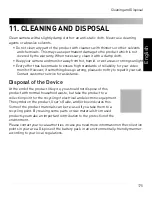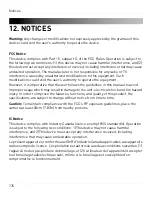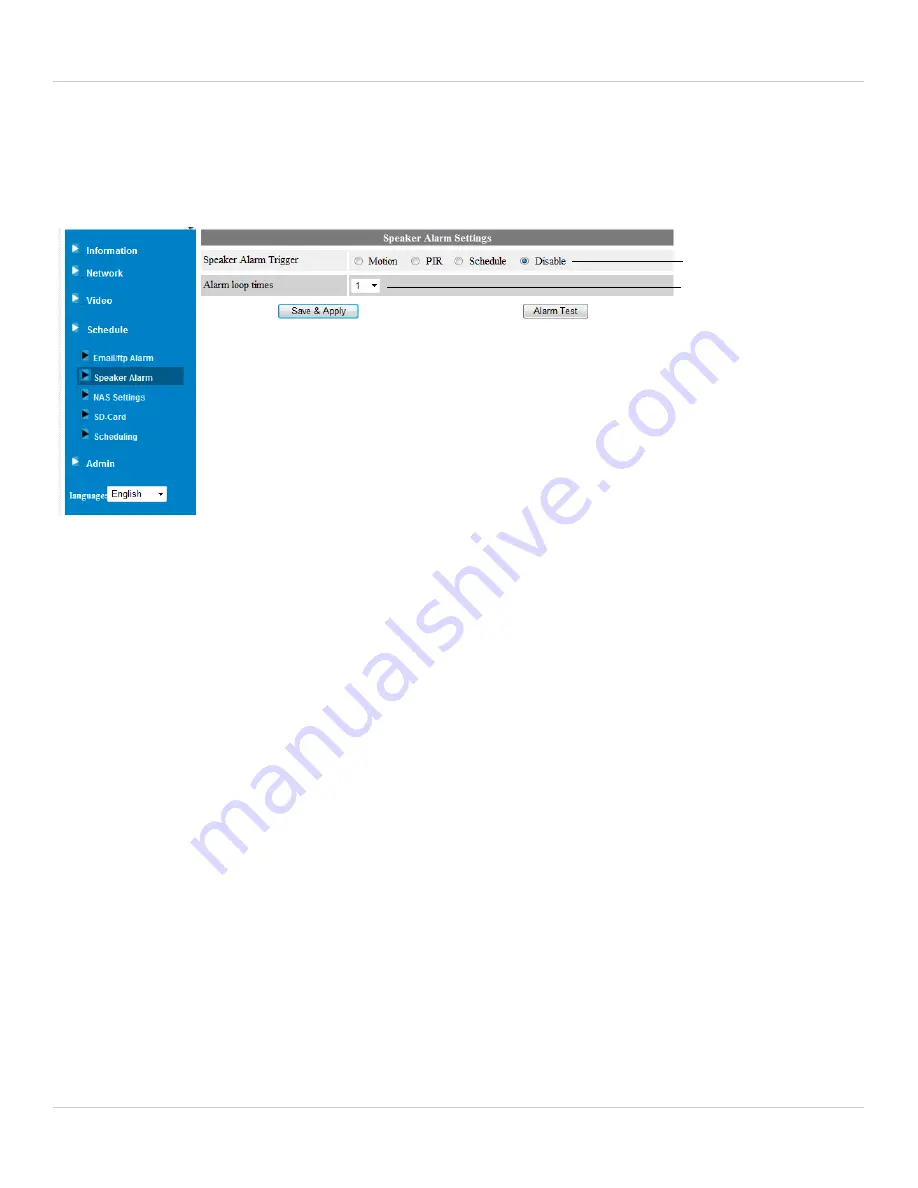
162
Configuring Camera Settings using a Web Browser
9.4.2 SPEAKER ALARM (CONFIGURING AUDIO ALARMS)
Configure audio alarms using a speaker (not included) connected to the camera. Audio
alarms can be set up to go off when the camera detects motion. This is helpful if you want
to scare off intruders.
Select Audio Alarm
Triggers
Select the Alarm
loop times
To configure speaker alarms:
1. Under
Speaker Alarm Trigger
, select one of the following alarm triggers:
•
Motion:
Use Video motion detection to trigger audio alarms. Video motion detection
looks for movement in the image to determine if there is motion. This means that
there may be false alarms caused by changes in lighting, trees moving in the wind,
etc.
•
PIR:
Use the PIR motion detector to trigger audio alarms. The PIR motion detector
uses changes in temperatures (e.g. from a person moving around in front of the
camera) to determine if there is motion. PIR motion detection is less effective at
higher temperatures.
NOTE:
You may also select both PIR and Motion to receive alarms from both motion
triggers.
•
Schedule:
Create audio alarms based on the settings set in the Schedule. see
“Scheduling (Configuring Recording and Alarm Schedules)” on page 148.
•
Disable:
Disable audio alarms.
2. Under
Alarm loop times
, select the number of times the alarm will repeat.
3. Click
Alarm Test
to sound a test alarm.
4. Click
Save & Apply
.