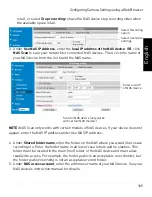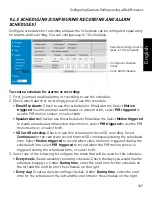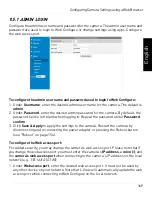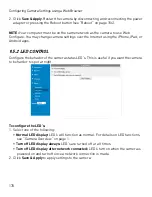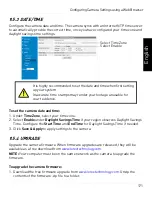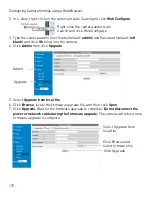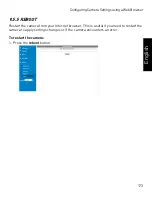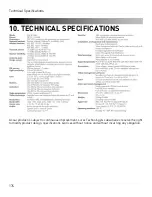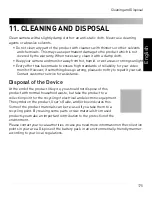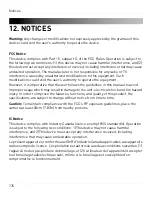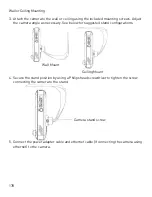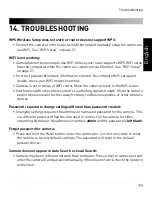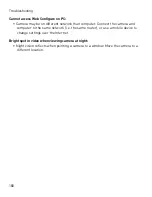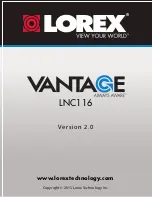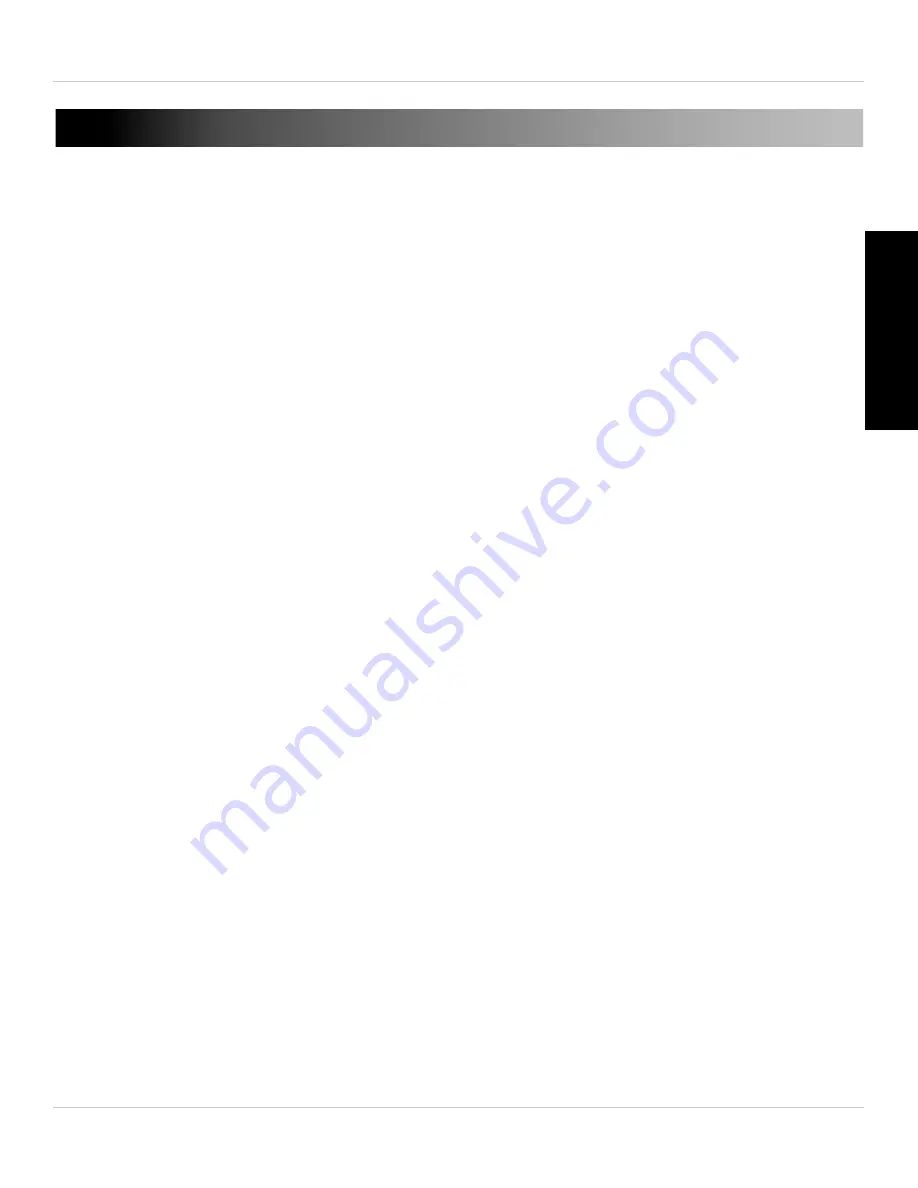
179
Troubleshooting
English
14. TROUBLESHOOTING
WPS Wireless Setup does not work or router does not support WPS:
• Connect the camera to the router using Ethernet and manually setup the camera to
use WiFi. See “WiFi Setup” on page 21.
WiFi is not working:
• Camera has not been setup to use WiFi. Unless your router supports WPS, WiFi setup
must be completed while the camera is connected via Ethernet. See “WiFi Setup”
on page 21.
• Incorrect password/network information entered. Re-complete WiFi setup and
double-check your WiFi network settings.
• Camera is not in range of WiFi router. Move the camera closer to the WiFi router.
• Interference with other wireless devices is affecting signal strength. Move the camera
and/or wireless router further away from any cordless telephones or other wireless
devices.
Password required to change settings different than password created:
• Changing settings requires the admin user name and password for the camera. This
is a different password than the one used to connect to the camera for video
streaming. By default, the admin user name is
admin
and the password is
left blank
.
Forgot password for camera:
• Press and hold the Reset button under the camera for 4 or more seconds to reset
the camera to factory default settings. The password will reset to the default
password lorex.
Camera does not appear in Auto Search or Local Search:
• Camera may be on different network than computer. Press
+
next to camera list and
enter the camera ID and password manually. If this does not work, check the network
connection.