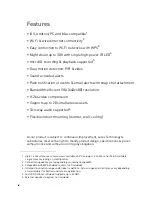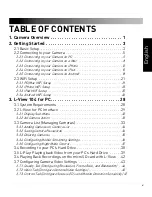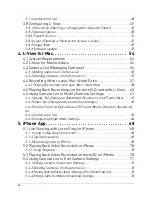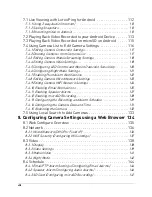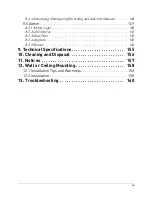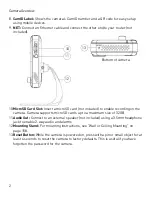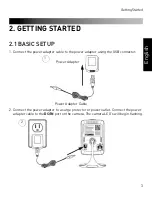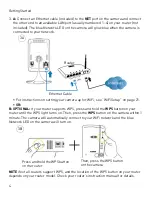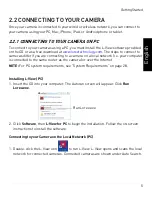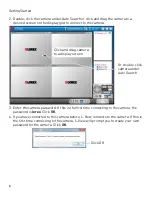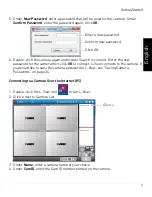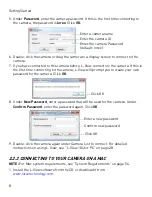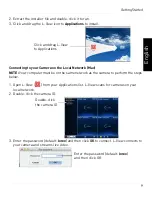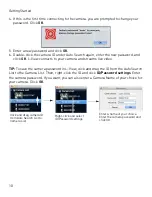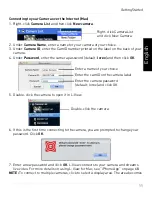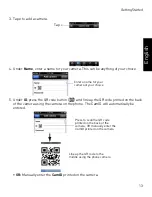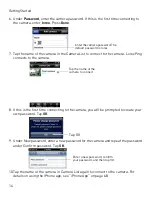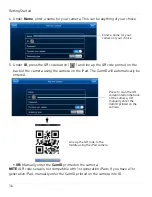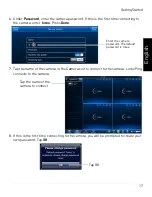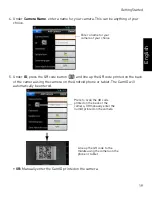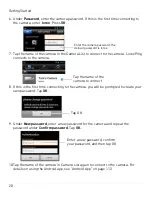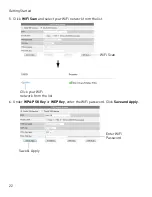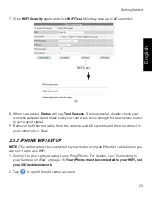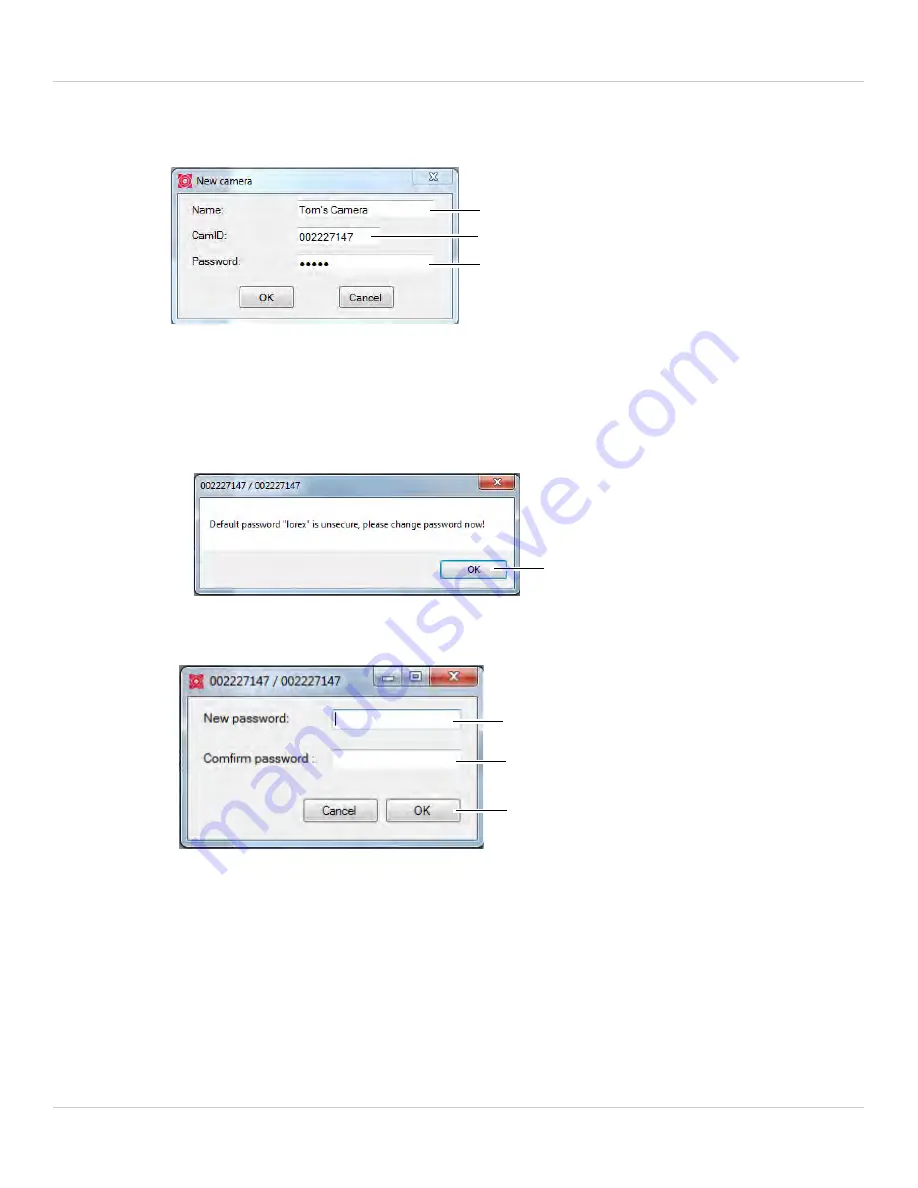
8
Getting Started
5. Under
Password
, enter the camera password. If this is the first time connecting to
the camera, the password is
lorex
. Click
OK
.
Enter a camera name
Enter the camera ID
Enter the camera Password
(default: lorex)
6. Double-click the camera or drag the camera to a display screen to connect to the
camera.
7. If you have connected to this camera before, L-View connects to the camera. If this is
the first time connecting to the camera, L-View will prompt you to create your own
password for the camera. Click
OK
.
Click OK
8. Under
New Password
, enter a password that will be used for the camera. Under
Confirm Password
, enter the password again. Click
OK
.
Enter a new password
Confirm new password
Click OK
9. Double-click the camera again under Camera List to connect. For detailed
instructions on using L-View, see “L-View 104 for PC” on page 28.
2.2.2 CONNECTING TO YOUR CAMERA ON A MAC
NOTE:
For Mac system requirements, see “System Requirements” on page 54.
1. Install the L-View software from the CD or download it from
www.lorextechnology.com
.