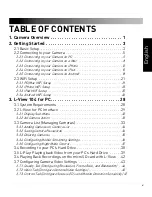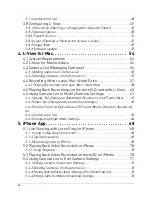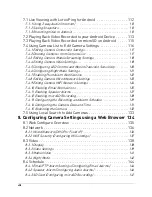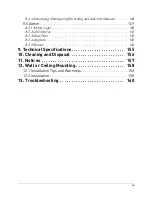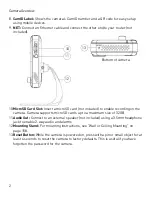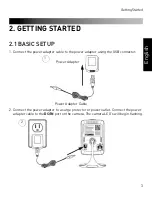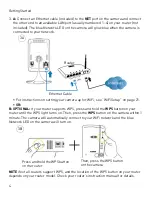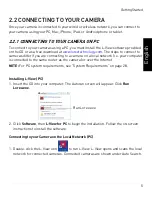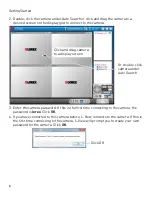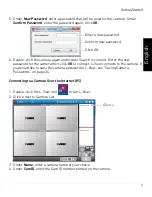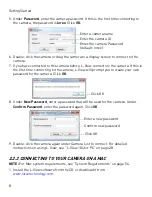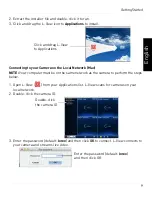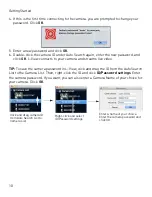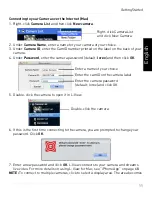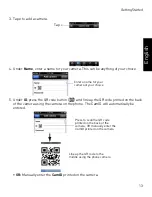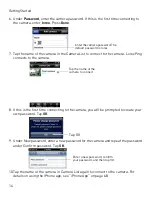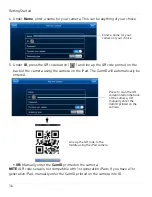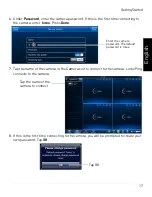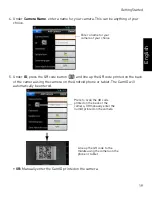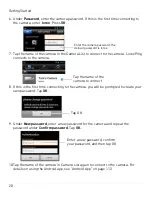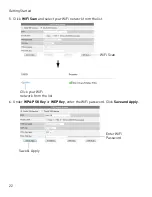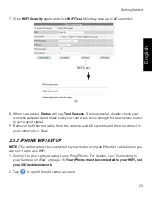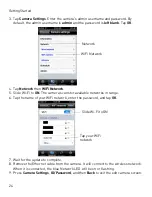9
Getting Started
English
2. Extract the installer file and double-click it to run.
3. Click and drag the L-View icon to
Applications
to install.
Click and drag L-View
to Applications
Connecting to your Camera on the Local Network (Mac)
NOTE:
Your computer must be on the same network as the camera to perform the steps
below.
1. Open L-View (
) from your Applications list. L-View scans for cameras on your
local network.
2. Double-click the camera ID.
Double-click
the camera ID
3. Enter the password (default:
lorex
) and then click
OK
to connect. L-View connects to
your camera and streams live video.
Enter the password (default:
lorex
)
and then click OK