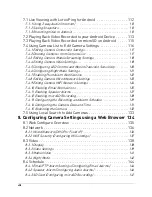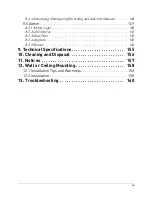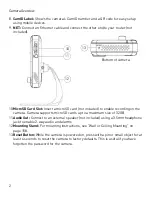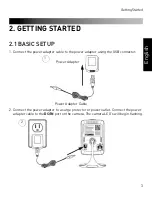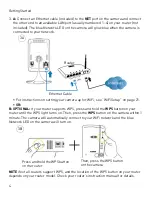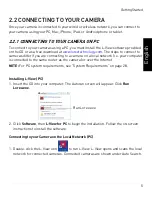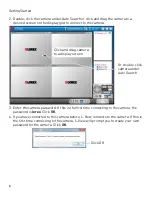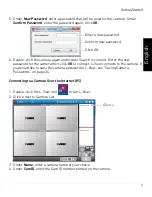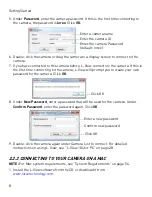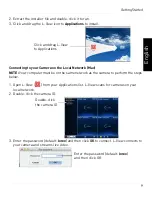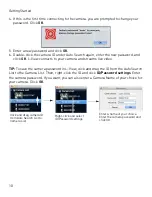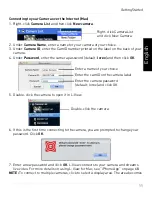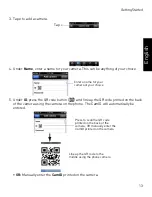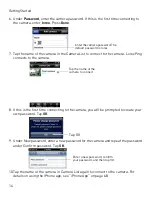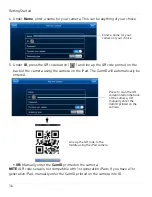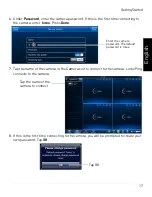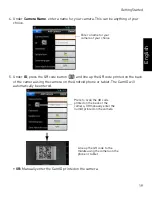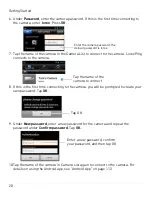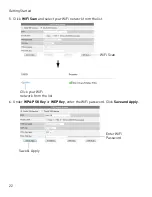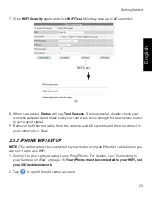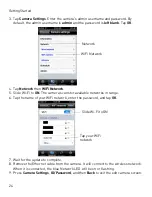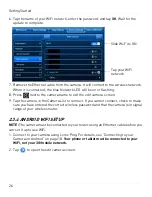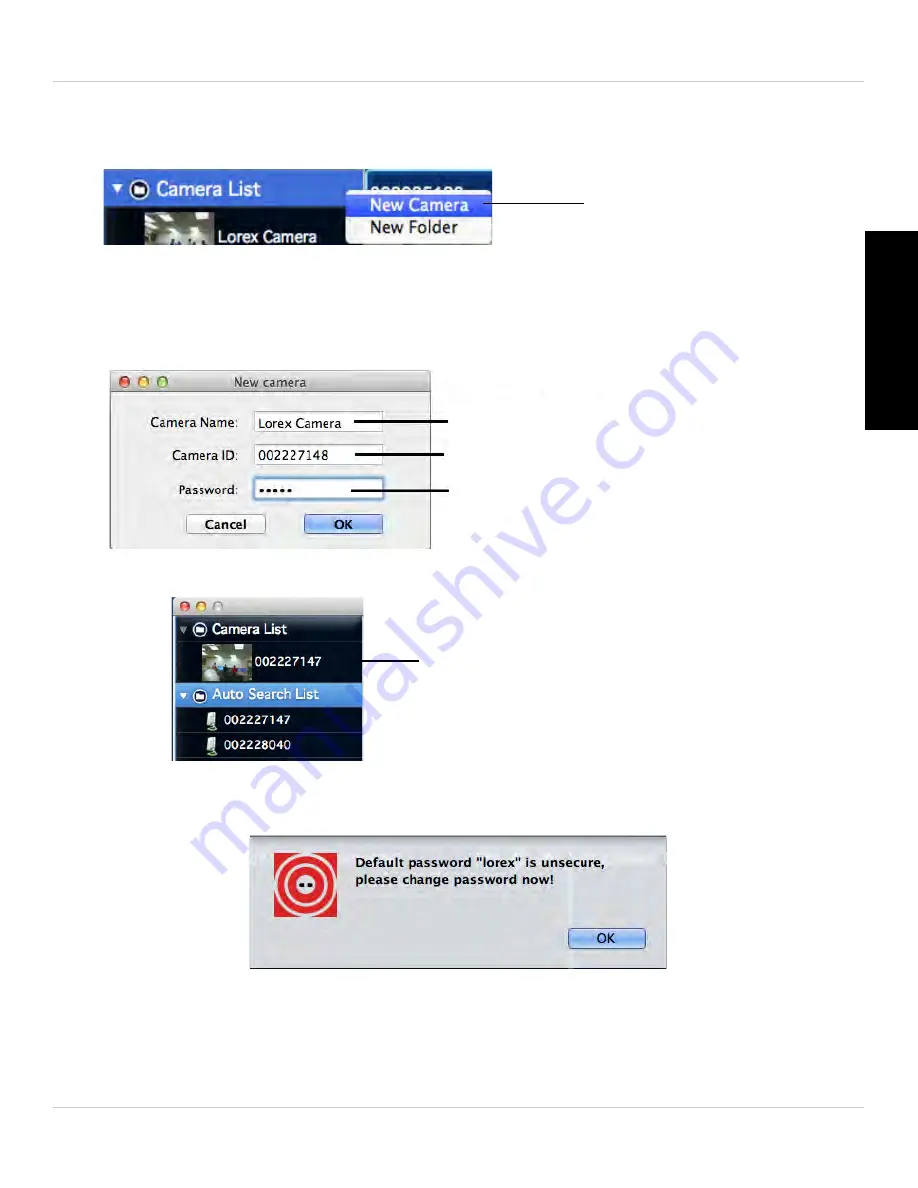
11
Getting Started
English
Connecting to your Camera over the Internet (Mac)
1. Right-click
Camera List
and then click
New camera
.
Right-click Camera List
and click New Camera
2. Under
Camera Name
, enter a name for your camera of your choice.
3. Under
Camera
ID
, enter the CamID number printed on the label on the back of your
camera.
4. Under
Password
, enter the camera password (default:
lorex
) and then click
OK
.
Enter a name of your choice
Enter the camID on the camera label
Enter the camera password
(default: lorex) and click OK
5. Double-click the camera to open it in L-View.
Double-click the camera
6. If this is the first time connecting to the camera, you are prompted to change your
password. Click
OK
.
7. Enter a new password and click
OK
. L-View connects to your camera and streams
live video. For more details on using L-View for Mac, see “iPhone App” on page 68.
NOTE:
To connect to multiple cameras, click to select a display area. The area becomes