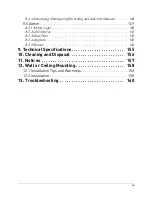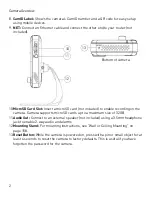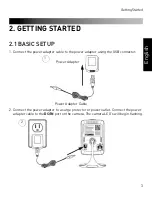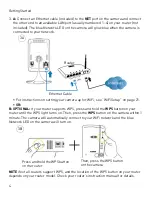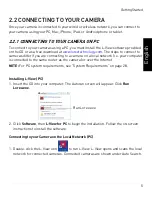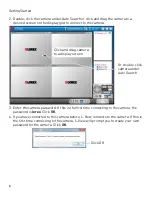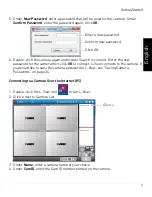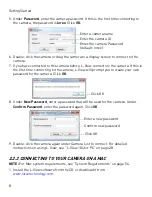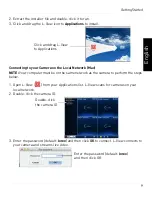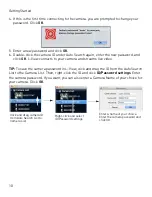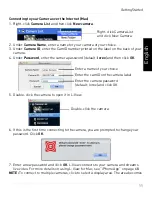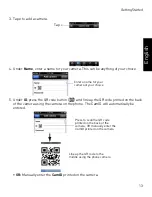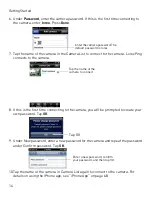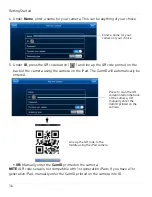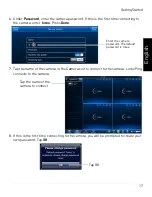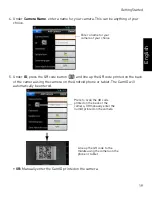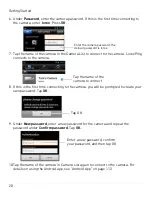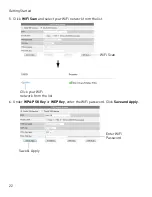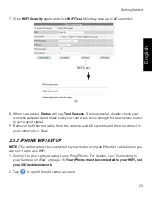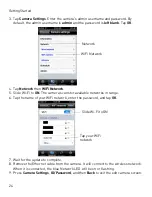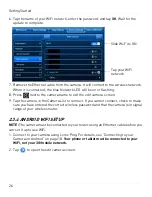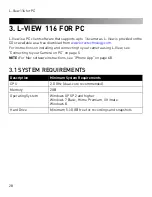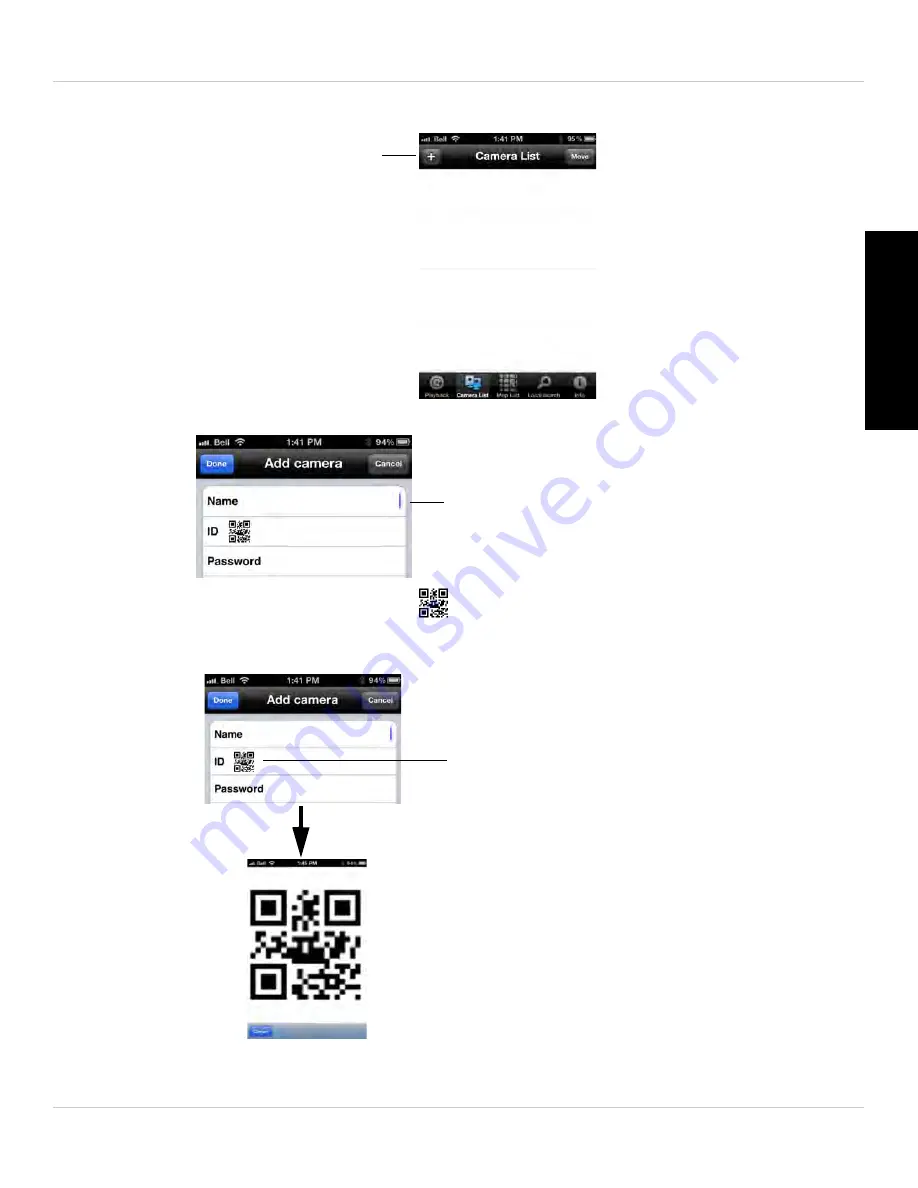
13
Getting Started
English
3. Tap
+
to add a camera.
Tap +
4. Under
Name
, enter a name for your camera. This can be anything of your choice.
Enter a name for your
camera of your choice
5. Under
ID
, press the QR code button (
) and line up the QR code printed on the back
of the camera using the camera on the phone. The CamID will automatically be
entered.
Press to scan the QR code
printed on the back of the
camera, OR manually enter the
CamID printed on the camera
Line up the QR code to the
middle using the phone camera
•
OR:
Manually enter the
CamID
printed on the camera.