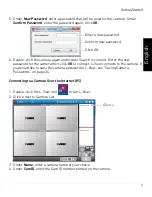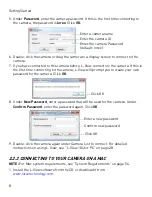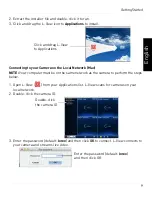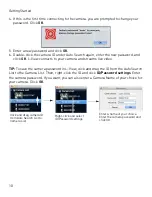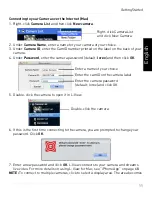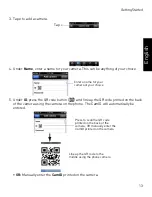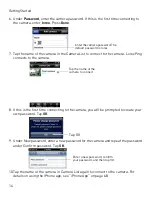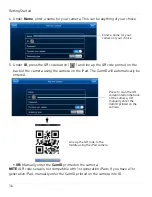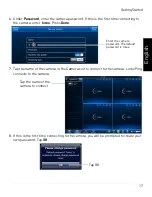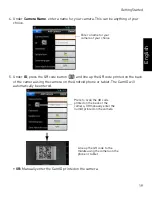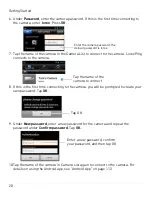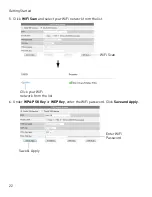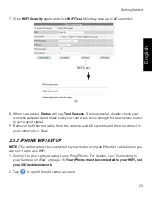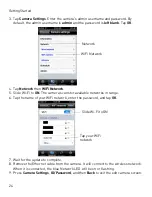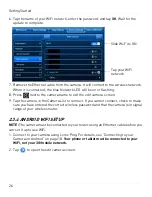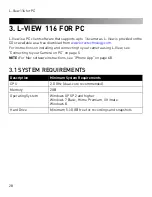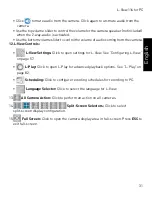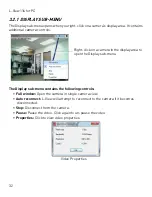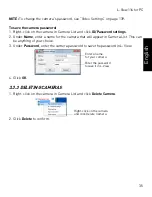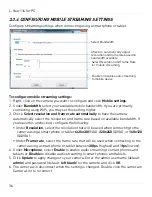21
Getting Started
English
2.3 WIFI SETUP
You can setup the camera to use WiFi using your PC, Mac, iPhone, iPad, or Android phone
or tablet. You can also quickly connect the camera to a WiFi network using WPS (WPS
compatible router required; see step 3B on page 4 for instructions).
2.3.1 PC/MAC WIFI SETUP
NOTE:
The camera must be connected to your router using an Ethernet cable before you
can set it up to use WiFi.
1. Install L-View on a PC or Mac in your local network (must be connected to the same
router as the camera) and connect to the camera. For details, see “Connecting to
your Camera on PC” on page 5, or see “Connecting to your Camera on a Mac” on
page 8.
2. Right-click on the camera ID in the Auto Search area and click
Web Configure
.
Right-click the camera under Auto
Search and click Web Configure
3. Enter the camera admin user name and password. By default, the admin user name
is
admin
and the admin password field is
left blank
. Click
Log in
. The Web Configure
interface opens in your default web browser.
NOTE:
Your camera admin user name and password differs from the password used to
connect to your camera to view video.
4. Click on
Network
and then
WiFi Security
.