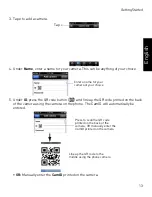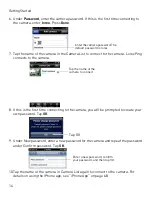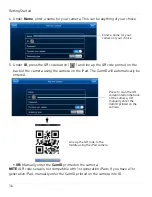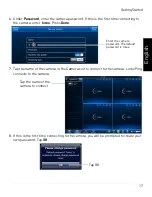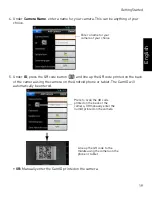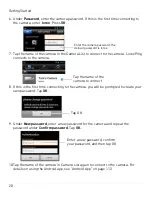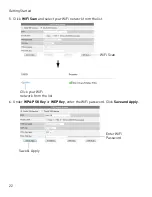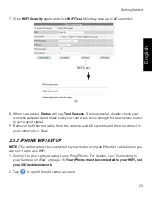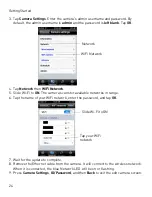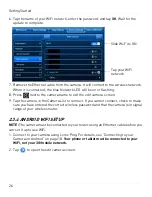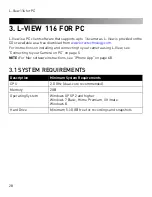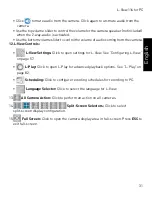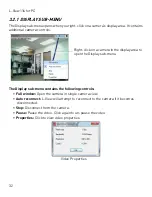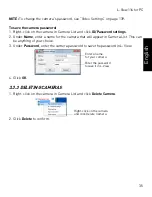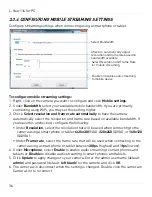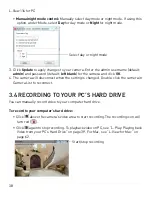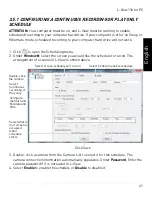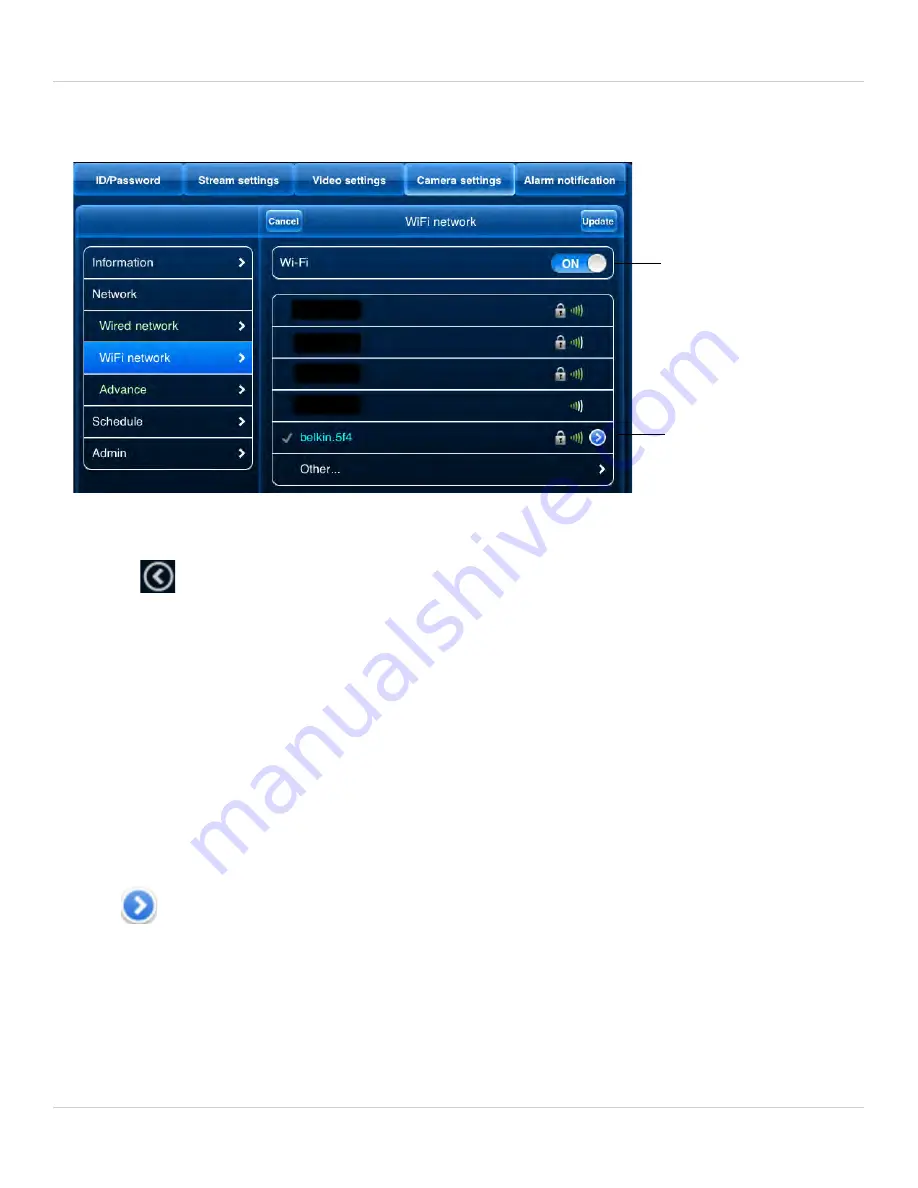
26
Getting Started
6. Tap the name of your WiFi network, enter the password, and tap
OK
. Wait for the
update to complete.
Slide Wi-Fi to ON
Tap your WiFi
network
7. Remove the Ethernet cable from the camera. It will connect to the wireless network.
When it is connected, the blue Network LED will be on or flashing.
8. Press
next to the camera name to exit the edit camera screen.
9. Tap the camera in the Camera List to connect. If you cannot connect, check to make
sure you have entered the correct wireless password and that the camera is in signal
range of your wireless router.
2.3.4 ANDROID WIFI SETUP
NOTE:
The camera must be connected to your router using an Ethernet cable before you
can set it up to use WiFi.
1. Connect to your camera using Lorex Ping. For details, see “Connecting to your
Camera on Android” on page 18.
Your phone or tablet must be connected to your
WiFi, not your 3G/mobile network.
2. Tap
to open the edit camera screen.