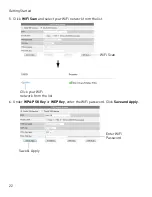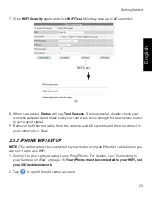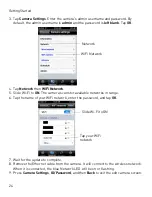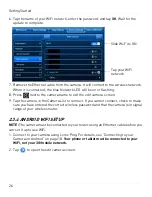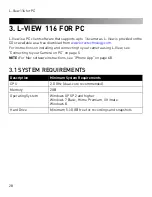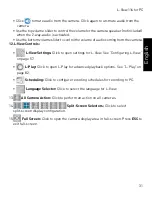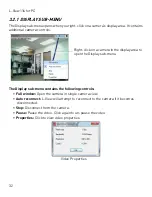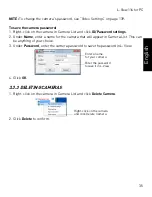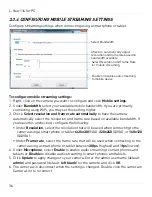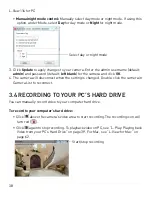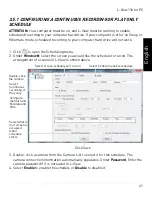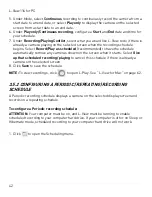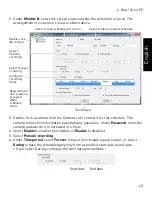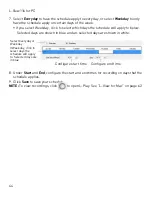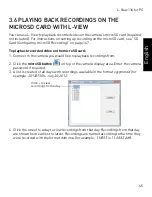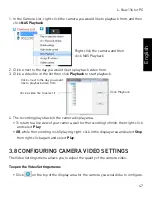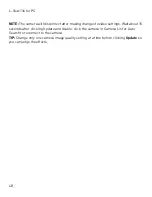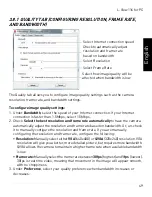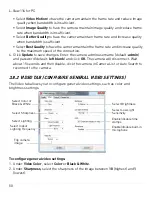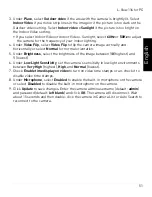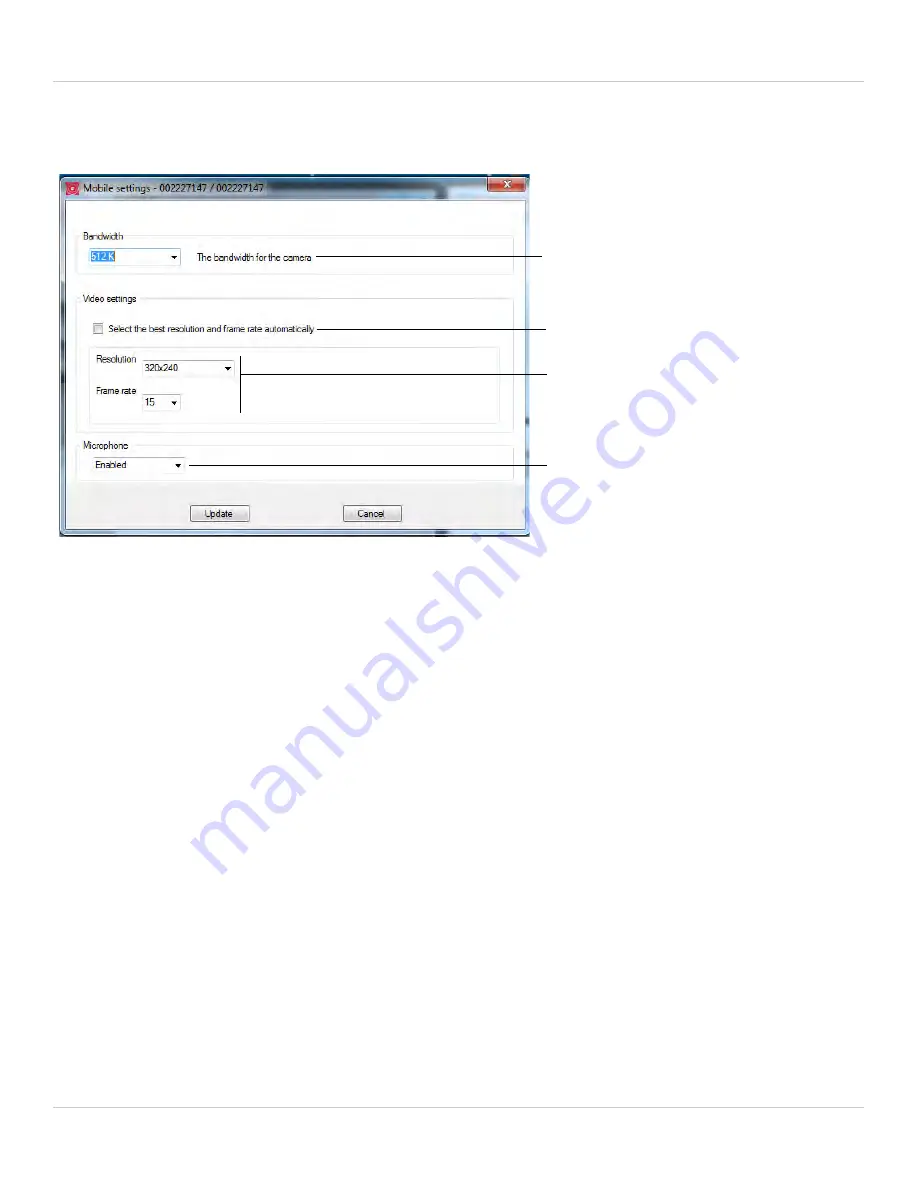
36
L-View 116 for PC
3.3.4 CONFIGURING MOBILE STREAMING SETTINGS
Configure streaming settings when connecting using a smartphone or tablet.
Select Bandwidth
Select Resolution and Frame Rate
for mobile streaming
Enable or disable audio streaming
to mobile device
Check to automatically adjust
resolution and frame rate based on
bandwidth available
To configure mobile streaming settings:
1. Right-click on the camera you want to configure and click
Mobile settings
.
2. Under
Bandwidth
, select your available mobile bandwidth. If you are primarily
connecting using WiFi, you may set this setting higher.
3. Check
Select resolution and frame rate automatically
to have the camera
automatically select the resolution and frame rate based on available bandwidth. If
you leave this unchecked, configure the following:
• Under
Resolution
, select the resolution that will be used when connecting to the
camera using a smart phone or tablet:
640x480
(VGA),
320x240
(QVGA), or
160x120
(QQVGA).
• Under
Frame rate
, select the frame rate that will be used when connecting to the
camera using a smart phone or tablet between
30fps
(highest) and
1fps
(lowest).
4. Under
Microphone
, select
Enable
to enable audio streaming to smart phones and
tablets or
Disable
to disable audio streaming to smart phones and tablets.
5. Click
Update
to apply changes to your camera. Enter the admin username (default:
admin
) and password (default:
left blank
) for the camera and click
OK
.
6. The camera will disconnect when the setting is changed. Double-click the camera in
Camera List to reconnect.