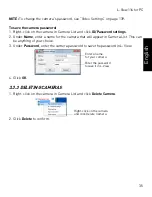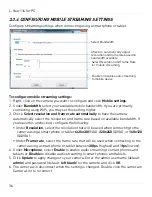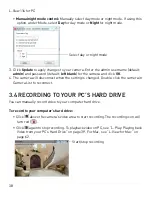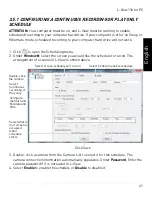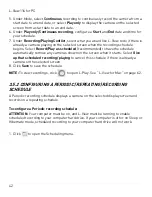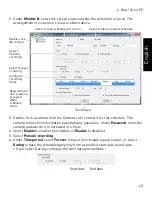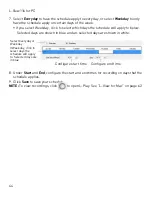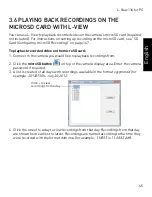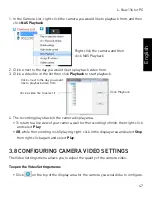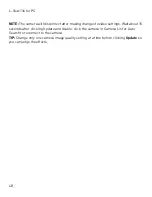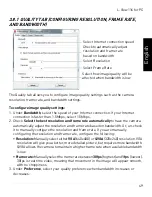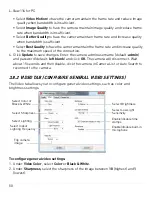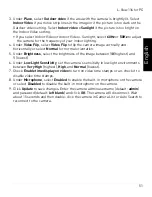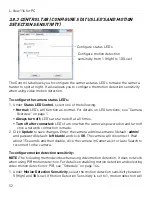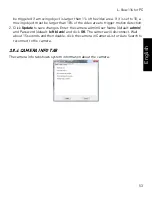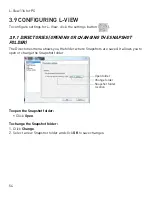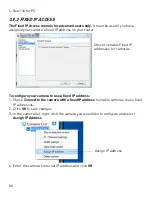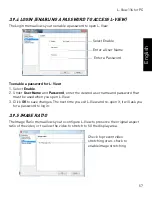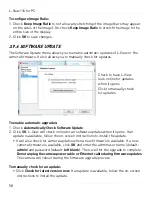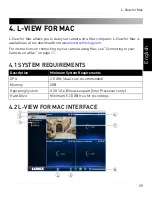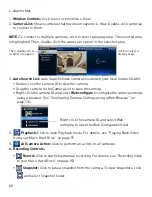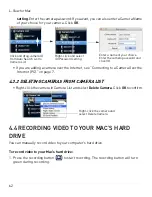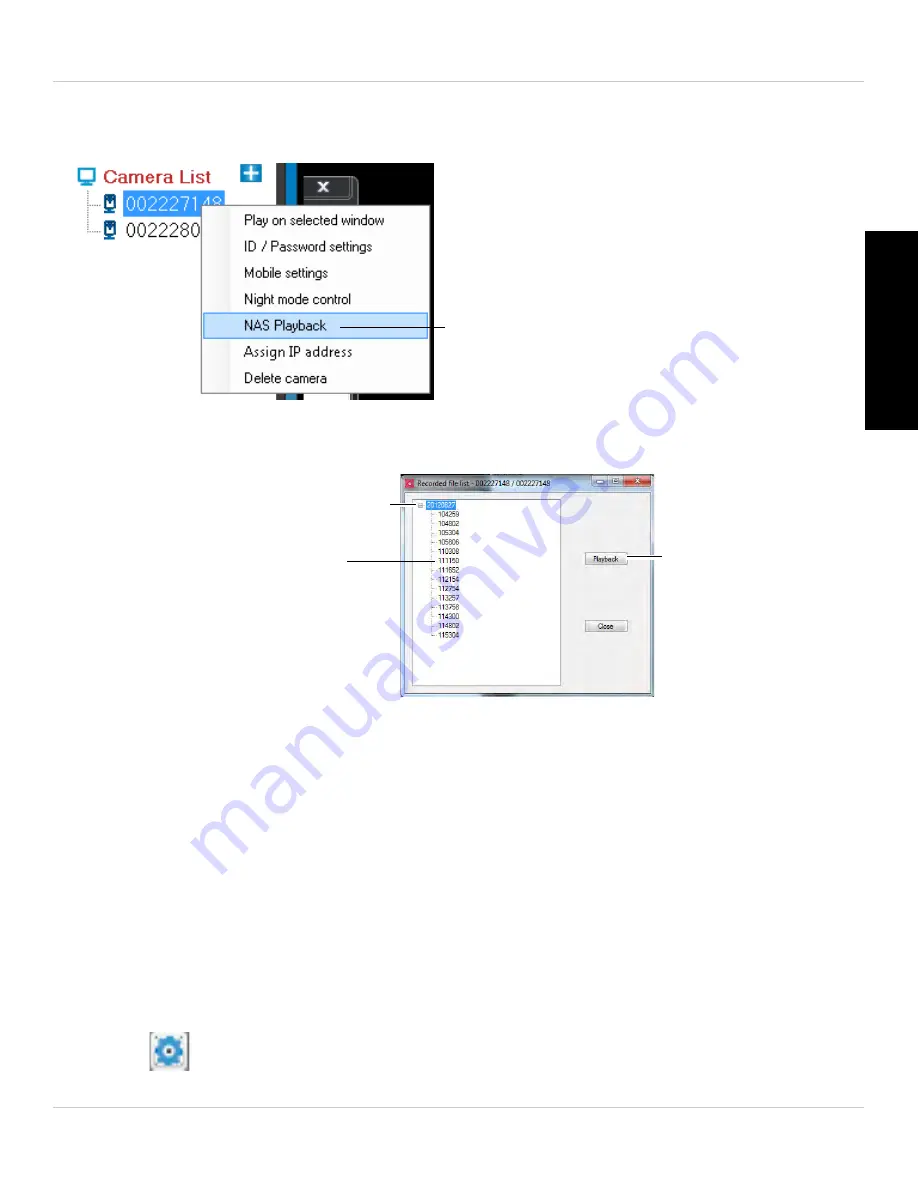
47
L-View 116 for PC
English
1. In the Camera List, right-click the camera you would like to playback from, and then
click
NAS Playback
.
Right-click the camera and then
click NAS Playback
2. Click
+
next to the day you would like to play back video from.
3. Click a video file in the list then click
Playback
to start playback.
Click + next to the day you would
like to playback video from
Click a video file to select it
Click Playback
4. The recording plays back in the camera display area.
• To return to a live view of your camera, wait for the recording to finish, then right-click
and select
Play
.
•
OR
, while the recording is still playing, right-click in the display area and select
Stop
then right-click again and select
Play
.
3.8 CONFIGURING CAMERA VIDEO SETTINGS
The Video Settings menu allows you to adjust the quality of the camera video.
To open the Video Settings menu:
• Click
on the top of the display area for the camera you would like to configure.