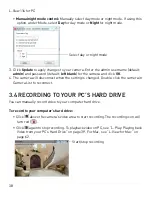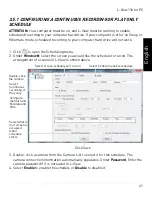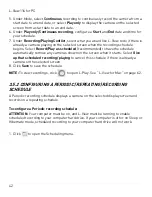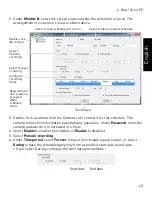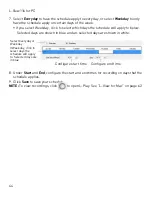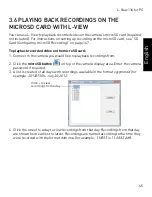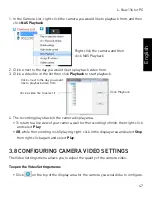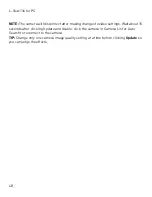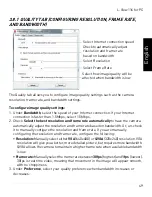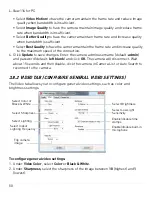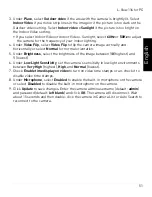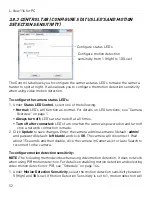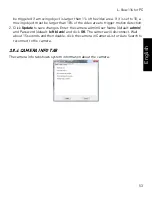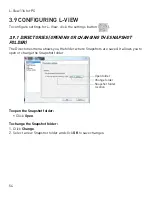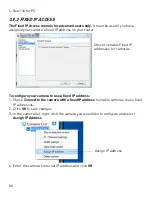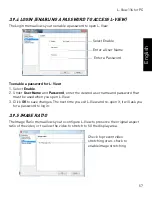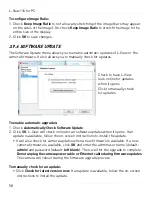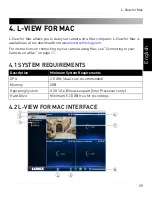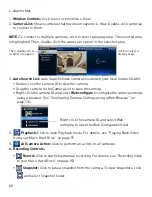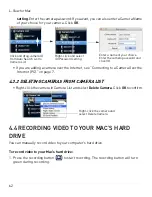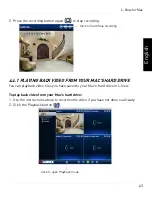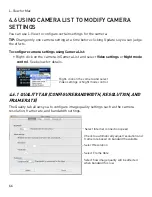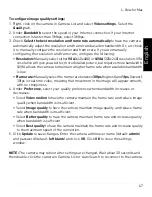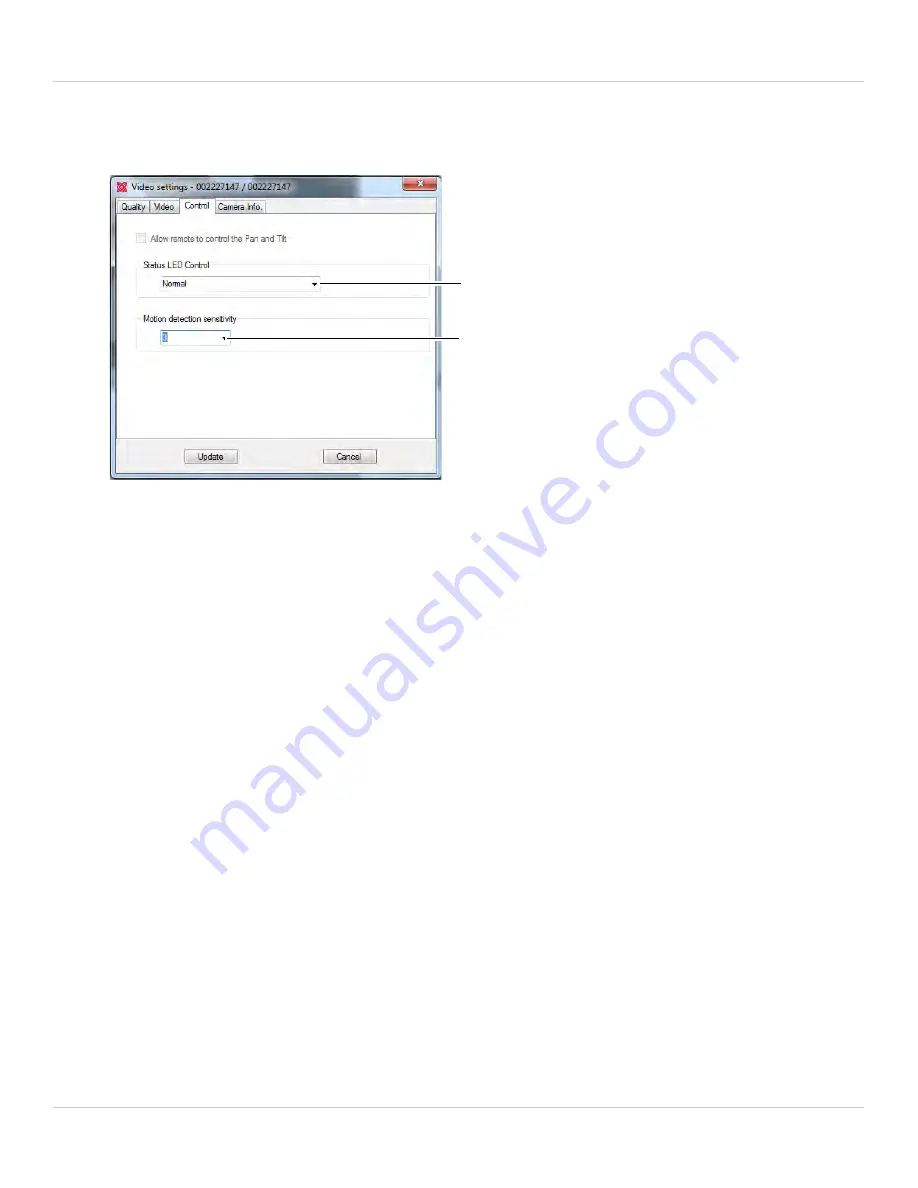
52
L-View 116 for PC
3.8.3 CONTROL TAB (CONFIGURE STATUS LED’S AND MOTION
DETECTION SENSITIVITY)
Configure status LED’s
Configure motion detection
sensitivity from 1 (High) to 10 (Low)
The Control tab allows you to configure the camera status LED’s to make the camera
harder to spot at night. It also allows you to configure the motion detection sensitivity
when using video motion detection.
To configure the camera status LED’s:
1. Under
Status LED Control
, select one of the following:
•
Normal:
LED’s will function as normal. For details on LED functions, see “Camera
Overview” on page 1.
•
Always turn off:
LED’s are turned off at all times.
•
Turn off after connected:
LED’s turn on when the camera is powered on and turn off
once a network connection is made.
2. Click
Update
to save changes. Enter the camera admin username (default:
admin
)
and password (default:
left blank
) and click
OK
. The camera will disconnect. Wait
about 15 seconds and then double-click the camera in Camera List or Auto Search to
reconnect to the camera.
To configure motion detection sensitivity:
NOTE:
The following method works when using video motion detection. It does not work
when using PIR motion detection. For details on enabling motion detection and selecting
video motion detection or PIR, see “Schedule” on page 144.
1. Under
Motion Detection Sensitivity
, select the motion detection sensitivity between
1
(High) and
10
(Low). If Motion Detection Sensitivity is set to 1, motion detection will