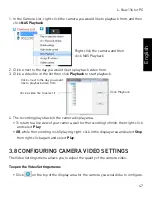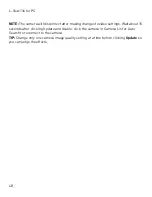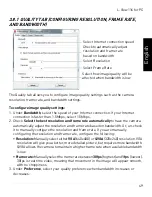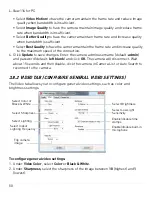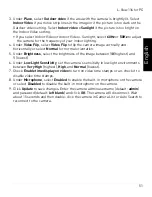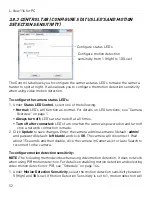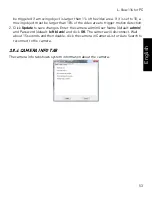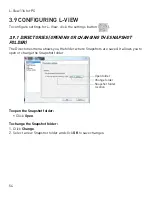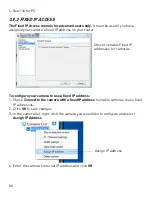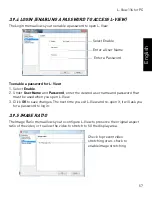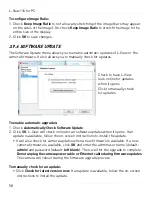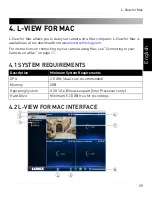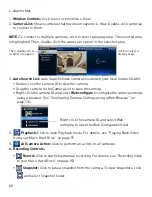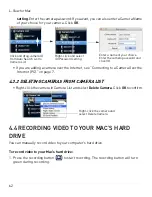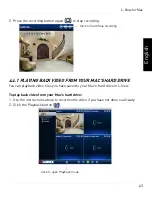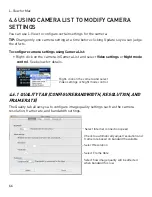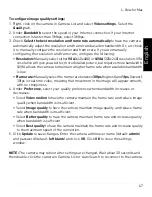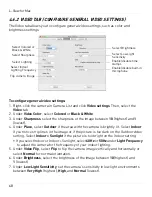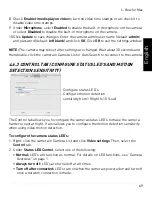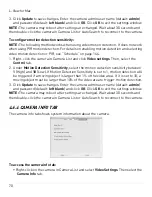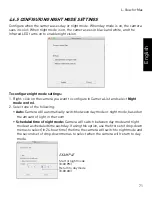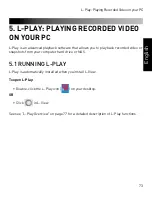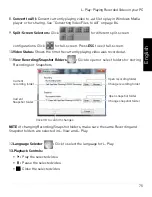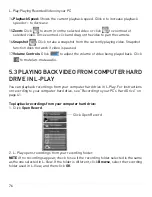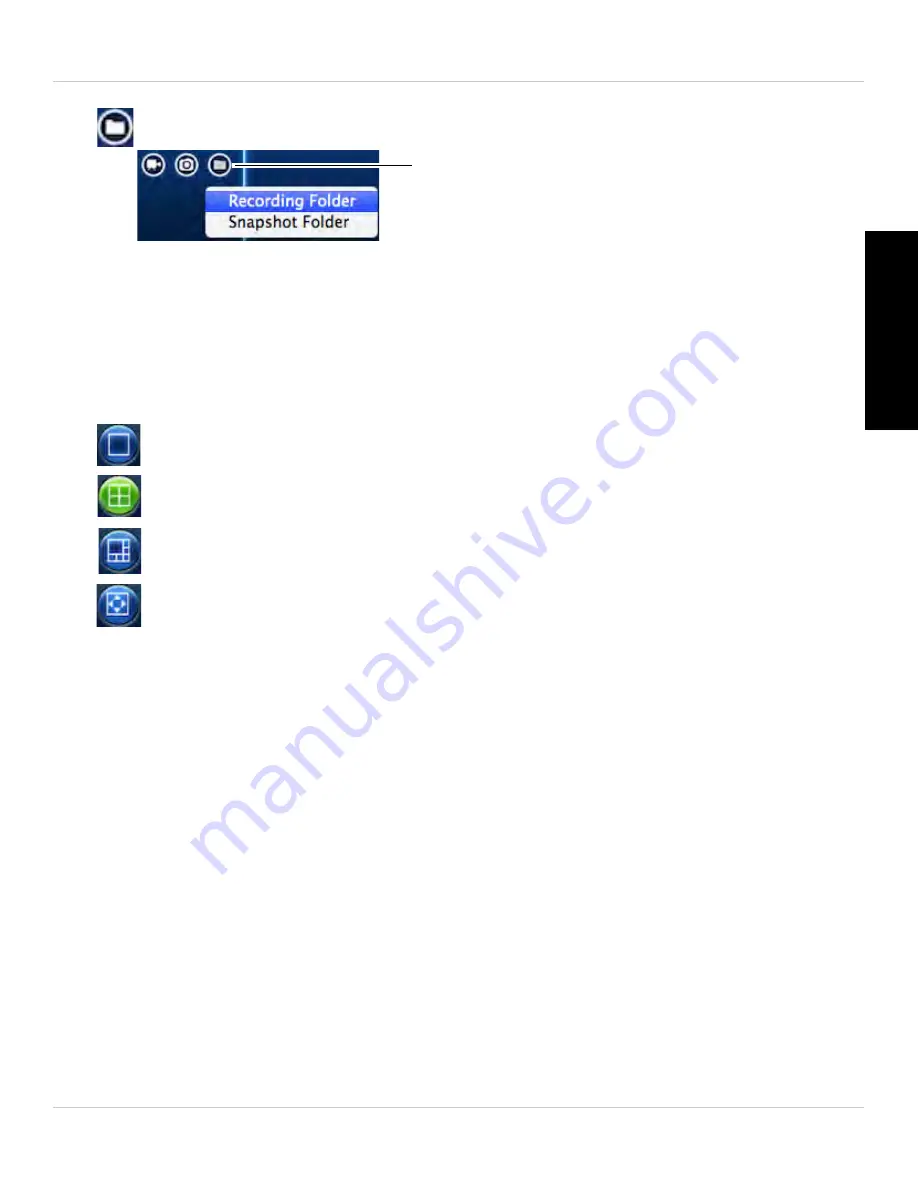
61
L-View for Mac
English
•
Folder:
Click to open the recording folder or snapshot folder for this camera.
7.
Display Area:
Shows video from your camera.
• Double-click to view the camera in full-screen; double-click again to exit full-screen.
• Right-click and click
Stop
to close the selected camera.
• Click a display area to select it. The top of the area turns orange. L-View plays audio
from the camera in the currently selected area.
8. Split-screen Controls:
•
:
Click to open single camera view.
•
:
Click to open 4-camera view.
•
:
Click to open 6-camera view.
•
:
Click to open the current display in full-screen. Press
ESC
to exit full-screen.
4.3 CAMERA LIST (MANAGING CAMERAS)
The Camera List is used to save connection information for your cameras, so you don’t
have to re-enter the ID or password each time you connect. It also allows you to
configure certain camera settings (see “Using Camera List to Modify Camera Settings”
on page 94).
4.3.1 ADDING CAMERAS TO CAMERA LIST
• If the camera is on the same network as the computer, click and drag the ID from
the Auto Search List to the camera list. Then right-click the ID and click
ID/Password
Click to open recording or
snapshot folder