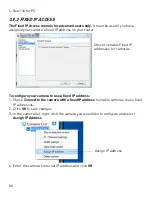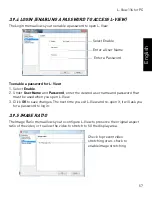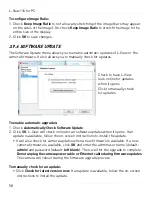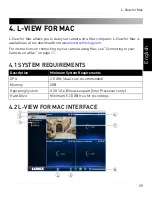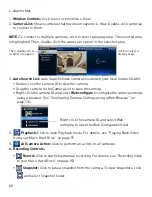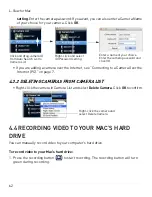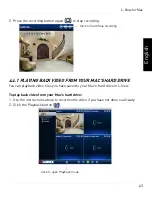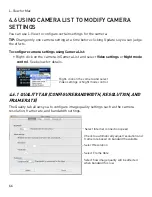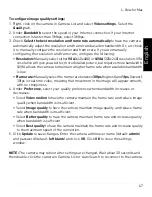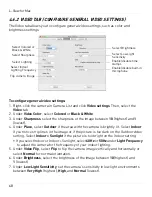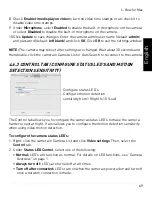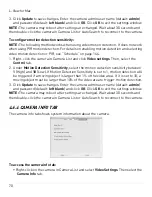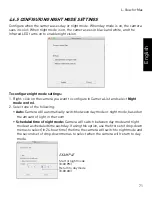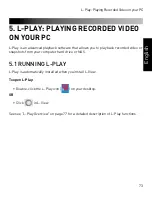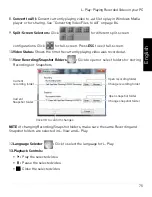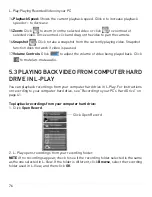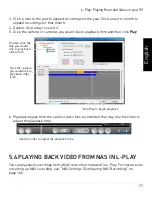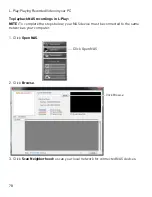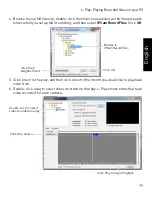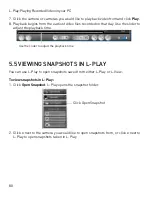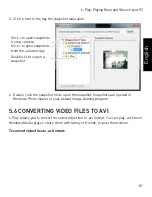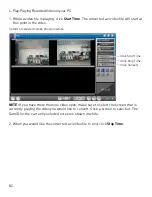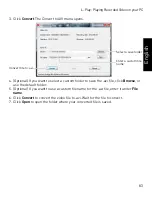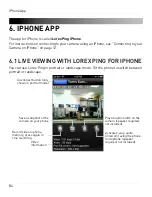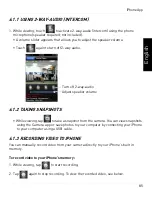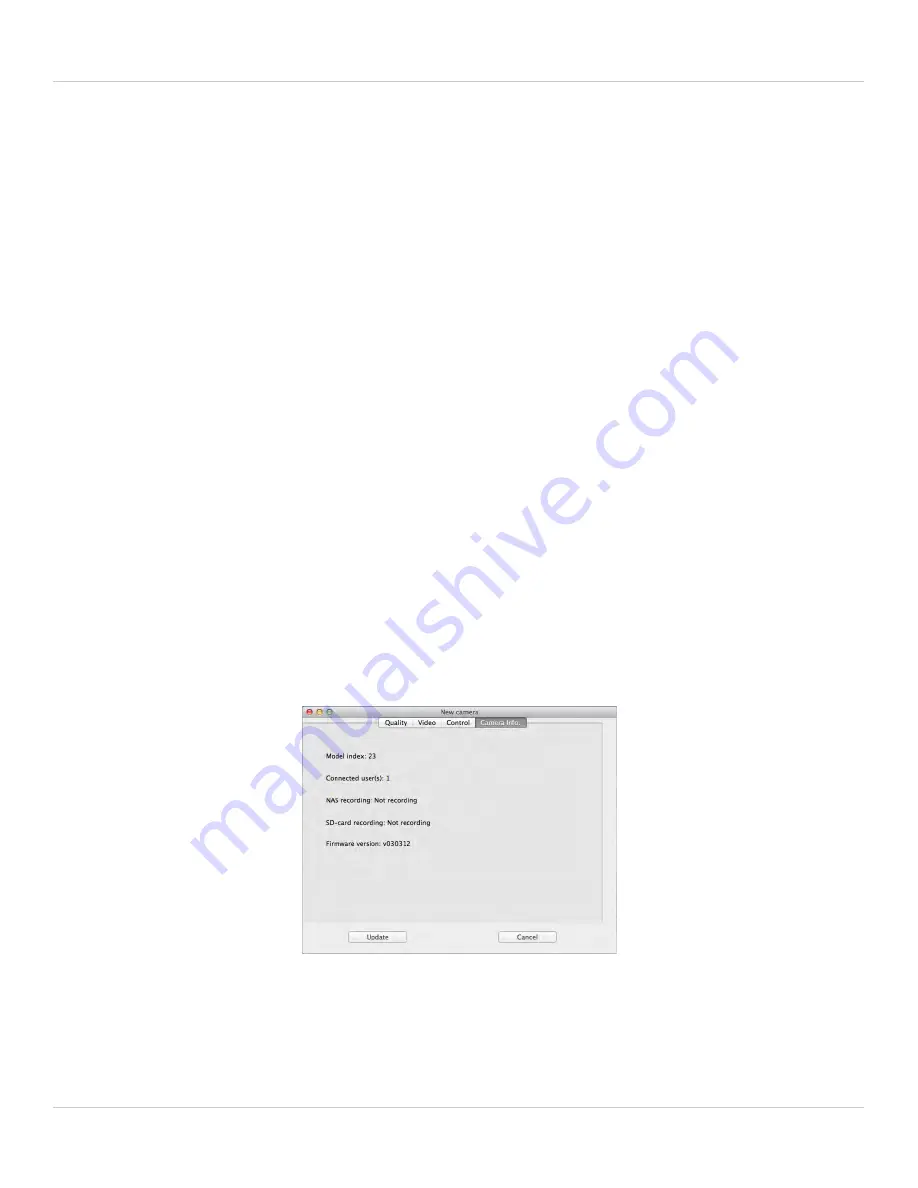
70
L-View for Mac
3. Click
Update
to save changes. Enter the camera admin user name (default:
admin
)
and password (default:
left blank
) and click
OK
. Click
OK
to exit the settings window.
NOTE:
The camera may reboot after settings are changed. Wait about 30 seconds and
then double-click the camera in Camera List or Auto Search to reconnect to the camera.
To configure motion detection sensitivity:
NOTE:
The following method works when using video motion detection. It does not work
when using PIR motion detection. For details on enabling motion detection and selecting
video motion detection or PIR, see “Schedule” on page 144.
1. Right-click the camera in Camera List and click
Video settings
. Then, select the
Control
tab.
2. Under
Motion Detection Sensitivity
, select the motion detection sensitivity between
1
(High) and
10
(Low). If Motion Detection Sensitivity is set to 1, motion detection will
be triggered if a moving object is larger than 1% of the video area. If it is set to 10, a
moving object must be larger than 10% of the video area to trigger motion detection.
3. Click
Update
to save changes. Enter the camera admin user name (default:
admin
)
and password (default:
left blank
) and click
OK
. Click
OK
to exit the settings window.
NOTE:
The camera may reboot after settings are changed. Wait about 30 seconds and
then double-click the camera in Camera List or Auto Search to reconnect to the camera.
4.6.4 CAMERA INFO TAB
The camera info tab shows system information about the camera.
To access the camera info tab:
• Right-click on the camera in Camera List and select
Video Settings
. Then select the
Camera Info
tab.