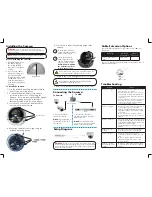Setup Diagram
Ethernet Cable
ATTENTION
- This camera includes an Auto Mechanical IR Cut Filter. When
the camera changes between Day/Night viewing modes, an audible clicking
noise may be heard from the camera. This clicking is normal, and indicates
that the camera filter is working.
Before installing the camera:
•
Decide whether to run
the cables through
the ceiling (drilling
required) or along the
ceiling.
•
If you run the cables
along the ceiling, you
must run the cable
through the cable notch
on the base. This will
keep the camera base
flush to the ceiling when
mounted.
To install the camera:
1. Use the included mounting template to mark
holes for the mounting screws.
2. Connect the Ethernet cable to the camera
as shown in the section ‘Connecting the
Camera’. If you are running the cables against
the ceiling, make sure to pass the cable
through the cable notch as shown above.
3. Loosen the 3 cover screws and then lift the
cover away from the camera.
Installing the Camera
Cable Extension Options
Extend the Ethernet cable run for your camera up to 300ft. See
table below.
Cable Type
Max Cable
Run Distance
Max # of
Extensions
Cat5e or higher Ethernet
cable
300ft / 92m
3
You can use RJ45 Couplers (not included) to connect male ends of
Ethernet cable together.
ATTENTION
- Ensure the camera is working correctly prior to
permanent installation by temporarily connecting the camera(s) and
cable(s) to the NVR.
Problem
Solution
No picture / signal
•
Ensure the camera is connected to one of the
Camera In ports on your NVR
•
The camera may take up to 1 minute to power
up after being connected to the NVR. Wait
two minutes and then follow the steps below to
troubleshoot
•
Ensure your NVR is connected to a TV/monitor
•
There may be an issue with your extension
cable run. Connect the camera to the NVR
using a different Ethernet cable
Picture is too bright
•
Ensure your camera isn’t pointed directly at a
source of light (e.g. sun or spot light)
•
Slide the sunshade (bullet cameras featuring
adjustable sunshades only) forward to block
excess light
•
Move your camera to a different location
•
Check the brightness and contrast settings on
the NVR
Picture is too dark
•
If using during the day, the camera may not be
getting enough light. Slide the sunshade (bullet
cameras featuring adjustable sunshades only)
backwards to let in more light
•
Check the brightness and contrast settings on
the NVR
Night vision is not
working
•
The night vision activates when light levels
drop. The area may have too much light
Picture is not clear
•
Check the camera lens for dirt, dust,
spiderwebs. Clean the lens with a soft, clean
cloth
•
Make sure that the cable run is within the
limitations specified in the section ‘Cable
Extension Options’
Bright spot in video
when viewing camera
at night
•
Night vision reflects when pointing a camera
at a window. Move the camera to a different
location
Troubleshooting
To Camera:
To NVR:
1. Connect the Ethernet
cable to the camera.
NOTE:
A power adapter is
not required for the use of
this camera.
2. Connect the other end of
the Ethernet cable to the NVR’s
Camera In ports.
NOTE:
The camera may take
up to 1 minute to power up after
being connected to the NVR.
Connecting the Camera
Cable Notch
NVR
RJ45 Coupler
A
Loosen the adjustment
screw on the side of the
camera. Tilt the camera to
adjust its vertical position.
When finished, tighten
the adjustment screw
to lock the position.
Twist the camera left and
right to adjust the horizontal
position of the camera.
B
Do not remove any screws from inside the camera. Do
not loosen any screws other than the one shown.
6. Replace the cover and tighten the cover screws.
Ensure that the cable and strap are fully inside the
camera when replacing the cover.
7. Remove the protective film from the dome cover.
4. Mount the camera to the ceiling using the
included mounting screws.
Cover Screws
5. If you need to adjust the viewing angle of the
camera:
A
B
NOTE
- This camera may only be mounted to a ceiling. The image
will appear sideways if mounted to a wall.