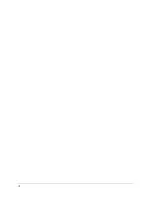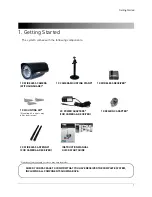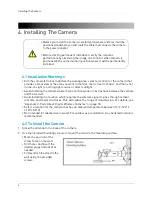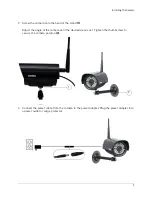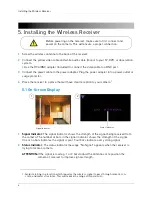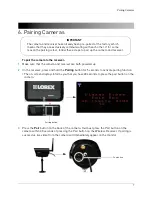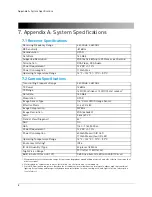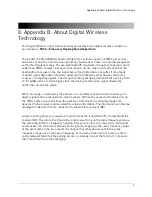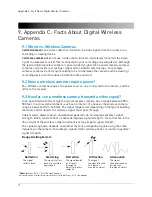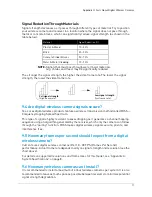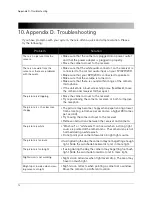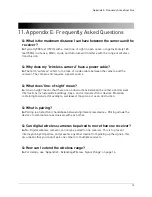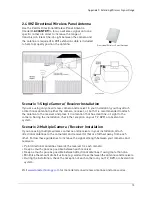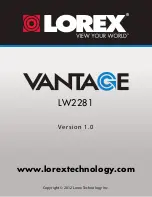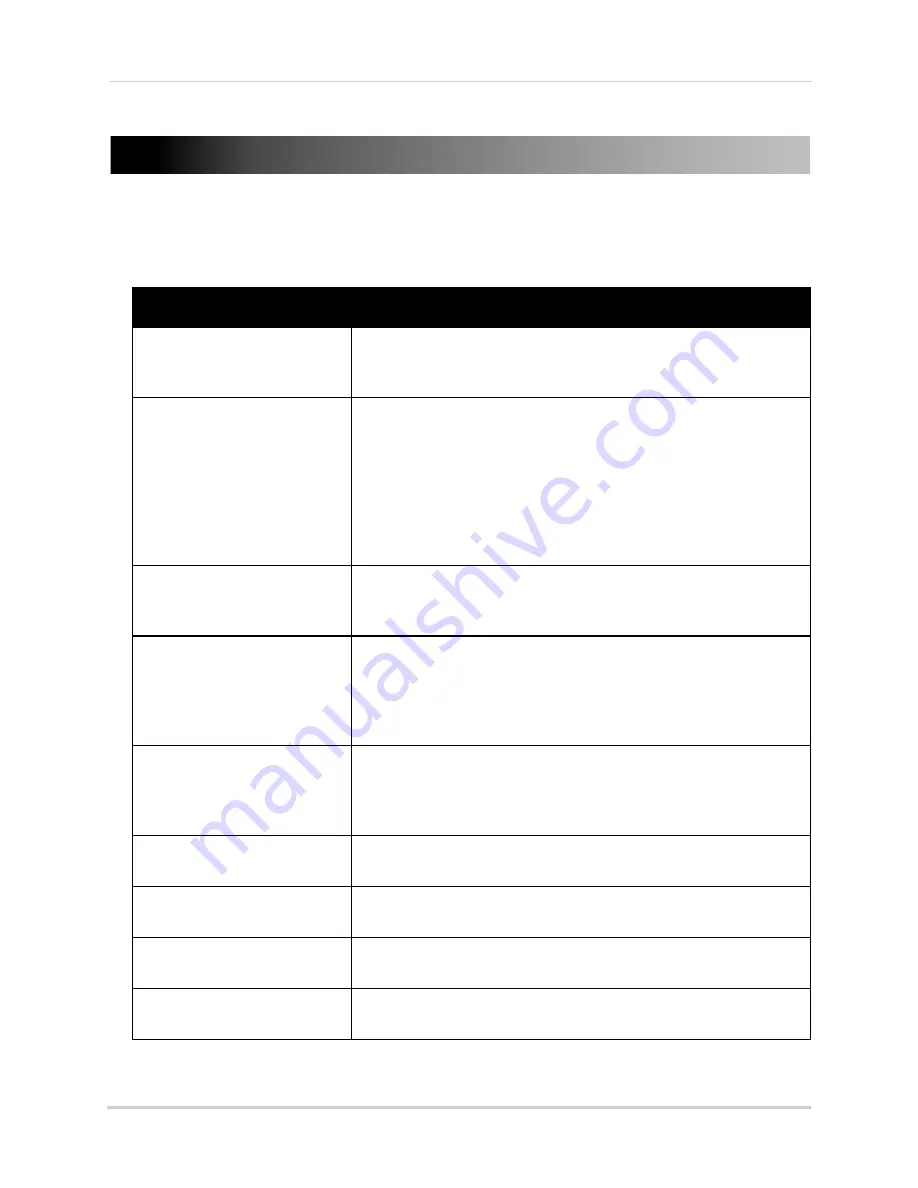
12
Appendix D: Troubleshooting
10. Appendix D: Troubleshooting
If you have problems with your system, there is often a quick and simple solution. Please
try the following:
Problem
Solution
There is no picture from the
camera
• Make sure that the camera is plugged into a power outlet
and that the power adapter is plugged in properly.
• Move the camera closer to the receiver.
There is no audio from the
camera or there are problems
with the audio
• Make sure that the white audio connector on the receiver is
connected to the correct audio input on your TV/DVR/VCR.
• Make sure that your DVR/VCR is connected to speakers.
• Make sure that the volume is turned on.
• Make sure that there is sound within range of the camera
microphone.
• If the unit emits a loud screeching noise (feedback), move
the camera and receiver farther apart.
The picture is dropping
• Move the camera closer to the receiver.
• Try repositioning the camera, receiver, or both to improve
the reception.
The picture is or has become
choppy
• The picture may become choppy when experiencing a lower
frame rate (e.g. 6 frames per second vs. a higher 20 frames
per second).
• Try moving the camera closer to the receiver.
• Remove obstructions between the receiver and camera.
The picture is white
• "Washout" or "white wash" can occur when a strong light
source is pointed at the camera lens. The camera lens is not
harmed during a white wash.
• Do not point your camera towards a bright light source.
The picture is too dark
• If using during the day, the camera may not be getting enough
light. Slide the sunshade backwards to let in more light.
The picture is too bright
• If using during the day, the camera may be getting too much
light. Slide the sunshade forwards to let in more light.
Night vision is not working
• Night vision activates when light levels drop. The area may
have too much light.
Bright spot in video when view-
ing camera at night
• Night vision reflects when pointing a camera at a window.
Move the camera to a different location.