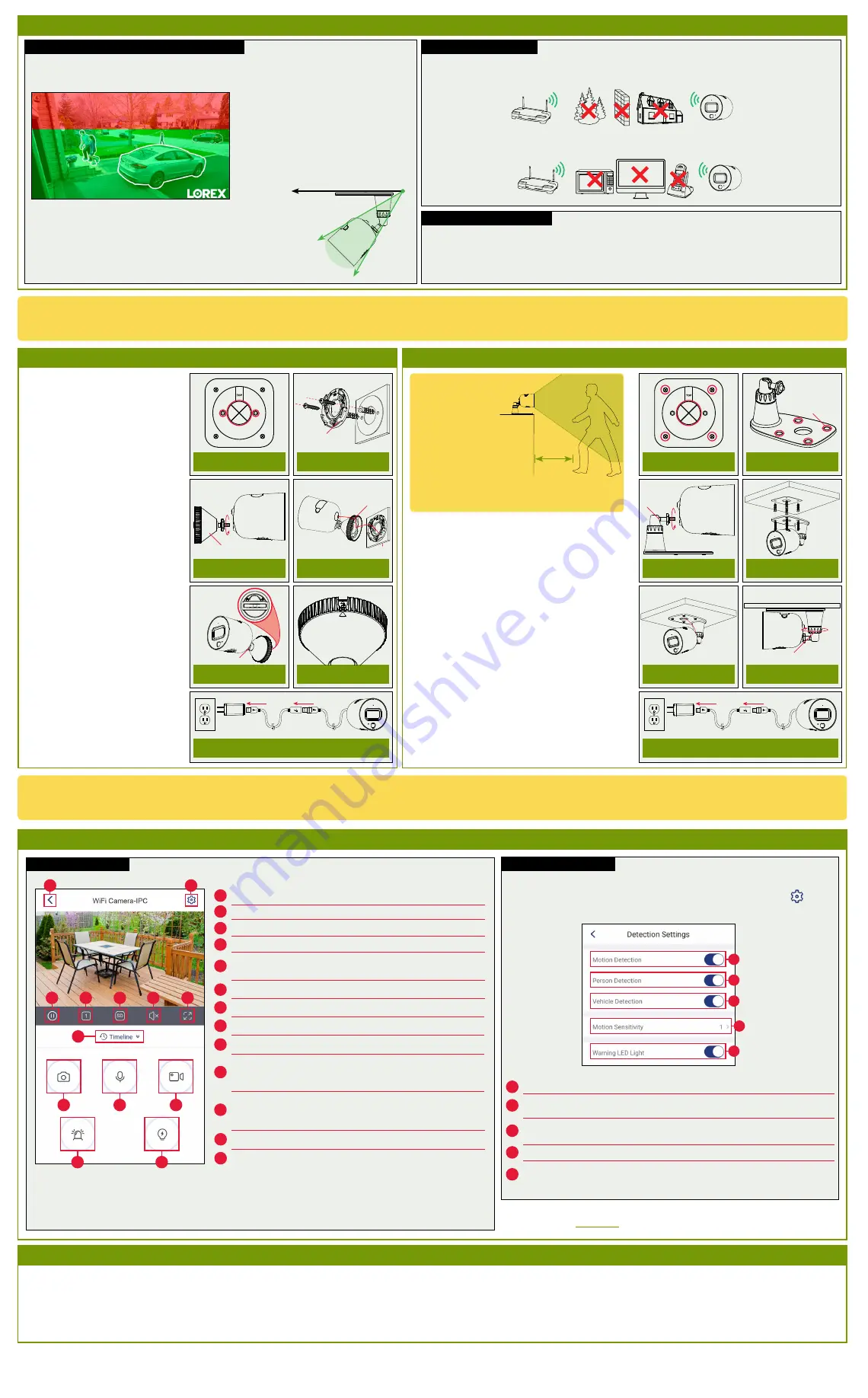
Live Viewing Controls
Additional Installation Tips:
Connectivity Guidelines:
STEP 3A:
Wall Mounting
STEP 3B:
Ceiling / Tabletop Mounting
Lorex Home Overview
Ensuring Accurate Person & Vehicle Detection:
Optimal accuracy for objects between 5-50ft (1.5-
15m) and in the bottom
⅔
of the image.
Lower accuracy for objects further away than 50ft
(~15m) and/or in the top
⅓
of the image.
• Angle the camera between 30~60° down from the level position.
• Install the camera between 8-16ft (2.5-5m) off of the ground.
Level position (i.e., ceiling)
Optimal
angle
range
NOTE:
Accuracy of person and vehicle detection will be influenced
by multiple factors, such as the object’s distance from the
camera, the size of the object, and the height and angle of the
camera. Night vision will also impact the accuracy of detection.
• Angle the camera so that objects of interest appear in the bottom
⅔
of the camera image.
• Choose a location where objects of interest will be between 5-50ft (1.5-15m) from the camera.
STEP 2:
Important Installation Notes
• Other electronic devices such as microwaves, TVs, cordless phones, and baby monitors can cause signal interference.
It is recommended to install the camera as far away from these devices as possible.
• Place the camera as close to your Wi-Fi router or access point as possible.
• Reduce the number of obstructive materials between the camera and the router or access point. Concrete, brick,
metal and wood are the most common materials in your house that can cause poor signal strength.
• Point the camera where there is the least amount of obstructions (e.g., tree branches).
• Install the camera where vandals cannot easily reach.
• Secure cabling so that it is not exposed or easily cut.
• This camera is rated for outdoor use. Installation in a sheltered location is recommended.
1. Unplug the camera.
2. Use the included mounting template
to mark holes for the mounting
screws (×2) and cable (see
Figure
1
).
3. Drill holes where marked. If required,
insert the included drywall anchors
(×2).
4. Set the mounting plate over the
screw holes with the
TOP
indicator
pointing up. Secure the mounting
plate in place using the included
screws (see
Figure 2
).
5. Twist the camera clockwise onto the
wall mount (see
Figure 3
).
6. Feed the camera cable through the
cable notch in the wall mount, as well
as the mounting surface (see
Figure
4
).
7. Use a flathead screwdriver (not
included) to unlock the wall mount to
move the adjustment arm. Adjust the
camera angle as needed, then lock
the adjustment arm (see
Figure 5
).
8. Position the wall mount over the wall
mounting plate so the cable notch
lines up with the unlocked position
marked on the wall mount base (see
Figure 6
).
9. Twist the wall mount cover clockwise
to lock the camera in place.
10. Reconnect the camera to the included
power adapter using the optional
weatherproof USB extension cable if
desired (see
Figure
7
).
1. Unplug the camera.
2. Use the included mounting template to mark holes for
the mounting screws (×4) and cable (see
Figure
8
).
3. Drill holes where marked. If required, insert the
included drywall anchors (×4).
4. Remove the pre-inserted silicon plugs (4×) from the
mounting stand (see
Figure
9
).
5. Twist the camera clockwise onto the mounting stand
(see
Figure 10
)
6. Set the mounting stand over the screw holes. Secure
the mounting stand in place using the included
screws (see
Figure 11
).
7. Feed the camera cable through the hole in the
mounting stand base, as well as the mounting surface
(see
Figure 12
).
8. Twist the adjustment ring on the mounting stand
counterclockwise to adjust the camera angle as
needed. Tighten the adjustment ring when finished
(see
Figure 13
).
9. Reconnect the camera to the included power adapter
using the optional weatherproof USB extension cable
if desired (see
Figure 14
).
Figure 2
Figure 1
Figure 9
Figure 8
Figure 7
Figure 14
Figure 4
Figure 3
Figure 6
Figure 5
Figure 11
Figure 10
Figure 13
Figure 12
H
C
D
E
F
G
I
J
K
L
M
B
Settings:
Configure settings for selected device.
Snapshot:
Tap to save a still image of the current live view.
Two-Way Audio:
Tap to speak into the microphone on your
mobile device. Sound will be transmitted through the camera’s
speaker. Tap again to disable.
Return to Main Menu
Pause/Restart Video
Viewing Mode:
Switch between single and quad-channel views*.
Timeline:
Tap to search for and play back recorded videos.
Video Quality:
Tap to switch to HD** video quality. Tap again for
reduced video quality that is optimized for streaming.
Audio:
Tap to mute / unmute.
A
B
C
D
E
F
G
H
I
J
K
Fullscreen:
Tap to view in landscape mode.
Warning Light:
Tap to enable the warning light.
Siren:
Tap to enable the camera's siren.
L
M
Manual Recording:
Tap to begin manual recording of the current
live view. Tap again to stop recording and save the video clip to
your mobile device storage.
* Quad-channel view allows you to view up to 3 other cameras, or channels from a security system. Tap the
+
sign on an
empty channel to select additional devices.
** HD resolution will be limited to the maximum screen resolution of your mobile device. This will not impact the recording
resolution of the camera.
A
• A regulated UL / CSA approved power supply is required for use with this camera (included). Use of a non-regulated, non-conforming power supply can damage this product and voids the warranty.
• Not intended for submersion in water. Installation in a sheltered location recommended.
• Audio recording without consent is illegal in certain jurisdictions. Lorex Corporation assumes no liability for use of its products that does not conform with local laws.
• This camera includes an Auto Mechanical IR Cut Filter. When the camera changes between Day/Night viewing modes, an audible clicking noise may be heard from the camera. This clicking is
normal, and indicates that the camera filter is working.
• Some channels on the 5GHz Wi-Fi band are restricted in Canada. This means certain Wi-Fi networks may not be available to connect to during setup.
Disclaimers
Adjustment arm
Mounting plate
Wall mount
Cable notch
Adjustment arm
Mounting
stand
Silicon plugs
Smart Motion Detection
A
B
C
D
E
Person Detection:
Tap to enable/disable person detection. Motion notifications
will state when a person is detected.
Motion Detection:
Tap to enable/disable motion detection.
Vehicle Detection:
Tap to enable/disable vehicle detection. Motion notifications
will state when a vehicle has been detected.
Motion Sensitivity:
Set a sensitivity level for motion detection (1 is the lowest).
Warning LED Light:
Tap to enable/disable automatic warning light triggering
when motion, person, or vehicle is detected.
A
B
C
D
E
To access smart motion detection settings:
From the
Devices
tab (default screen when launching Lorex Home), tap
next to
your Wi-Fi camera to access the device settings. Tap
Detection Settings
.
For tabletop installation:
Please refer to the following installation notes for outdoor mounting locations:
• Ensure objects of
interest will be further
than 5ft (1.5m) from
the camera.
• Place the camera so
that it has a clear
view of the scene, and
is not blocked by the
surface it is installed
on.
For ceiling installation:
Refer to “Ensuring Accurate Person & Vehicle Detection”
above.
NOTE:
For complete app instructions, see the Lorex Home manual on your
product page at
lorex.com
.
W281AA_QSG_EN_R2
Once you have completed initial setup using the Lorex Home app detailed on the front page, and reviewed all installation notices above,
select one of the installation methods below:
Congratulations! Your camera is fully installed and ready to go.
Now let’s start exploring what your camera can do. See the section below for an overview of features using Lorex Home.
5ft / 1.5m



















