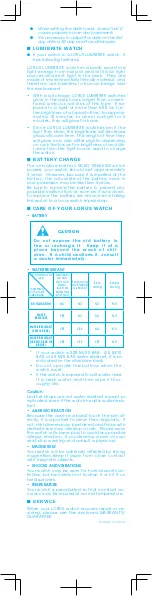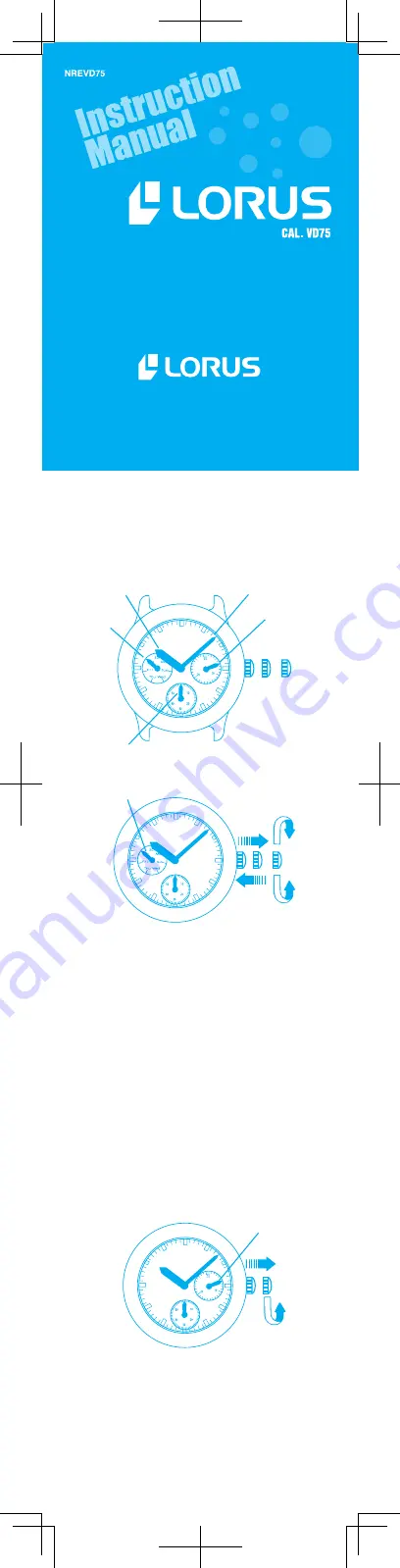
4-2011
n
C H A R AC T E R I S T I C S
1.
Time:
Indicated by the hour, minute and
small second hands.
2. Date:
Indicated by the date hand.
3. Day of the week:
I n d i ca te d by t h e d a y
hand.
n
D I S PL AY A N D C ROW N / BUT TO N S
n
H OW TO S E T T H E T I M E A N D DAY
1
Pull out the crown to the second click when
the small second hand is pointing at the 12
o’clock position.
2
Turn the crown clockwise to advance the
hour and minute hands until the day hand is
set to the desired day of the week.
3
Turn the crown to set the time.
4
Push the crown back into the normal posi
tion in accordance with a time signal.
NOTES
l
To advance the day hand quickly, turn
back the hour and minute hands 4 to 5
hours beyond the point the day changes
(between 11:00 p.m. and 4:00 a.m.), and
then advance them again until the day
hand is set to the next day.
*The day hand will not move back by
turning the crown counterclockwise.
l
When adjusting the day hand, turn the
crown slowly.
l
When setting the minute hand, advance
it 4 to 5 minutes ahead of the desired time
and then turn it back to the exact time.
n
H OW TO S E T T H E DAT E
1
Pull out the crown to the first click.
2
Turn the crown counterclockwise to set the
date hand to the desired date.
3
Push the crown in.
NOTES
l
Do not set the date hand between 10:00
p.m. and 1:00 a.m. Otherwise, the date
may not change properly. If it is necessary
to set the date during this time period, first
change the time to any time outside it,
and set the date and then reset the time.
H o ur h a nd
M i n u te h a n d
C rown
D a te h a n d
a b c
S m a l l s eco n d h a n d
D a y h a n d
a. Norma l pos it ion
b. First click
c. Second click
D a y h a n d
clockwise
counterclockwise
Date ha nd
counterclockwise